Why can't I delete this product/recipe/subrecipe?
This article explains why sometimes Kitchen Cut won't allow you to delete an item, and how to go about troubleshooting.
Overview
Kitchen CUT implements safeguards to prevent the deletion of items that are currently in use elsewhere in the system.This ensures data integrity and prevents unintended consequences. If a product, recipe, or subrecipe is referenced in other areas, the system will restrict its deletion until those references are addressed.
Identifying Items in Use
Visual Indicator
Items that are in use will display a small red line beneath the selection checkbox on the left-hand side. 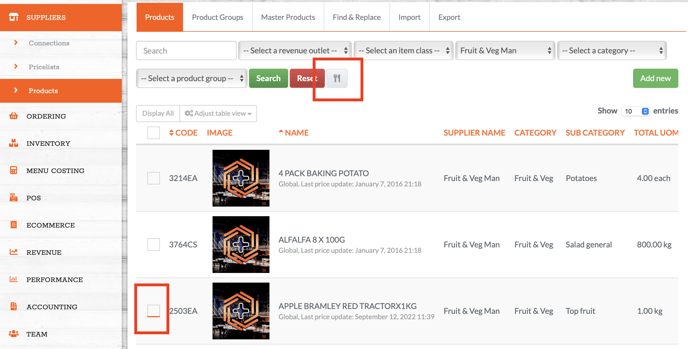
-
Bramley Apples: Red line present (in use)
-
Alfalfa: No red line (not in use)
-
Baking Potatoes: No red line (not in use)
This indicator helps quickly identify which items cannot be deleted due to existing references.
Steps to Delete a Product
-
Check for Usage:
-
Navigate to
Suppliers > Products. -
Locate the product in question.
-
-
View Recipe References:
-
Click on the Knife and Fork icon at the top of the page.
-
A list of recipes using the product will be displayed.
-
-
Remove or Replace Product in Recipes:
-
Edit each recipe to remove or substitute the product.
-
-
Delete the Product:
-
Once the product is no longer referenced, return to
Suppliers > Products. -
Select the product and choose Actions > Delete
-
Steps to Delete a Subrecipe
-
Check for Usage:
-
Navigate to
Menu Costing > Subrecipes. -
Identify subrecipes with a red line indicator.
-
-
View Recipe References:
-
Unlike products, subrecipes do not have a Knife and Fork icon.
-
Manually check recipes that may include the subrecipe.
-
-
Remove Subrecipe from Recipes:
-
Edit each recipe to remove the subrecipe.
-
-
Delete the Subrecipe:
-
Once unreferenced, return to
Menu Costing > Subrecipes. -
Select the subrecipe and choose Actions > Delete.
-
Steps to Delete a Recipe
-
Check for Usage:
-
Navigate to
Menu Costing > Recipes. -
Identify recipes with a red line indicator.
-
-
Identify References:
-
Recipes may be linked to:
-
Menu Items in
POS > Menu Items -
Menus in
Menu Costing > Menus
-
-
-
Remove Recipe from Menu Items:
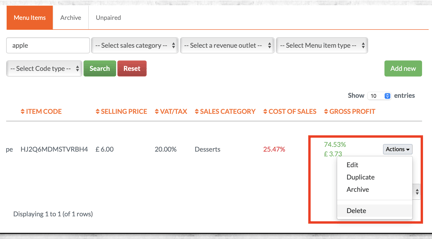
-
Navigate to
POS > Menu Items. -
Search for the recipe name (e.g., "Apple Pie").
-
Edit or delete any menu items referencing the recipe.
-
-
Remove Recipe from Menus:
-
Navigate to
Menu Costing > Menus. -
Edit menus to remove the recipe.
-
-
Delete the Recipe:
-
Once all references are removed, return to
Menu Costing > Rec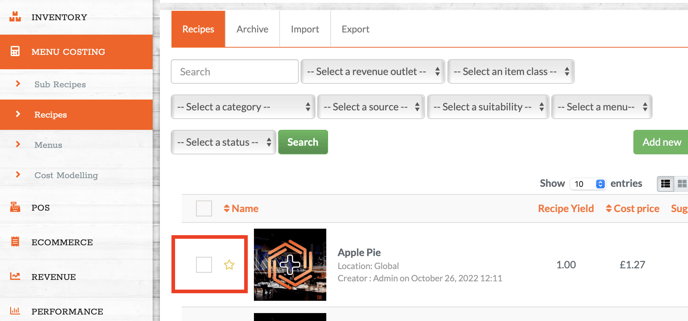
ipes. -
Select the recipe and choose Actions > Delete.
-
Need Further Assistance?
If you require additional support.
Email Us: support@kitchencut.com
We're here to help!