How to Record Waste
This guide shows users how to record waste on Kitchen CUT.
Wastage tracking in Kitchen CUT allows you to record stock that is written off due to spoilage, overproduction, damage, or other causes. This helps improve accuracy in stock levels, identify avoidable loss, and report on operational efficiency.
How to Record Wastage
1. Navigate to the Wastage Section
Go to:Inventory > Wastage
2. Click Add New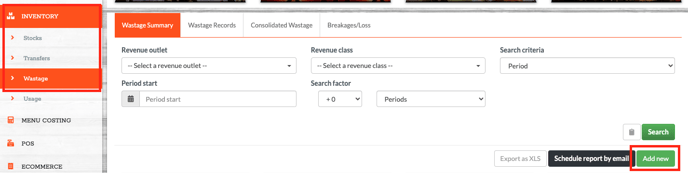
3. Complete the Wastage Record Fields:
-
Outlet – The outlet where the wastage occurred.
-
Class – Choose the relevant stock class (e.g. Food, Beverage, Consumables).
-
Name – Enter an appropriate name for your record.
4. Add Products to the Record
-
Use the Search field to find the relevant product(s).
-
Enter the wastage quantity and confirm the unit of measure.
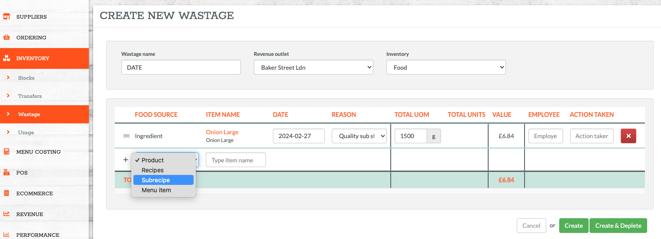
- Assign a reason to the wastage for reporting
- Optional : Assign an employees name and action taken
-
Repeat as needed for additional products.
Click Create and Deplete once the record is complete.
Video Walkthrough
💡 Best Practices
-
Only users with appropriate permissions should be allowed to submit wastage records.
-
Use consistent wastage reasons to identify trends in avoidable stock loss.
-
Regularly review wastage data to highlight training or storage issues.
❓FAQs
Can I edit a wastage record after it’s submitted?
No — once submitted, the record becomes read-only.
Does wastage affect stock levels?
Yes — submitting a wastage record deducts the entered quantities from your live stock as long as you 'Create and Deplete'.
Can I track wastage by reason?
Yes — wastage reasons are included in reports for analysis.
Can I create a custom reason?
Yes - these can be created in Settings > Inventory > Wastage Reasons.
🆘 Need Help?
📧 Email Support: support@kitchencut.com
📝 Submit a Ticket: Submit a ticket