Supplier invoicing - Customers
This guide will take you through the supplier invoicing module which includes the solutions invoice matching and approval process
Please note: This feature may not be included in all Kitchen CUT packages. Speak to your Customer Success Manager to discuss enablement and pricing options.
The Supplier Invoicing module allows suppliers to submit invoices directly to your system, supporting both single-line and multi-line invoice uploads.
Invoice Types
Suppliers can upload invoices in two formats:
i) Single-Line Invoices
These are typically for one-off or service charges such as:
-
Window cleaning
-
Marketing costs
-
Delivery fees
Once submitted, the invoice will appear under Accounting > Payments > New Purchases. You can then:
-
Assign it a class (e.g. Services, Consumables)
-
Name and categorise it
-
Follow the standard Approve and Mark for Payment process
ii) Bulk Uploads (Line-by-Line)
Suppliers can upload detailed, multi-line invoices using a provided Kitchen CUT template.
These can then be matched to a Purchase Order (PO) either by:
-
Linking it within the Gateway interface
-
Or including the corresponding PO number within the invoice upload template
Three-Way Matching
Once supplier invoicing is enabled, the Accounting > Payments view will include a 3-Way Match status column.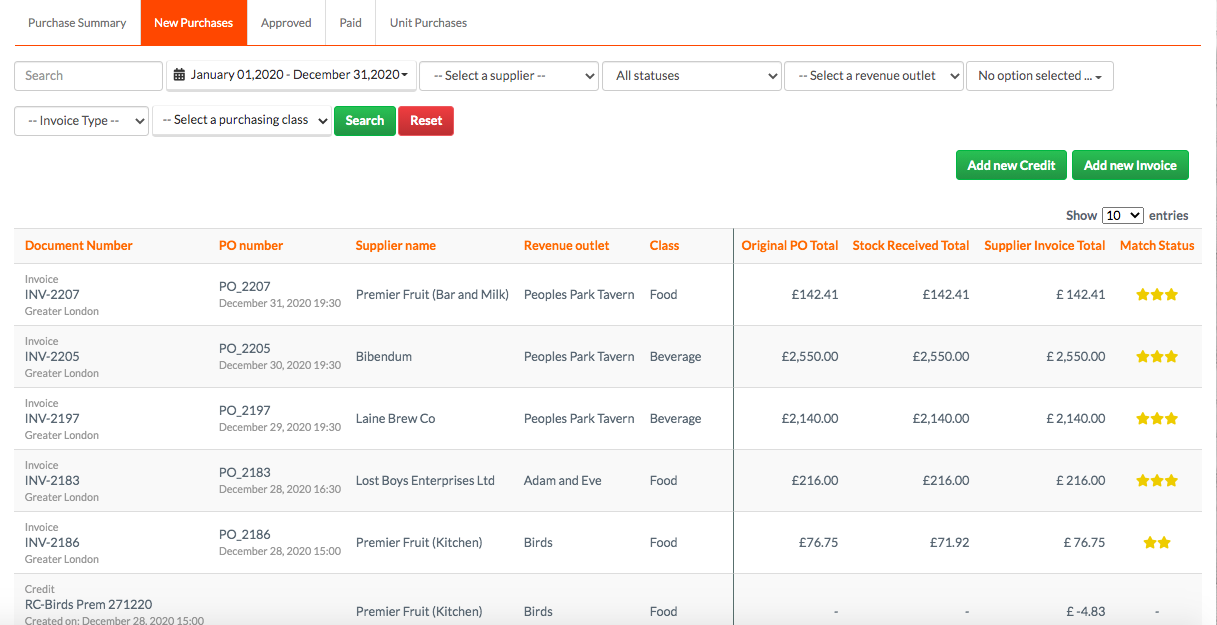
This compares:
-
The original Purchase Order (if available)
-
The Stock Received Total (recorded at delivery check-in)
-
The Supplier Invoice Total
Match Status displays a star rating:
-
⭐⭐⭐ = All three totals match
-
⭐ = None of the totals match
This offers instant visual insight into invoice discrepancies and highlights where manual review may be needed.
Invoice Processing Settings
Navigate to Settings > Accounting > Invoices to customise your invoice matching workflow. These can be configured globally or per site.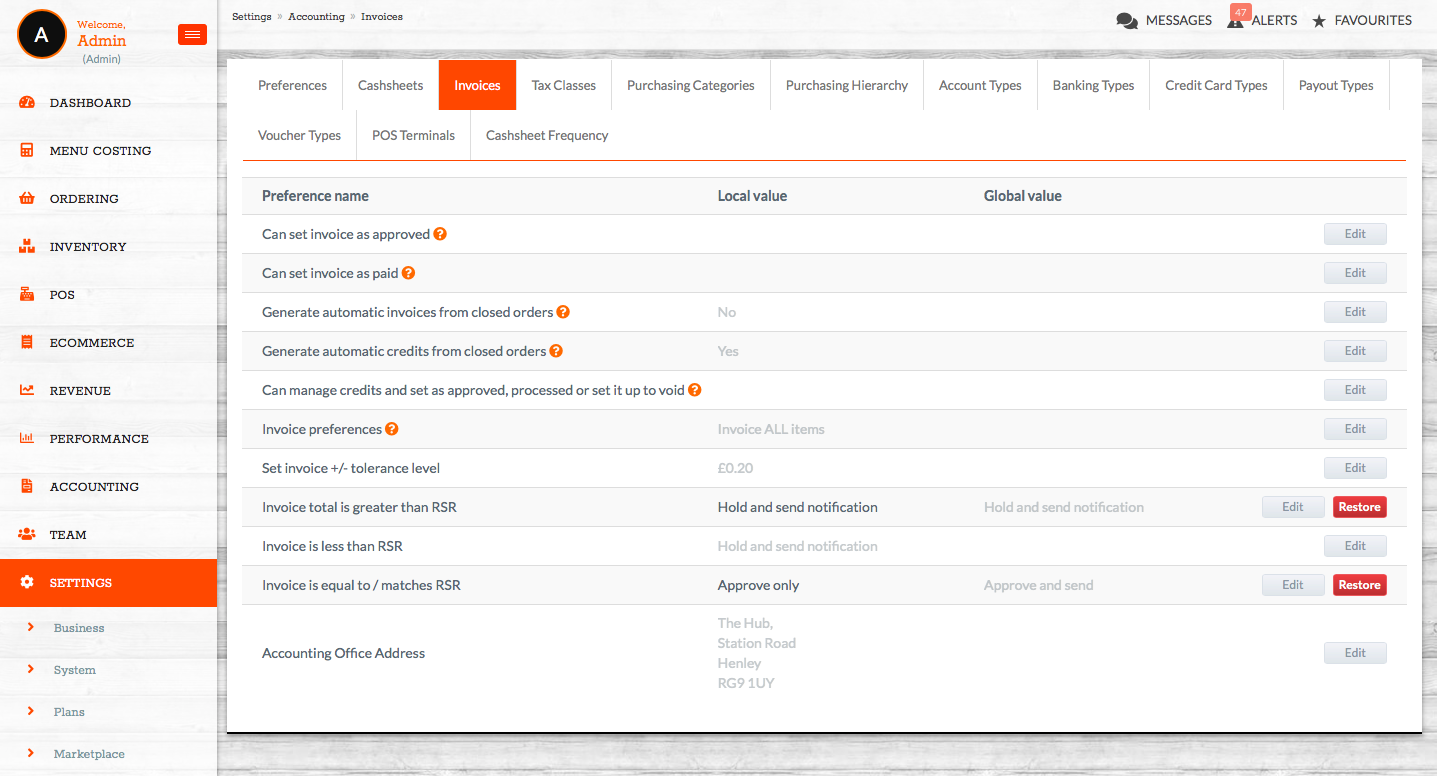
Below is a breakdown of each key setting:
i) Auto-Approval Tolerance
Set tolerance limits for invoice auto-approval:
-
Can be defined as either a fixed amount (£) or a percentage (%)

-
If a supplier invoice falls within tolerance, it can be automatically approved
If an accounting integration (e.g. Xero, QuickBooks) is set up, auto-approved invoices will be posted directly to your purchase ledger.
ii) Action if Invoice Total is Greater Than Received Value
Determine the system response when the invoice amount exceeds the stock received total:
-
Hold & Send Notification (recommended): Blocks auto-approval
-
Invoice will require manual review before it can be processed
iii) Action if Invoice Total is Less Than Received Value
Set rules for when an invoice is understated compared to received goods:
-
Hold & Send Notification (recommended): Invoice won’t proceed without review
-
Allows cross-checking with supplier before approval
iv) Final Approval Method
Choose how the system should handle approved invoices:
-
Approve only: Marks invoice as approved, but not paid — final payment step must still be completed

-
Approve and Send: Fully completes the invoice within Kitchen CUT, marks as paid, and (if integrated) posts directly to accounts system
Important: Make sure "Generate automatic invoices from closed orders" is set to No to prevent unwanted invoice duplication.
💡 Best Practices
-
Align with suppliers on how they submit invoices — especially if using the Gateway
-
For best results, always match invoices to a valid PO
-
Use the three-way match status to quickly identify discrepancies and reduce payment delays
-
Review auto-approval tolerance settings regularly to ensure they align with your internal controls
-
Keep the “Generate automatic invoices from closed orders” setting turned off unless specifically needed
❓ FAQs
Who controls the invoice submission process?
Suppliers are responsible for uploading their invoices via the Gateway and linking them to a PO if required.
Can we use this feature without a Gateway supplier?
No — this feature is part of the Gateway-enabled workflow and requires supplier-side participation.
What if a supplier invoice isn’t matched to a PO?
You can still process the invoice, but match status may show as incomplete. Manual review is recommended.
What if the supplier overcharges or undercharges?
Use the system settings to prevent auto-approval and ensure flagged invoices are manually reviewed.
Can I disable this feature?
It can be toggled off at package or site level. Contact your Customer Success Manager for options.
🆘 Need Help?
✉️ Email us at support@kitchencut.com
📝 Submit a support ticket