Publish Digital Menus
Once you have created your Digital Menu, this guide shows you how to publish online without embedding on an existing website. This generates a landing page for customers to visit to place orders online.
You can easily publish your Kitchen CUT Digital Menus online with a unique URL, allowing customers to browse or order directly.
Step-by-Step: Publishing Your Digital Menu
-
Log into Kitchen CUT
-
Go to E-Commerce > Digital Menus

-
Click Actions > Edit next to the menu you'd like to publish
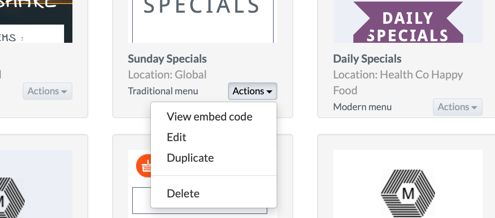
-
In the Edit page, choose a URL extension (e.g.
sunday) for your online menu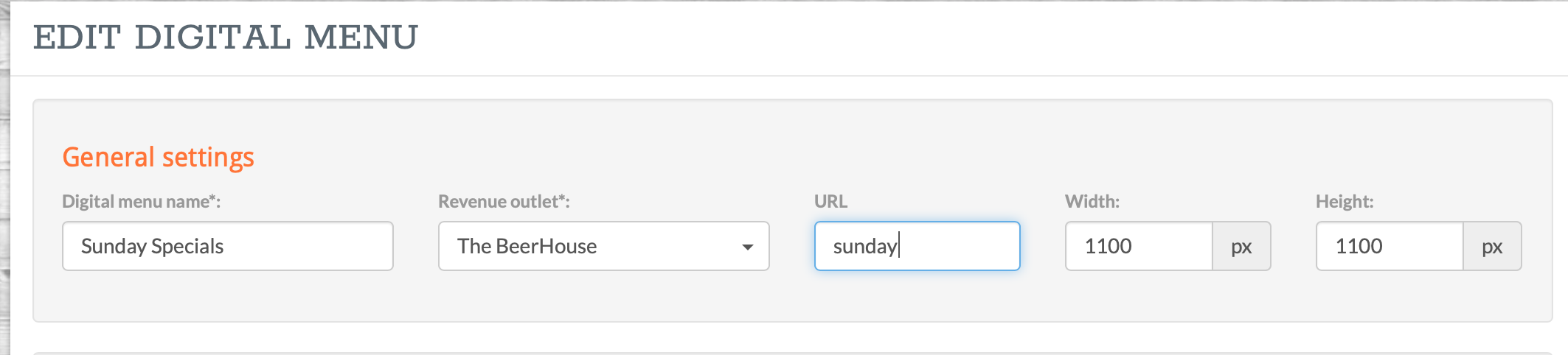
-
Example:
https://yourcompany.kitchencut.com/ecom/sunday -
⚠️ The system will automatically format this to be URL-friendly (e.g. spaces will become hyphens)
-
-
Scroll to the bottom and click Save
-
Back on the Digital Menus dashboard, click Actions > View External Link
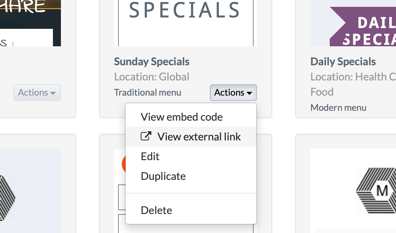
-
A new tab will open showing your published digital menu
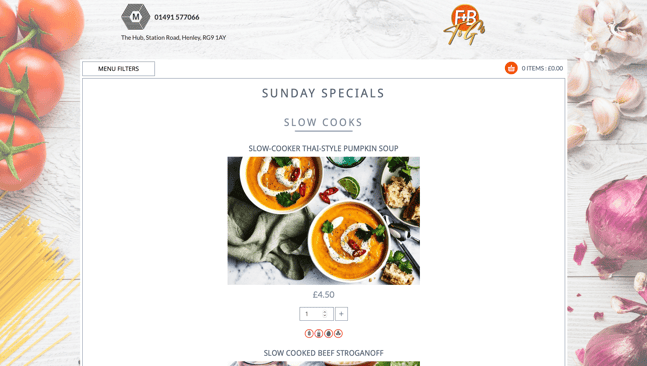
You can now share this URL with guests or link it via your website or QR codes.
💡 Best Practices
- Use short and clear URL extensions that reflect the menu's purpose (e.g.
/lunch-menu) - After publishing, test the link in a private browser to ensure it displays correctly
- Combine this feature with allergen and nutritional filtering for a seamless guest experience
❓ FAQs
Can I publish multiple menus?
Yes, each digital menu can have its own unique URL.
Can I change the URL after publishing?
Yes, you can edit the URL extension anytime by editing the digital menuand saving changes.
🆘 Need Help?
📧 Email us at support@kitchencut.com
📝 Submit a support ticket