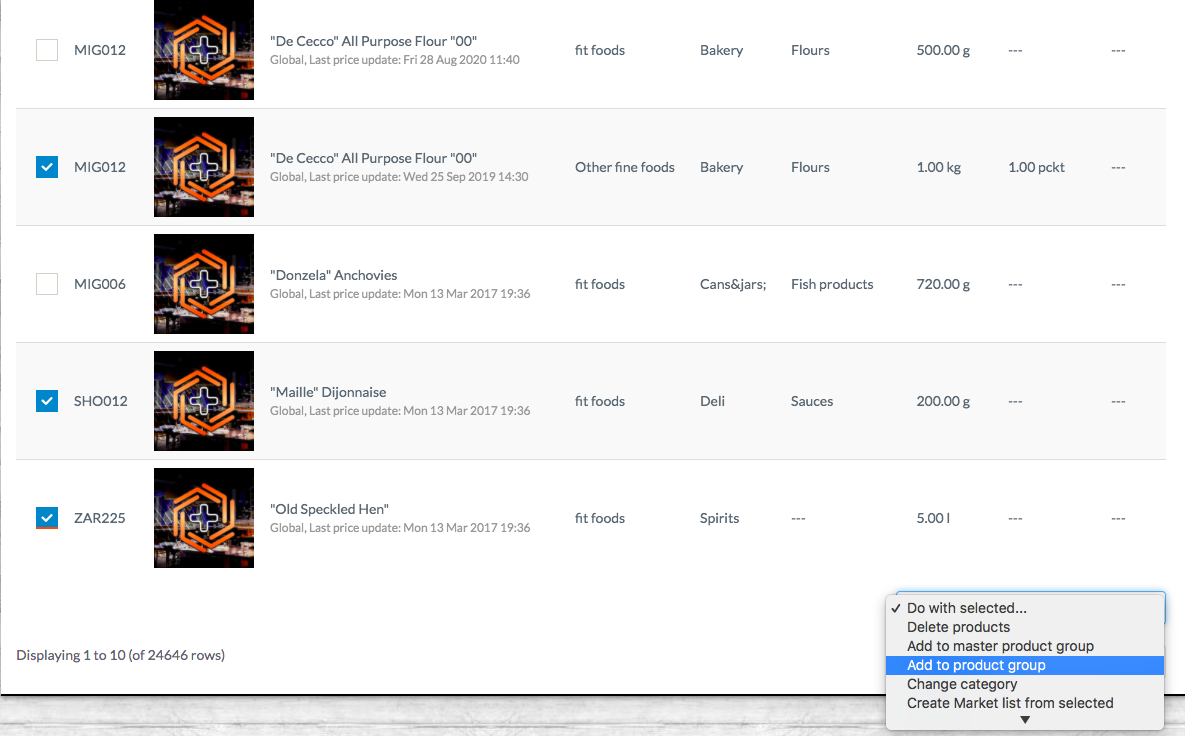Product Groups
The Product Groups functionality enables you to assign specific products from a supplier to a particular outlet or group of outlets e.g. regional beers only available to one area of outlets
This guide applies to multi-outlet companies who want to restrict certain products availability to certain outlets.
Overview:
The Product Groups functionality allows you to assign specific supplier products to particular outlets or groups of outlets. For instance, if a national beer supplier offers regional specialties, you can ensure that these products are available only to the relevant outlets.
Creating a Product Group
-
Navigate to:
Suppliers > Products > Product Groups. -
Create Group:
-
Click on Create Group.
-
Enter a Group Name.
-
Assign the relevant Revenue Outlets to this group.
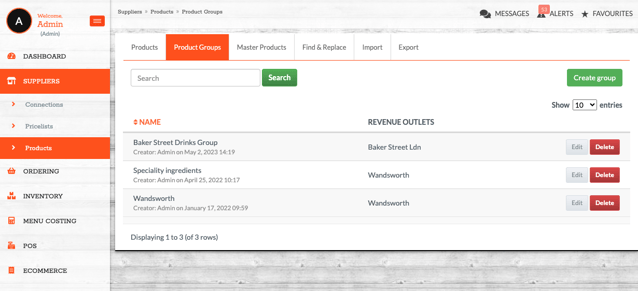 Note: You can include multiple outlets within a single product group.
Note: You can include multiple outlets within a single product group. -
Adding Products to a Product Group
You have two methods to add products:
1. Multi-Select Products
-
Navigate to:
Suppliers > Products. - Select Products: Use the checkboxes on the left to select multiple products.
-
Assign to Group:
-
Scroll to the bottom of the page.
-
From the 'Do with selected' dropdown, choose 'Add to product group'.
-
Select the desired product group.
-
2. Individually Assign Products
-
Search for Product: Go to
Suppliers > Productsand locate the desired product. -
Edit Product:
-
Click on Actions > Edit.
-
Assign the product to the appropriate product group(s).
Note: A product can belong to multiple product groups.
-
Important: You can add products from multiple suppliers to the same product group.
Understanding Supplier Sharing and Product Groups
-
Supplier Sharing Overrides Product Groups:
-
If a supplier is shared with an outlet via
Suppliers > Connections > Edit > Share to Revenue Outlets, all of that supplier's products become available to the selected outlets, overriding any product group restrictions.
-
-
To Restrict Products Using Product Groups:
-
Unshare the Supplier:
-
Navigate to
Suppliers > Connections. -
Click Edit next to the supplier.
-
At the bottom of the page, remove the selected outlets from Share to Revenue Outlets.
-
-
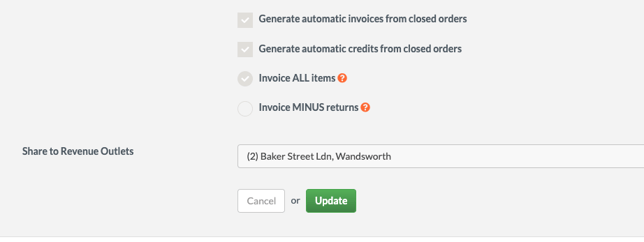
Note: If you create a recipe at the global level and share it with an outlet, all products within that recipe will become available at that outlet, regardless of product group settings.
Need Further Assistance?
If you have questions or require additional support:l
Email Us: support@kitchencut.com
We're here to help!