Order Summary Report
This guide shows how to check the quantity and value ordered of a particular product
The Order Summary Report in Kitchen CUT allows users to see how much of a specific product has been ordered over time. This is particularly useful for inventory planning, supplier reviews, and understanding high-usage items.
How to Access the Report
-
Go to:
Ordering > Purchase Orders > Order Summary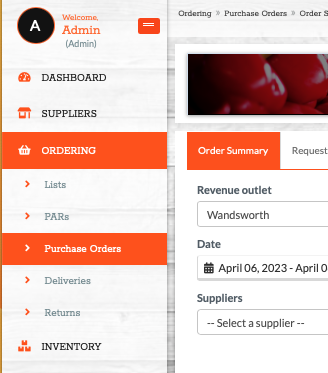
-
Use the available filters to customise your report:
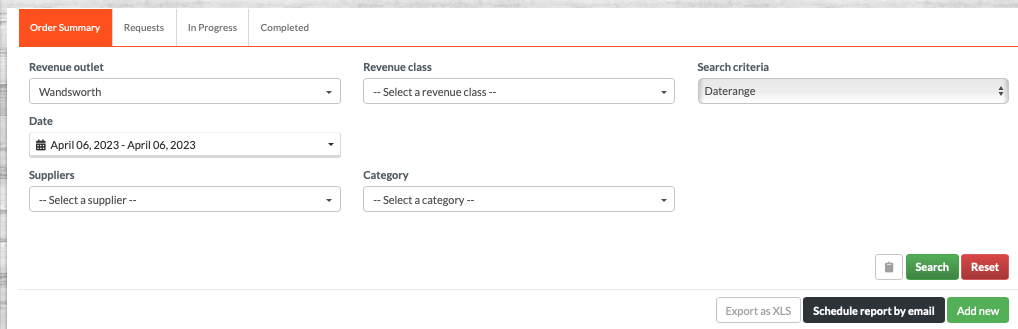
-
Supplier
-
Outlet
-
Date range
-
Product name
-
-
Click Search to generate the report.
📄 What the Report Shows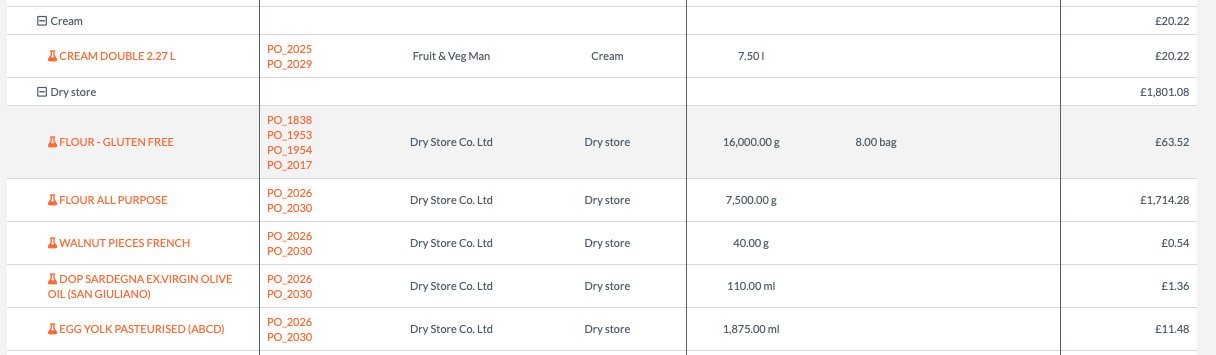
-
Product names and codes
-
Total quantity ordered (with units)
-
Purchase Orders
-
Linked suppliers
This provides a clear summary of your ordering patterns for individual products across your selected time range.
📊 Best Practices
-
Run regular reports to monitor high-volume or frequently ordered products.
-
Use this data when negotiating pricing or contracts with suppliers.
-
Cross-check quantities against sales and usage reports to identify anomalies.
❓FAQs
Can I export this report?
Yes — once generated, the Order Summary Report can be exported as a CSV for further analysis.
Does the report include returns?
No — returned items are tracked separately under Ordering > Returns.
🆘 Need Help?
📧 Email Support: support@kitchencut.com
📝 Submit a Ticket: Submit a ticket