Opening your first Outlet Inventory Count.
This article will explain how to open your first live inventory period.
Before opening your first OIC, you must have already completed an Area Stock Take (AST) and preferably a Consolidated Stock Take (CST). These records serve as your opening stock figure.
How to Open an OIC
1. Navigate to:
Inventory > Stocks > Outlet Inventory Count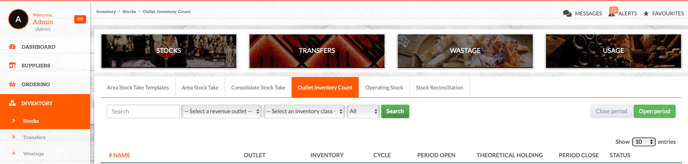
2. Click Open Period (top right)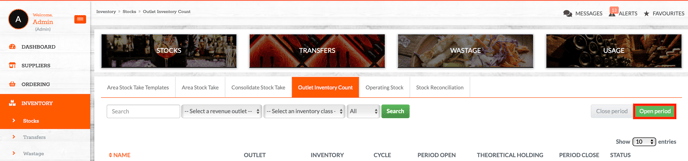
3. Complete the setup form:
-
Name your stock period (e.g. "Week 1 - Food")
-
Select the Revenue Outlet
-
Select the Inventory Class (e.g. Food, Beverage, Consumables)
-
Choose the Count Type you wish to open with (AST or CST)

4. Select the relevant stock record
Use the filters to find and select your applicable AST or CST, then click Create.
✅ Your Outlet Inventory Count is now live. Any future deliveries and usage will be tracked against this opening stock figure.
🆘 Need Help?
📧 Email Support: support@kitchencut.com
📝 Submit a Ticket: Submit a ticket