How to import nutrition values
Upload nutrition via front-end product imports!
You can now import Nutritional values directly into Kitchen Cut using the standard product import template. This comes in addition to the existing supplier-submitted and database-matched options for adding nutritional values.
Previously to include nutrition against your products in Kitchen Cut this had to be either provided by the Supplier via the Gateway, or linked manually by pairing your products to nutrition profiles from public databases. Now, for the first time, you can upload nutritional values manually against your product using the standard product import, which means you can directly input back-of-pack nutrition values against all of your products.
If you go to Suppliers > Products and choose Export, you'll see this now includes nutrition headers in columns S-Z, so that you can input kJ, kcal, protein, carbohydrates, sugars, far, saturated fat, fibre, and salt content of your ingredients:
You simply need to enter the numerical values for each nutrition type per 100g of product into each field. Note, this is as standard expressed in grams per 100g of product unless stated (energy is expressed in kJ and kcal per 100g of product).
Once you have entered the nutrient values for products, save the file and import as usual. Once you have imported and confirmed your import, you will see the nutritional values showing against the product profile under the nutrition tab:
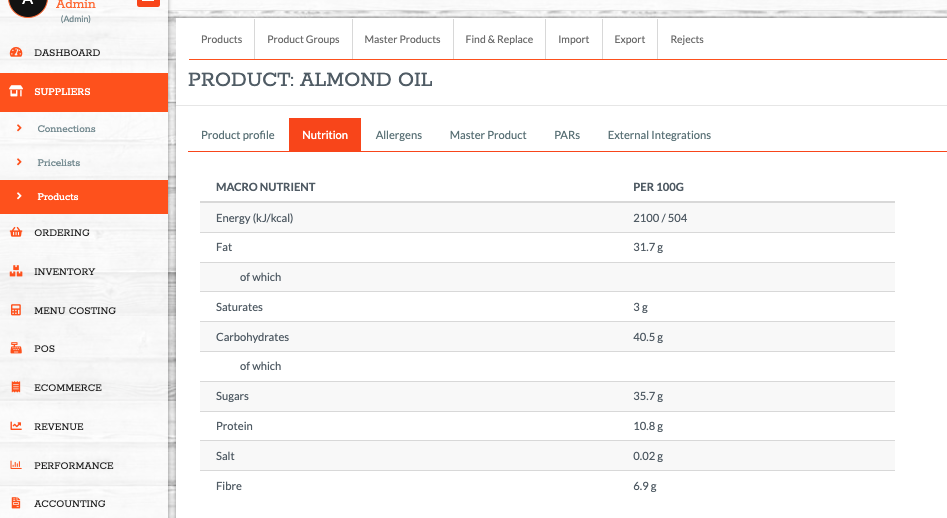
FAQs:
Q: Can I add nutrition values manually through the UI?
A: Currently this can only be done via the import, future developments may include the option to update manually for individually ingredients within the product profile.
Q: Will this override my existing nutrition values?
A: Yes, importing nutrition in this way will override any pre-existing nutrition values provided from Suppliers or via Databases.
Q: What happens if I import blank values?
A: Blank values will be ignored and will not overwrite existing values.