Nutrition in Kitchen CUT
Nutritional data within our solution is managed at product level, enabling automation and calculation at point of sub-recipe and recipe creation
Kitchen CUT supports the automatic calculation of nutritional data for products, recipes, and menus — essential for meeting UK regulations like Natasha’s Law and calorie labelling requirements.
Nutritional values are generated using:
-
Supplier-provided data via the Supplier Gateway
-
Public databases: UK CoFid and USDA
-
Manual user input or overrides
You are able to select which of these options are available on yourKitchen CUT system by heading to Settings > Nutrition > Nutritional Data 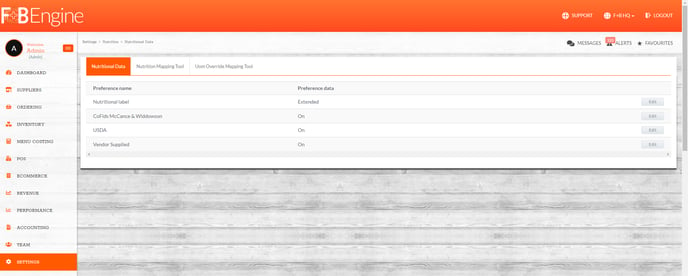
✅ How It Works
-
Nutrition is calculated per 100g at product level.
-
When a product is added to a recipe, its values are proportionally scaled.
-
These roll up to form full nutritional data for recipes and then menus.
If a product lacks nutritional values, tools are available to help complete the data.
🧭 How to Add or Correct Nutritional Data
1. Check Existing Product Data
- Go to:
Suppliers > Products - Search for the product and open it. Select the 'Nutrition' tab.
- When viewing a product, you have a Nutrition and Allergen tab. If the nutrition is provided by the supplier and the setting Vendor supplied = On it will show against the product.
If there is no data from the supplier or Vendor supplied = Off AND CoFids or USDA are On the user will be able to select and map the product to an item from one of the databases.
2. Use the Nutrition Mapping Tool
If values are missing:
-
Click Map Nutrition at the bottom of the product profile.
-
Search for a matching item from the CoFid or USDA databases.
-
Select and map it — the system will import its nutritional profile automatically.
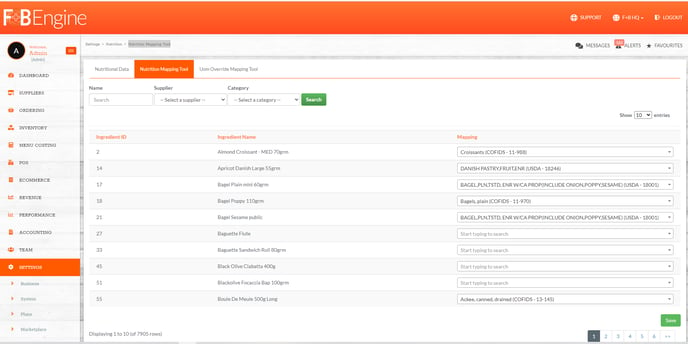
🧭 Navigation:
Settings > Nutrition > Nutrition Mapping Tool
3. Use the UOM Override Tool (for 'Each' Products)
For products with a base unit of each, nutritional values can't be calculated unless converted into a measurable format. In these instances, you will receive the following message when viewing the product: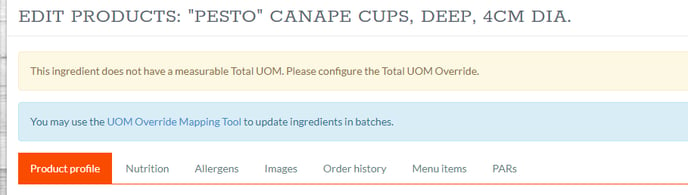
-
Scroll to the UOM Override section of the product.
-
Enter an equivalent measurable unit (e.g.
1 each = 70g) -
This allows the system to calculate accurate nutrition during recipe building.

🧭 Navigation:
Settings > Nutrition > UOM Override Mapping Tool
▶️ Watch the Tutorial
🧠 Best Practices
- Apply UOM overrides to all non-standard units (e.g. items sold as 'each').
- Always map unmapped products using the Nutrition Mapping Tool to ensure recipe-level accuracy.
- Manually edit fields only when reliable source data is available.
❓FAQs
Where does Kitchen CUT get its nutritional data?
From three sources:
-
Supplier Gateway (if connected)
-
UK CoFid Database
-
USDA Nutrient Database
Can I override mapped nutritional values?
Yes — values can be edited manually if verified data differs from the database.
Do I need to complete every product before recipes are accurate?
Yes — all products must contain valid nutritional values and UOMs to generate reliable recipe/menu data.
🆘 Need Help?
📧 Email Support: support@kitchencut.com
📝 Submit a Ticket: Submit a ticket