Managing User Groups for Accounts with Multiple Locations
This guide will show you how to customise your user permissions by location.
User groups are essential for defining the level of access users have across your Kitchen CUT account — particularly when managing multiple locations. These groups help maintain control and consistency over who can view, edit, or administer various parts of the system.
🧭 How to Access and Manage User Groups
-
Navigate to System > Team > User Groups.
-
Here you can:
-
View a list of all current user groups
-
Add new user groups
-
Edit permissions for each group
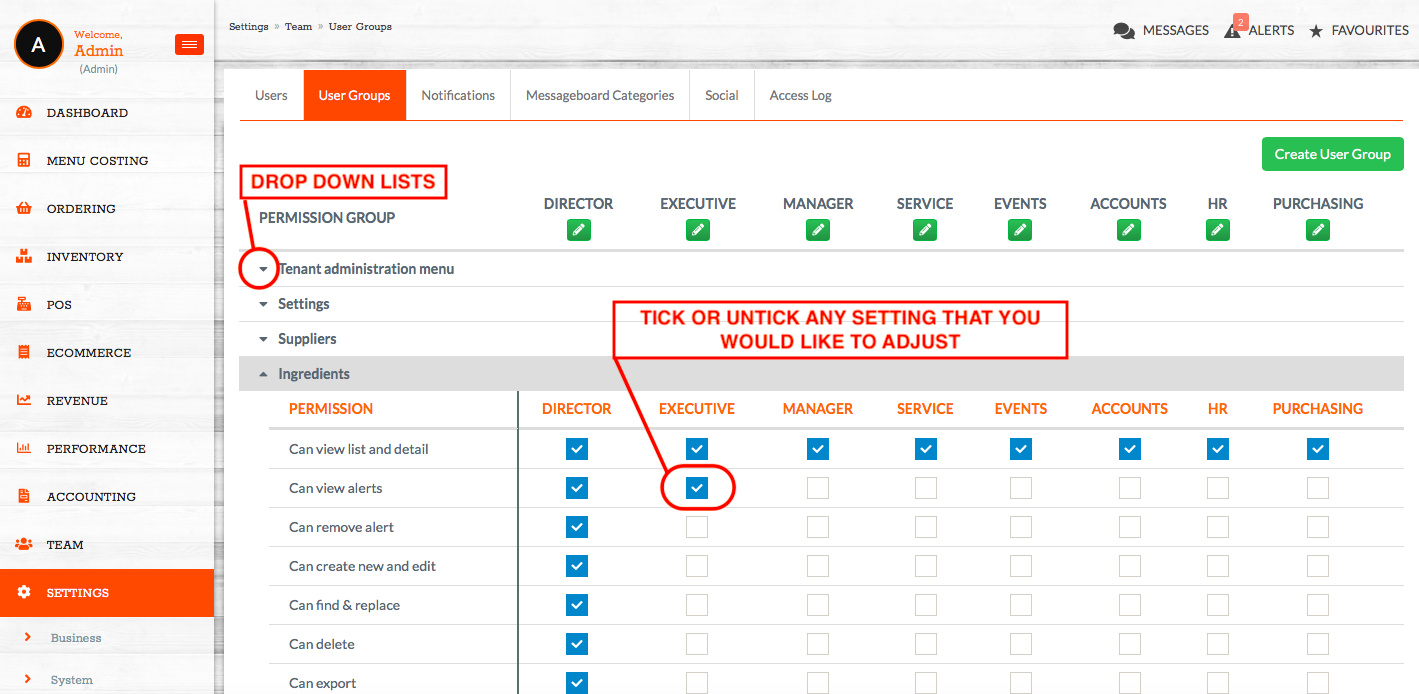
-
⚠️ Note: Only Director-level users can add or amend user groups.
🔐 Understanding User Group Permissions
Each user group is configured with a set of permissions that control access to different parts of the system. These permissions include:
-
View or edit capabilities (e.g., recipes, stock, purchasing, finance)
-
Access levels by outlet or business structure
-
Administrative privileges (e.g., user management, settings access)
When working with multiple locations, it's vital that permissions are aligned with each user’s role and scope of responsibility.
🧩 User Groups and System Structure
User group permissions work in tandem with your business structure. For example:
-
A user may belong to a group that allows recipe editing.
-
However, if the outlet they're assigned to isn’t shared that recipe, they will not see or be able to edit it.
This structure ensures that users only see and interact with relevant data, keeping operations streamlined and secure.
✅ Best Practices
-
Regularly review user groups to ensure access levels are appropriate.
-
Clearly label your groups (e.g., "Head Chef – Site A", "Stock Controller – All Sites") to reflect their purpose.
-
Use a view-only group for users who only need to reference data (e.g., FOH staff, finance teams).
❓FAQs
Can I assign a user to multiple user groups?
No — each user can only be assigned to one user group.
How do I manage access to specific outlets or data?
Access is controlled through a combination of user group permissions and the hierarchical structure of your Kitchen CUT account.
Why can’t a user see certain data even if their group has permission?
If the data (e.g., a recipe or stock item) hasn’t been shared to the user’s assigned outlet or business level, it will not be visible — even with permissions granted.
Can I revert back to Global Settings?
Yes, by clicking on the orange arrow below the permission set.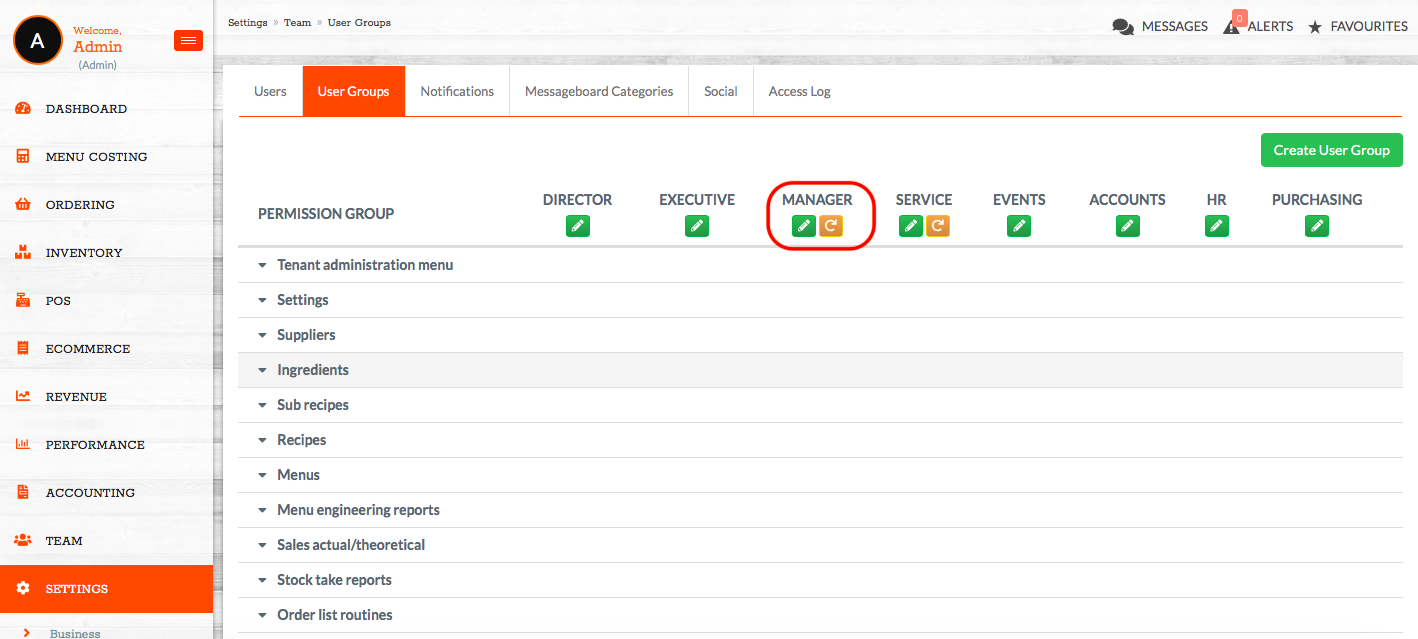
💬 Need Help?
📧 Email support: support@kitchencut.com
📝 Submit a support ticket: Submit a Request