How to Upload Products to Your Gateway Catalogue
This guide will show you how to upload products both individually and bulk via the import template
As a supplier, keeping your product catalogue up to date is essential for maintaining accurate pricing and stock information across your customers' systems. Kitchen CUT gives you two ways to manage your catalogue:
-
Upload multiple products
-
Add individual products manually
Option 1: Bulk Upload via Template
-
Navigate to:
Catalogue > Imports -
Click Product Import

-
Download the Template
-
Complete all required fields in the template
-
Upload the file using the Choose File option
-
Click Upload
-
Review and fix any errors before confirming the upload
📌 Ensure data formatting (e.g. prices, units, product codes) matches system requirements to avoid upload issues.
Option 2: Add a Single Product Manually
-
Navigate to:
Catalogue > Products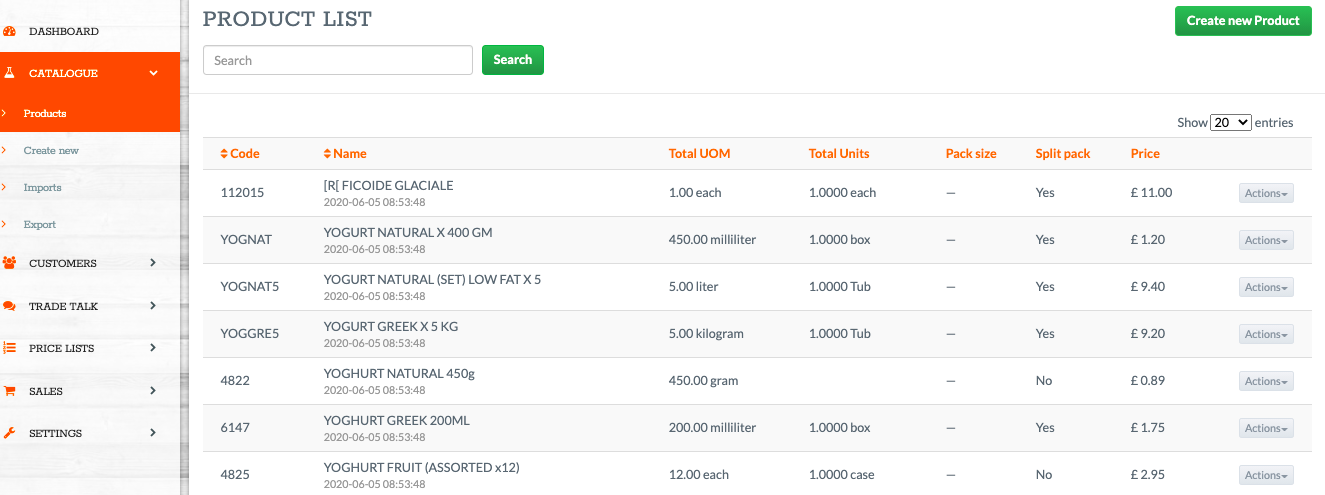
-
Click CREATE NEW PRODUCT
-
Fill in the required product details, including:
-
Product Name
-
Product Code
-
Unit and Pack Size
-
Price
-
VAT Rate
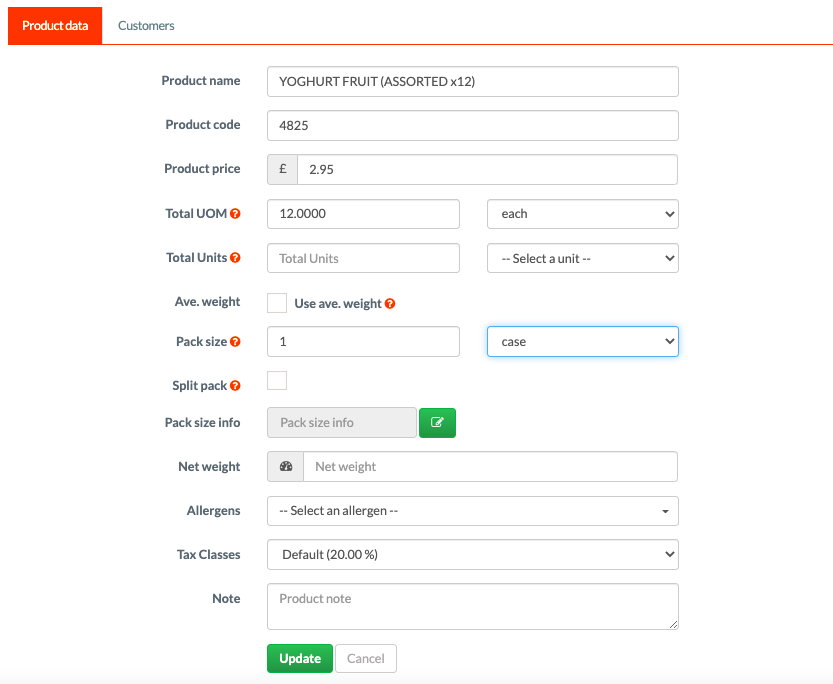
-
-
Click Save
The product will now be added to your Gateway Catalogue.
FAQs
❓What file format should I use for bulk uploads?
Use the provided CSV/XLS template.
❓What happens if I leave a required field blank?
The system will flag it as an error during upload. You’ll need to correct the data and re-upload the file.
❓Can I update existing products via upload?
Yes, if the Product Code matches an existing item, the upload will update its details.
❓Can I delete products from the Gateway Catalogue?
Products can be deleted or achieved to remove them from active use.
Need Help?
📩 Submit a support ticket
📧 Or email: support@kitchencut.com