How to Update Pricing For Your Clients Through the Gateway
This article will run through the process of updating product pricing for a client through the gateway.
If you have product pricing that needs updating on your clients’ portals, you can use the Gateway to send this information through quickly and effectively. Follow the simple step-by-step guide below.
Step-by-Step Instructions
-
Log into your Gateway and navigate to
Catalogue > Imports.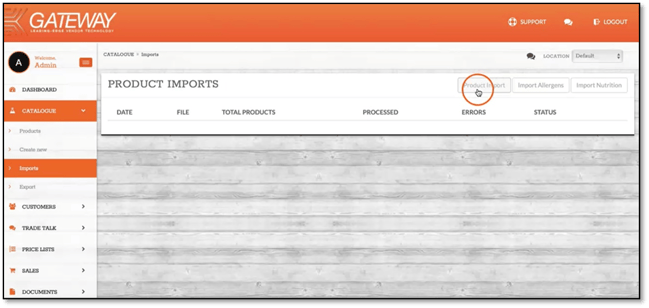
-
Click Product Import to browse and select the pricing file you'd like to import, then click Upload.
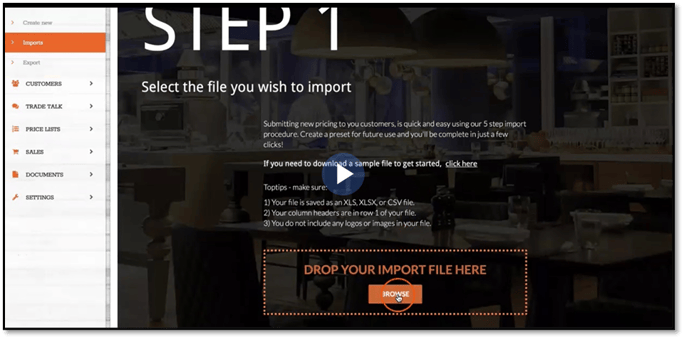
-
Select the correct Preset and click Next.
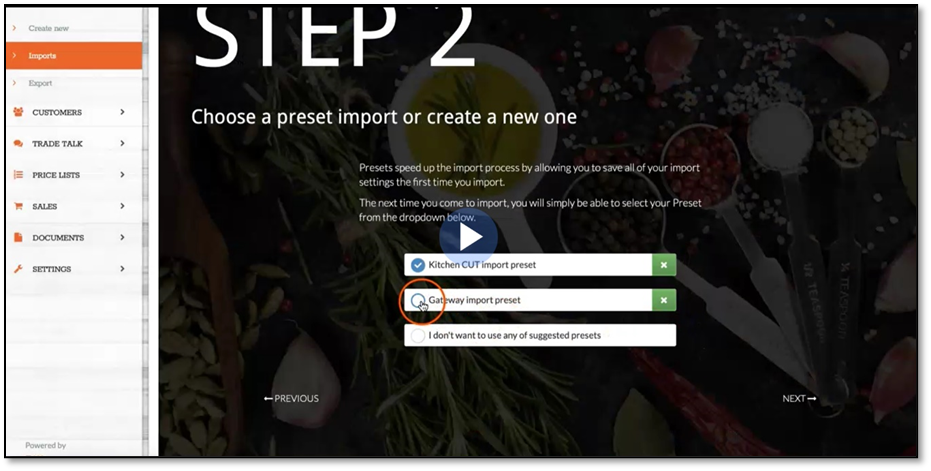
-
On the Mapping tab:
-
Ensure the fields match correctly.
-
Proceed to the Custom Prices tab.
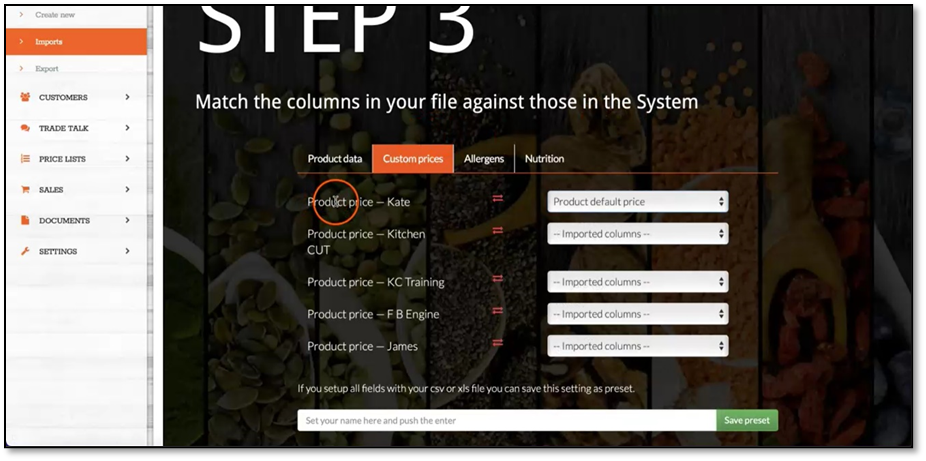
-
-
In the Custom Prices tab:
-
Select the client you're making the update for.
-
Under the ‘Product Price’ column, choose Product Default Price from the dropdown.
-
-
Check the Allergen and Nutrition tabs:
-
Make sure the fields are mapped correctly.
-
Once confirmed, click Next.
-
-
Click Next again, and then Import.
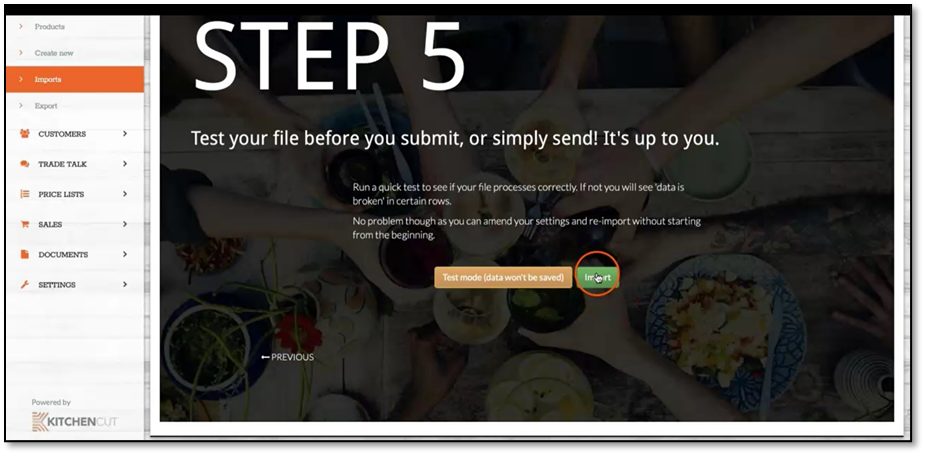
-
Scroll through the list of products to ensure everything is successful. Once satisfied, click Import again.
-
On the right-hand side, click the Actions dropdown next tothe imported file and select Send to Customer.
-
Complete the following fields:
-
Enter the name of the file (this will be visible to the customer).
-
Select the customer you're sending the pricing file to.
-
Click Create New Price List.
-
-
If there are pricing discrepancies, you’ll see a warning:
“Warning: individual prices included”-
This means the price on the system differs from the imported file.
-
Click the warning to expand and verify that the updated price is correct.
-
It's recommended to check a few to confirm.
-
-
Once happy, click Send to Customer, agree to the disclaimer, and click Send.
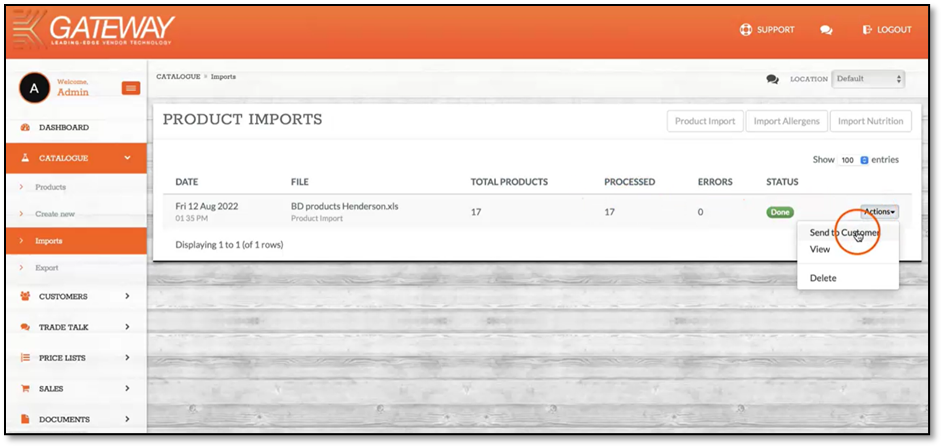
Your updated price file has now been sent to your customer for approval.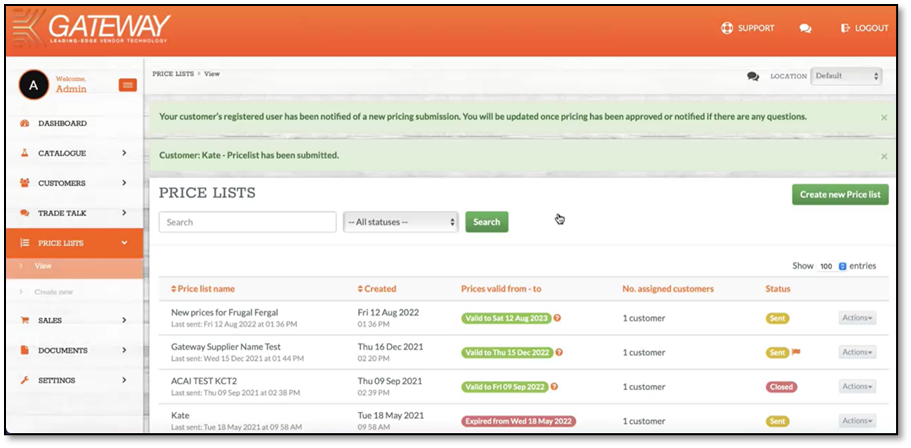
💡 Best Practices
-
Always double-check field mappings before importing.
-
Use clear file names so customers can easily identify the price list.
-
Verify a few price warnings before sending to ensure accurate updates.
❓ FAQs
What does the “individual prices included” warning mean?
This means the price being uploaded is different from what the customer currently has on the system.
Can I update prices for multiple customers at once?
No, price updates must be allocated and sent individually per customer to ensure accuracy.
🆘 Need Help?
📧 Email us at support@kitchencut.com
📝 Submit a support ticket