How to Transfer stock - Requisitions
Use Requisitions to record stock movement between inventories
In This Article:
- FAQs
Stock requisitions allow users to request stock from another outlet, which must then be actioned by the supplying outlet. This adds control, traceability, and authorisation to internal stock movements.
⚙️ Settings & Configuration
Before using requisitions, the following must be in place:
- If the 'Auto confirm stock requisitions' setting (Settings > Inventory > Preferences) is set to 'Yes' the transfer will be processed automatically, immediately depleting the stock in the FROM inventory, and depositing it into the TO inventory.
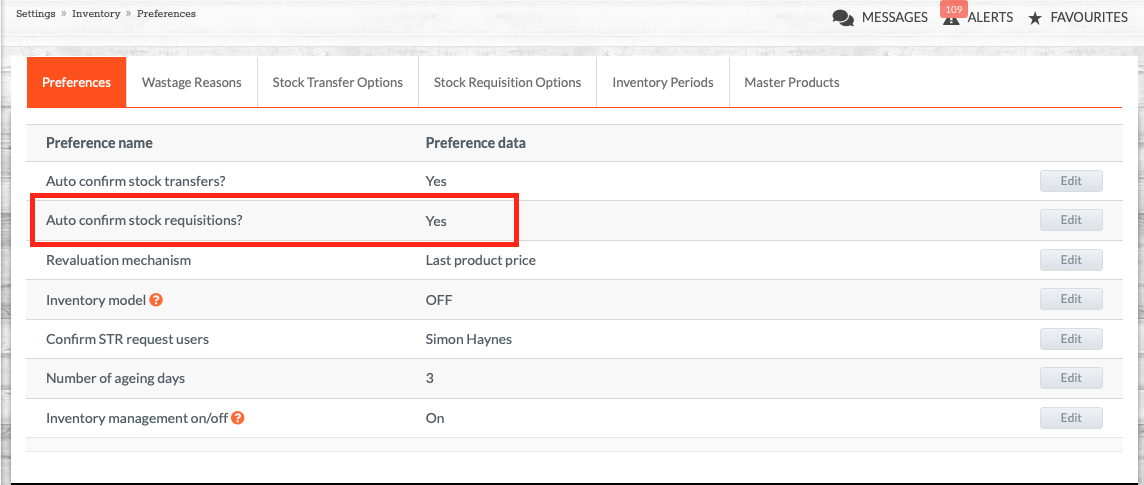
- If that setting is set to 'No' the site receiving the request (the FROM inventory) will need to accept it first.
- You will need to ensure you apply the Stock Requisition Options setting (in Settings > Inventory > Stock Requisition Options). This is to determine which Outlets each site can place Requisition Requests with.
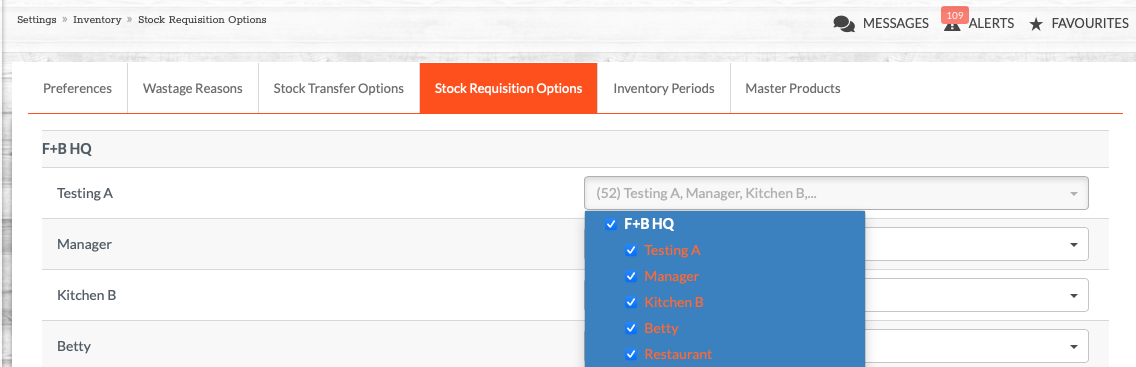
📝 How to Raise a Stock Requisition
-
Go to
Inventory > Transfers -
Click
New Requisition Request.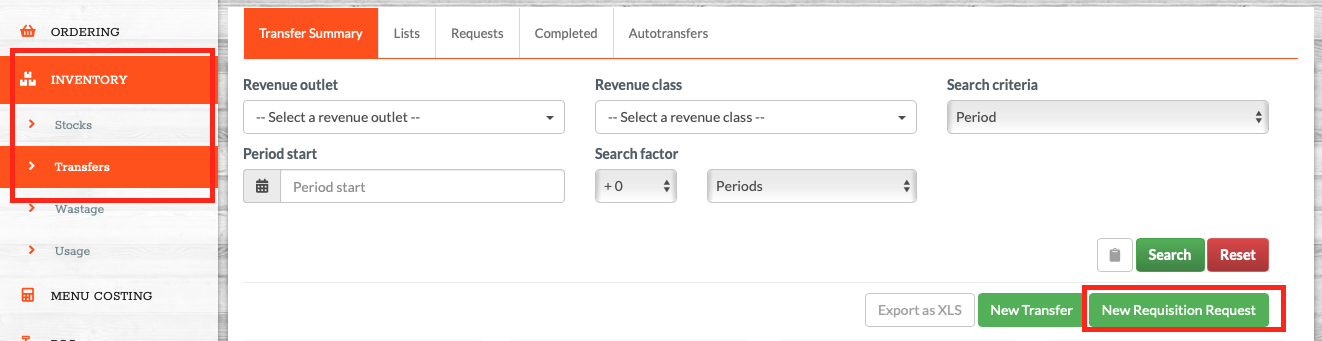
-
Complete the form:
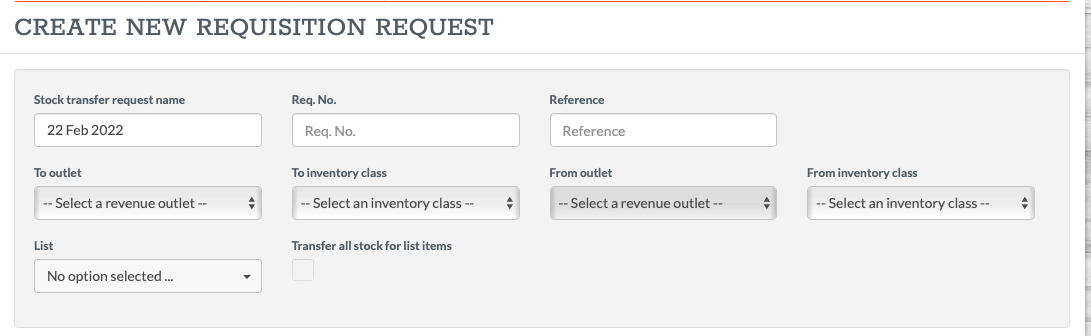
-
From – The outlet that will receive the stock
-
To – The outlet that will issue the stock
-
Date – The required date
-
Reference – Optional internal note
- Class - Select which inventory class you are transferring to and from.
-
- Use the green trolley icon to add products to the requisition
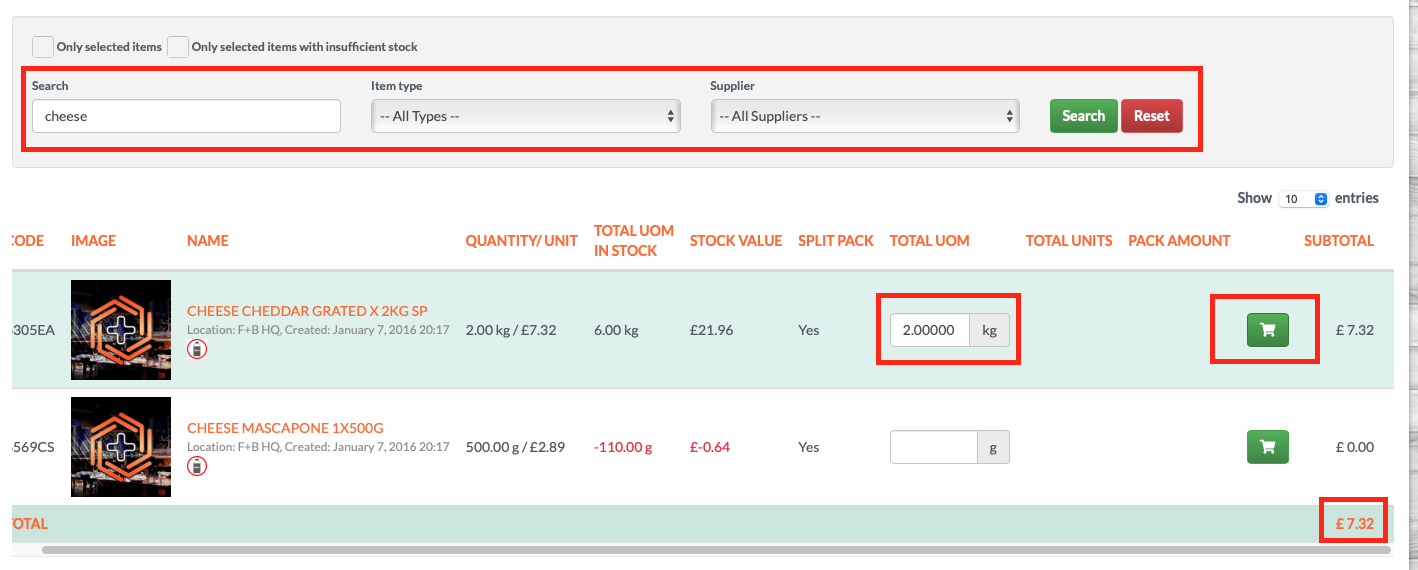
- Click Create
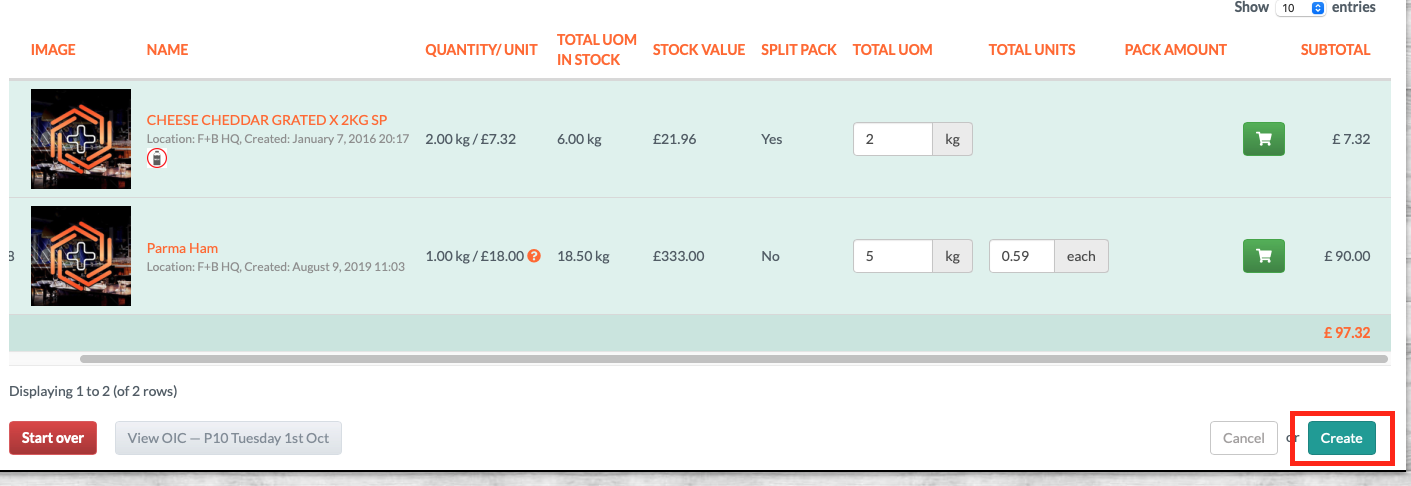
The requisition is now visible to the supplying outlet in the requisitions list.
📦 How to Action a Requisition (Supplying Outlet)
-
Go to
Inventory > Requests -
Locate the relevant requisition and click Confirm Items.
-
Review and adjust product quantities if required.
Once issued, this creates a stock transfer from the supplying outlet to the requesting one.
🧠 Best Practices
-
Use requisitions when approval is required before transferring stock
-
Only users with designated responsibility should be given requisition permissions
-
Ensure all relevant outlets and users are configured for transfer actions.
❓FAQs
Why can’t I raise a requisition?
Make sure requisitions are enabled in your business settings and that your user group has the correct permission enabled via System > Team > User Groups. Check that the outlets are shared under inventory setting.
Can I edit a requisition after it's raised?
Yes — until the supplying outlet issues the transfer, you can update product quantities or remove items.
💬 Need Help?
✉️ Email us: support@kitchencut.com
📝 Submit a ticket: Submit a ticket