How to Set Up Sales Categories
This article shows how to create sales categories.These will determine how you can categorise your Menu Items and how the system will group sales data.
Sales categories allow you to group and structure your Menu Items within Kitchen CUT. These categories define how sales data is displayed and reported, and how Menu Items are classified across the system.
⚙️ What Are Sales Categories Used For?
-
Categorising your Menu Items (e.g. Starters, Main Courses, Soft Drinks, Wines)
-
Structuring your Sales Hierarchy for cleaner POS mapping
-
Ensuring accurate reporting in the Revenue and Performance modules
-
Supporting internal transfers from Central Production Units (CPUs)
How to Set Up Sales Categories
1. Navigate to:
Settings > Sales > Sales Categories
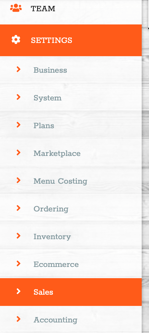
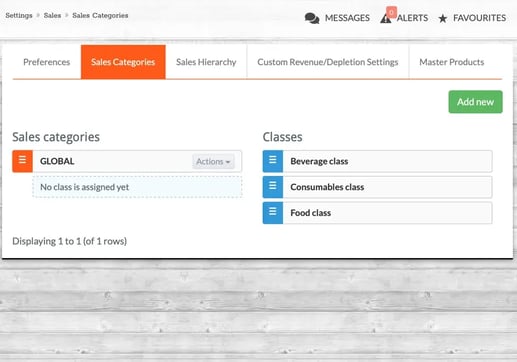
2. Click + Add New
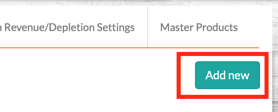
You’ll be prompted to:
-
Name the category (e.g. "Cocktails", "Small Plates", "Snacks")
-
Assign it to a Sales Class:
-
Food
-
Beverage
-
Consumables
-
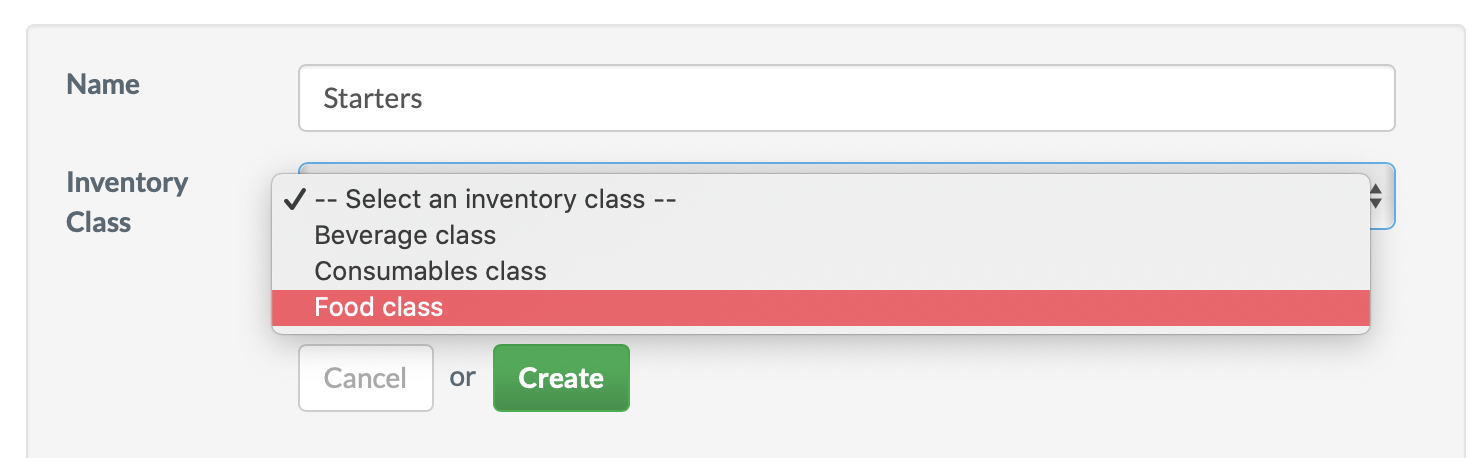 Click Create when done.
Click Create when done.
💡 Assigning the correct class is important for reporti
ng accuracy and mapping Menu Items to cost groups.
3. View Your Hierarchy
Once created, click on the Sales Hierarchy tab to review your structured categories by class.
This layout reflects how they will appear in dropdowns and reporting.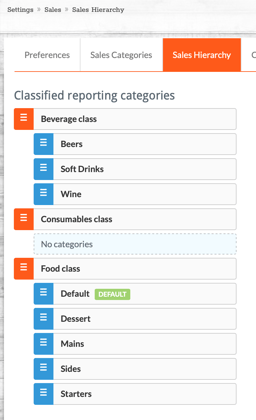
4. Applying Categories to Menu Items
When creating or editing Menu Items in the POS module, your Sales Categories will appear in the Category dropdown.
This ensures each item is mapped correctly to your reporting structure.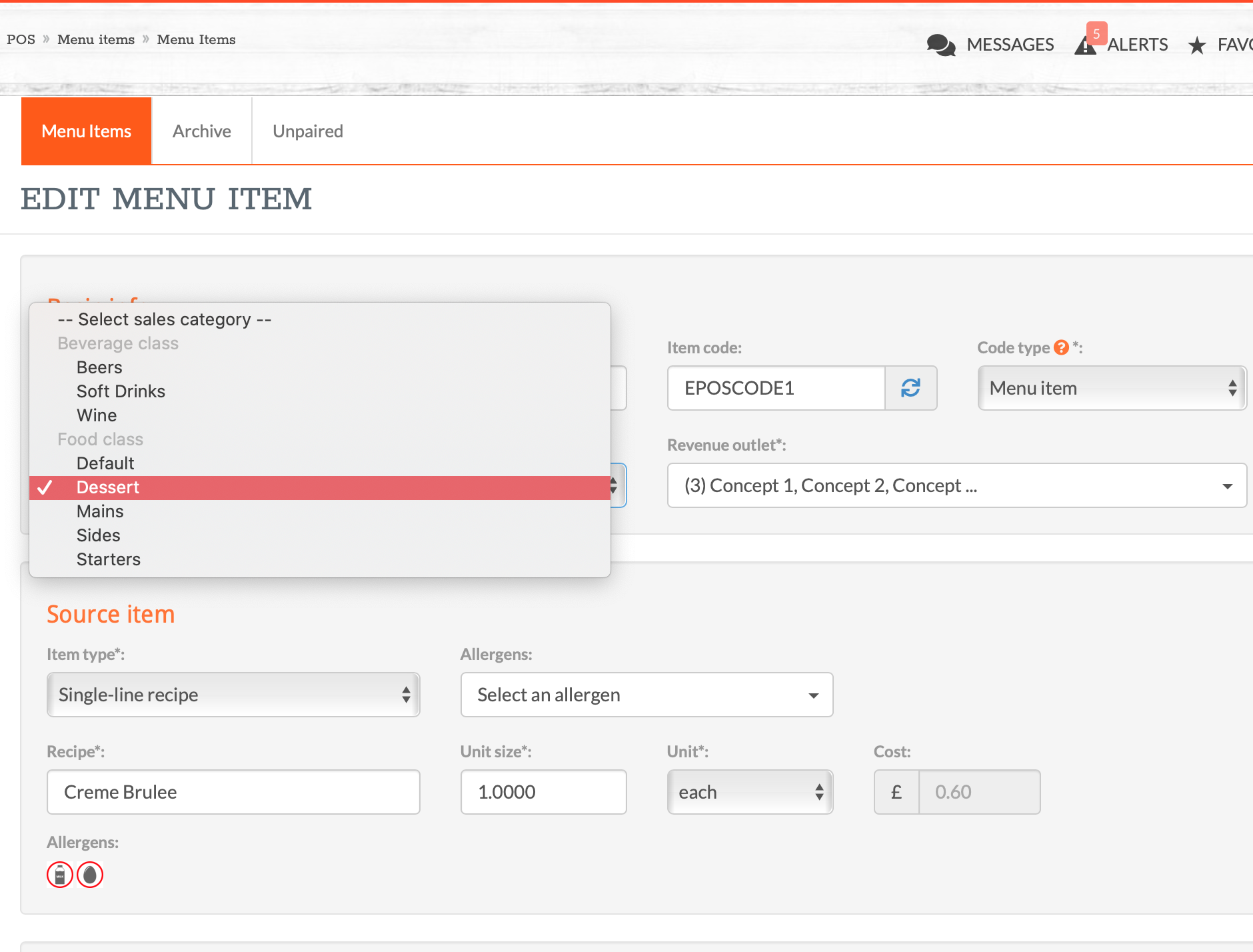
🧠 Tip for Central Production Units (CPUs)
If your operation includes a CPU, you'll need to set up Sales Categories not only for EPOS-linked Menu Items, but also for items sold internally from the CPU to outlets via requisitions.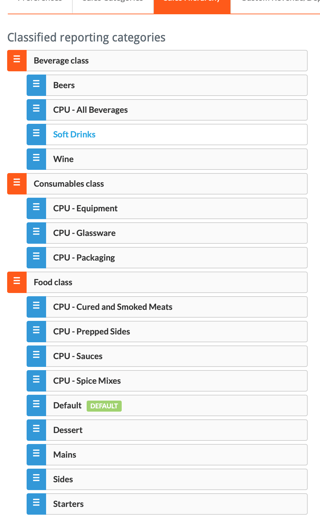
📌 For example:
If your CPU supplies “Soup of the Day” to multiple outlets, you’ll want to categorise this under Food > Starters, even though it's not sold via a till — it’s “sold” to outlets through internal ordering.
This ensures:
-
Accurate theoretical usage and sales mapping
-
Visibility of internal CPU distribution across the business
💡 Best Practices
-
Align Sales Categories with how your EPOS groups menu buttons for easier mapping
-
Keep category names clear and intuitive (e.g. “Hot Drinks” vs “Beverage Misc.”)
-
Review your Sales Hierarchy periodically to reflect menu or POS changes
-
Don’t forget to update categories when adding new Menu Items
❓FAQs
Can I delete a Sales Category?
Only if it's not in use. If the category is assigned to Menu Items or linked to sales data, deletion won’t be allowed.
What’s the difference between Sales Categories and Sales Classes?
-
Categories are your defined menu groups (e.g. Starters, Wines)
-
Classes are system-level groupings used for analysis (Food, Beverage, Consumables)
Can I assign the same category to multiple Menu Items?
Yes — that's exactly how the system groups sales data for reporting and performance tracking.
🆘 Need Help?
📧 Email Support: support@kitchencut.com
📝 Submit a Ticket: Submit a ticket