How to Replace a Supplier
This guide shows how to replace a supplier in KitchenCUT.
If you're switching suppliers for an outlet — whether due to pricing, availability, or distribution changes — Kitchen CUT allows you to replace one supplier with another using a simple product-matching tool. This process allows you to retain your existing product structure, including links to recipes, stock, and menu items, while swapping in products from the new supplier.
✅ How to Replace a Supplier
1. Navigate to the Supplier Connections Tab
Go to:Suppliers > Connections
Here you'll see all the suppliers currently linked to your system.
2. Locate the Supplier You Want to Replace
Use the filters or search bar to find the supplier you wish to remove from the system.
From their row, click the Actions dropdown and select Replace Supplier.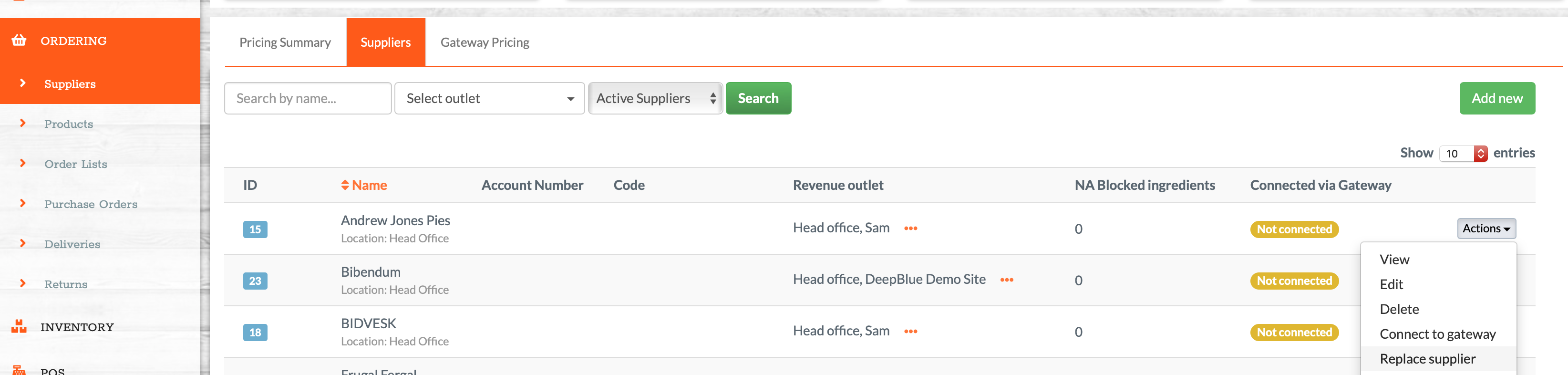
3. Match Products to the New Supplier
You will be taken to the Find & Replace screen. This shows:
-
A list of products from the supplier you're replacing
-
Boxes where you can manually search for and select the replacement product from the new supplier
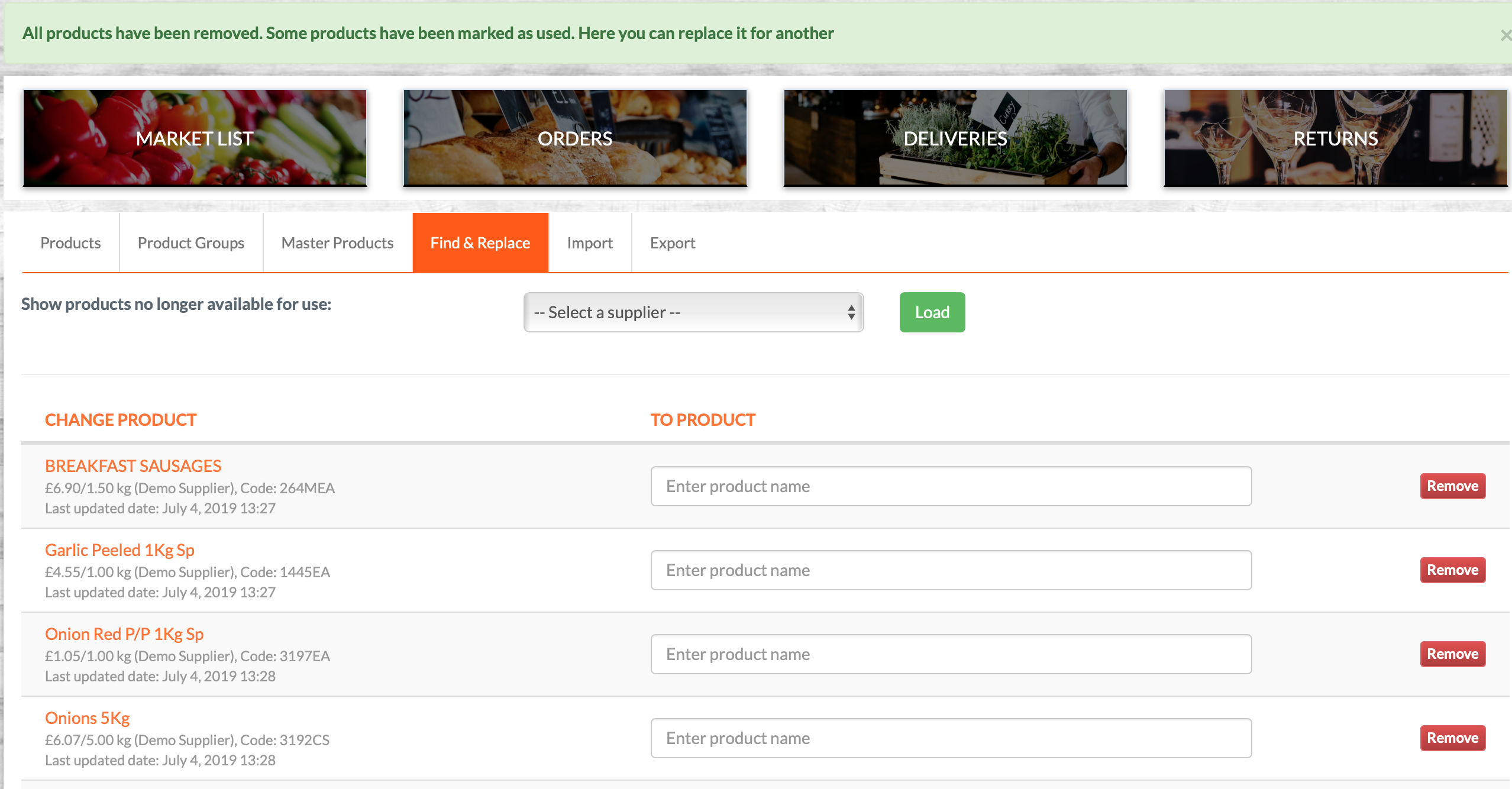
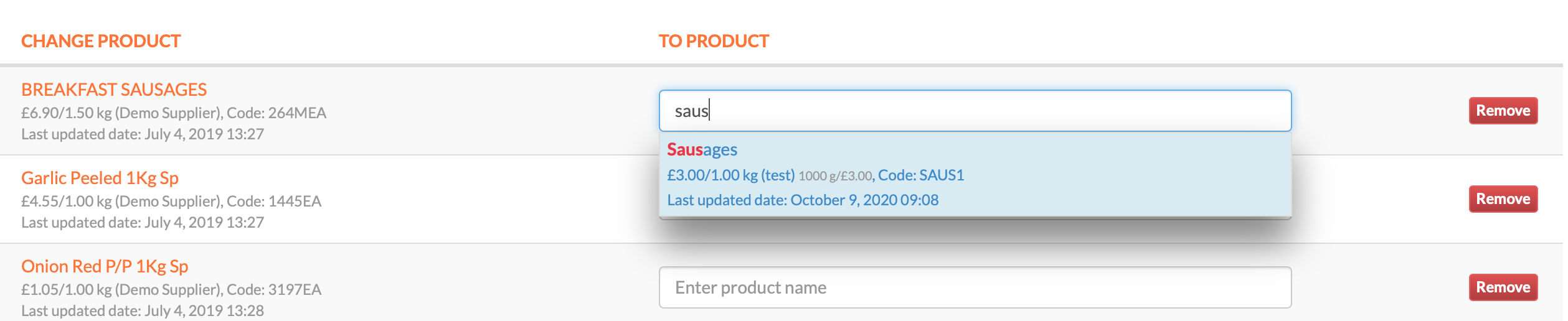
Only products that have been accepted into your system from the new supplier will be available for matching.
⚠️ IMPORTANT NOTE
In order to replace products using this tool, the original and replacement products must use the same unit type.
For example:
You can replace a product listed in
gwith another listed inkg.You cannot replace a product listed in
gwith one listed inml.
The system will block mismatched conversions to prevent inaccurate recipe or costing data.
If you need to replace a product with a different unit type (e.g. weight to volume), you must do so manually in each recipe.
4. Submit the Replacement
Once you have selected appropriate replacements, choose your replacement settings at the bottom of the page. Select which outlets this replacement needs to happen for, and whether you want to swap products across recipes, menu items, market lists, stock lists. 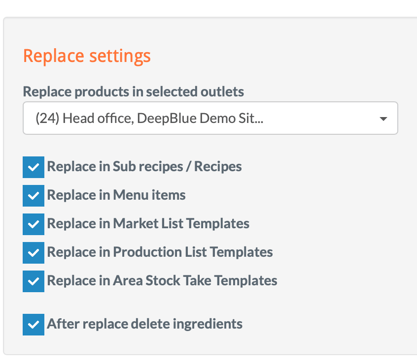
Click 'Replace' . The selected new supplier products will now replace the old ones throughout your system.
💡 Best Practices
-
Ensure all replacement products are fully set up and accepted into your system before beginning the swap.
-
Use consistent naming conventions or reference codes to make product matching easier.
-
Complete the replacement in one sitting to avoid partial swaps across your inventory and recipes.
❓FAQs
Will this affect my recipes or menus?
Yes — but only in that the selected new products will replace the old ones wherever they were used. Recipe structure and costing will remain intact.
Can I undo a supplier replacement?
No — once submitted, replacements cannot be reversed. Always take care when confirming.
What happens to the old supplier's connection?
The supplier is removed from your system once the replacement is complete.
🆘 Need Help?
📧 Email Support: support@kitchencut.com
📝 Submit a Ticket: Submit a ticket