How to Remove Recipes in Kitchen CUT
This guide shows how to delete and archive sub-recipes and recipes from your Kitchen Cut system
In This Article:
- FAQs
If you've created recipes that are no longer in use, you can either archive or delete them. This guide covers both options — including bulk removal — to help you manage your recipe database efficiently.
🔍 What's the Difference?
-
🗂️ Archive: Temporarily removes the recipe from active use. It remains stored in your account and can be restored.
-
❌ Delete: Permanently removes the recipe from your system. This action is irreversible and only available if the recipe isn't used elsewhere.
✅ How to Archive a Recipe
-
Navigate to:
Menu Costing > Recipes -
Use the search or filters to locate the recipe(s) you want to archive.
-
Click
Actions > Archivenext to the relevant recipe.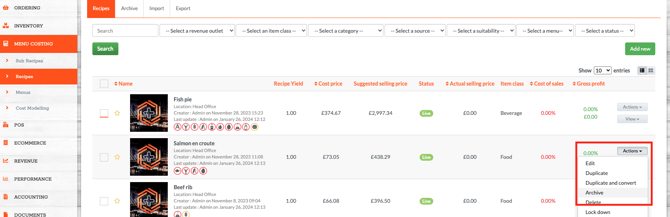
📌 Archived recipes are excluded from stock control, reporting, and menus. They remain in your system for potential reuse.
🧹 Bulk Archiving & Deletion
To archive or delete multiple recipes at once:
-
Tick the checkbox beside each relevant recipe.
-
Use the
Actionsdropdown at the bottom of the page. -
Select either
ArchiveorDelete.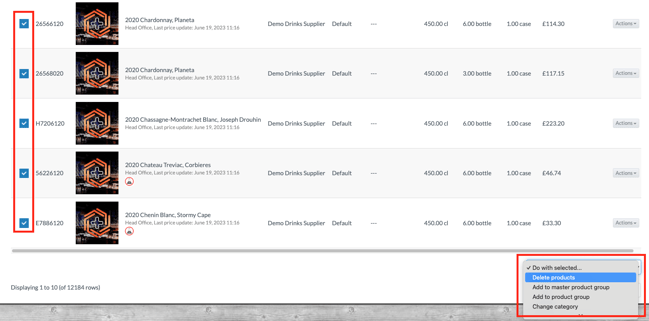
⚠️ Only recipes that are not in use (i.e. not linked to menus or inventory) can be deleted in bulk.
🗑️ How to Delete a Recipe
You can only delete a recipe if:
-
It’s not linked to menus, other recipes, or stock items.
-
You have sufficient user permissions (usually Admin or Director level).
Steps:
-
Navigate to:
Menu Costing > Recipes -
Locate your recipe and click
Actions > Delete -
Confirm the deletion when prompted.

🚫 If the delete option is greyed out, the recipe is still in use somewhere in the system.
Video Walkthrough:
Best Practices: Keeping Your Recipe List Organised
-
Regularly review your recipes: Periodically go through your recipe list to identify items that are outdated, duplicated, or no longer in use.
-
Use archiving as a soft removal: If you're unsure whether a recipe will be needed again, archiving keeps it out of active areas while preserving its data.
-
Delete with caution: Only delete recipes when you're confident they are no longer linked or required. Once deleted, they cannot be recovered.
-
Maintain system hygiene: A tidy recipe list improves usability, speeds up search and filtering, and ensures accurate reporting across menus and costings.
- Encourage routine clean-up: Build recipe management into your regular workflows, especially after seasonal changes, menu updates, or audits.
🧠 FAQs
Q: Why is the delete button unavailable for some recipes?
A: They're likely in use — check for links to sub-recipes, menus, or live products.
Q: Can I recover a deleted recipe?
A: No. Deleted recipes are permanently removed. Use archive if you're unsure.
Q: Can I un-archive recipes?
A: Yes — you can find archived recipes in the 'Archive' section of recipes. Select the recipe you desire to un-archive using the actions drop down.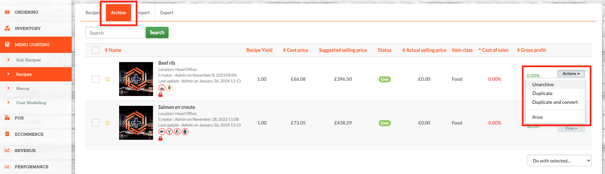
Q: Who has permission to delete recipes?
A: Typically, Admin or Director-level users.
📩 Need Help?
If you're still unsure about how to remove a recipe: