How to Remove Products
This guide shows how to delete products from your Kitchen Cut system
If you need to remove products from your Kitchen CUT system — whether due to duplication, error, or no longer being required — there are a few things to consider. This guide walks through the available options, how to check if a product is in use, and how to safely remove them individually or in bulk.
⚠️ Back Up Your Product List First
Before removing any products, it is strongly recommended that you take a backup of your full product list:
🧭 Go to:
Suppliers > Products
Use the Export tab to download a copy of your current list.
This ensures you can recover product data if something is deleted by mistake.
How to Remove Individual Products
1. Navigate to the Products List
Go to:Suppliers > Products
Search for the product you wish to remove.
2. Check if the Product is in Use
-
Products that are used in recipes, sub-recipes, or menu items will have a red underline beneath the selection checkbox.
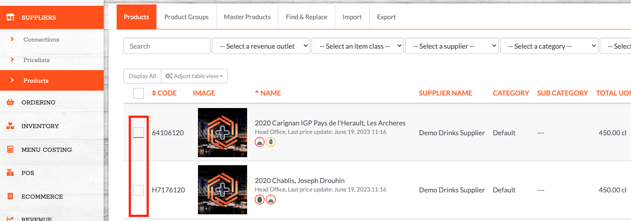
-
To view where the product is used, click the knife and fork icon beside the product. This opens a breakdown of all linked recipes or menus.


If the product is in use, it cannot be deleted.
3. Use the Actions Dropdown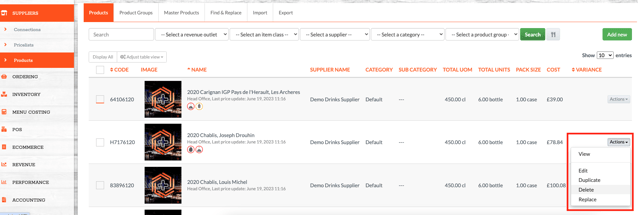
Click the Actions dropdown next to the product and select Delete.
If deletion is not possible, this option will be greyed out.
Bulk Removal of Products
-
Go to:
Suppliers > Products -
Use filters or the search bar to isolate the products you want to remove.
-
Select products using the checkboxes on the left.
⚠️ Products in use will show a red underline and cannot bedeleted. -
Scroll to the bottom of the page, open the Do with selected dropdown, and select Delete.
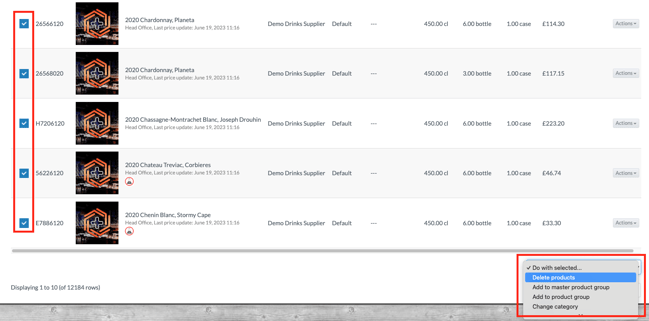
Products that are eligible for deletion will be removed; those that are still in use will remain.
Video Walkthrough
❓FAQs
Why can’t I delete a product?
If the product is linked to a recipe, sub-recipe, or menu item, deletion is blocked to preserve system data integrity.
How do I know if a product is in use?
A red underline appears beneath the checkbox. Click the knife and fork icon to view exactly where the product is used.
Can I restore a deleted product?
No — once deleted, a product cannot be recovered unless you have a backup export.
Should I delist products instead?
Yes — if you no longer use a product but want to retain it for reference or legacy data, use the Delist feature instead of deleting it.
🆘 Need Help?
📧 Email Support: support@kitchencut.com
📝 Submit a Ticket: Submit a ticket