How to Print Recipes
There are various options for Printing your recipes in Kitchen CUT.
While printing is possible in Kitchen CUT, it may not always be necessary. Your account allows unlimited user access, meaning you can provide digital access to recipes instead of printing. You can control visibility using user groups and assign view-only permissions where appropriate.
📍 Step-by-Step: Printing a Recipe
-
Navigate to:
Menu Costing > Recipes -
Search or filter to locate the recipe you want to print.
-
Click the Actions button beside the recipe.
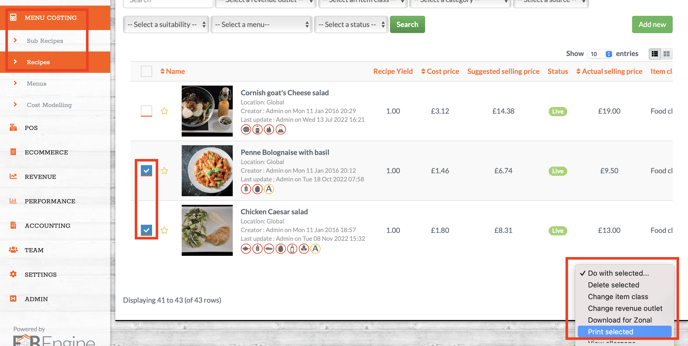
-
Select "Print Recipe".
-
A PDF preview will open showing the recipe once you have selected the type of print you desire, which includes:
-
Title, method, and ingredients
-
Allergens and Suitabilities (if assigned)
-
Nutritional and costing data (if enabled)
-
-
Use your browser’s Print function or save as a PDF.
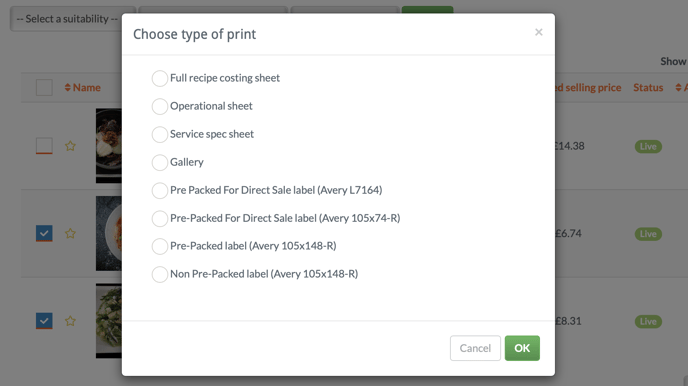
🧠 FAQs
Q: Should I print or share digitally?
A: If possible, use Kitchen CUT’s user management to share recipes with staff. This ensures up-to-date access and avoids unnecessary printing.
Q: Why don’t I see the “Print Recipe” option?
A: Ensure the recipe is Active—only active recipes are printable.
Q: Can I print more than one recipe at once?
A: Not at this time. Recipes must be printed individually.
📩 Need Help?