How to Manage Classes
This guide details how you can manage the classes within your Kitchen Cut system.
Product classes are essential for organising products into meaningful categories, aiding both stock control and reporting. Proper class setup ensures structured data and accurate system outputs.
📍 Navigate to:
Settings > Business > Manage Classes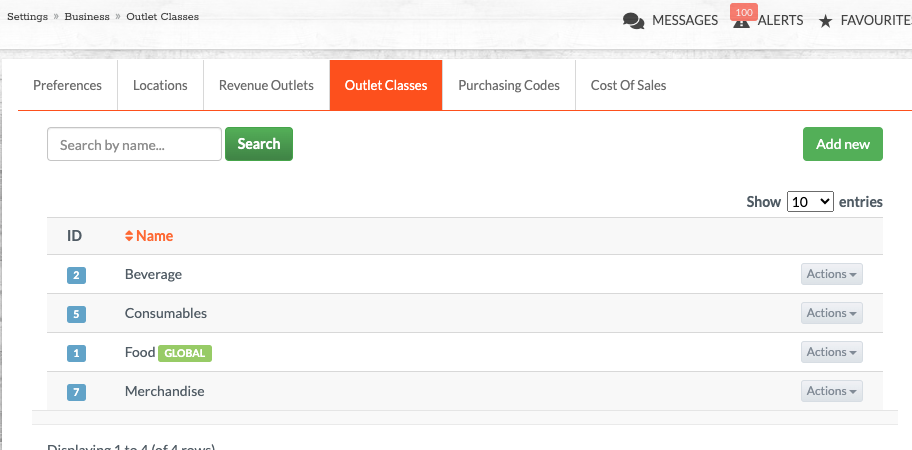
🧾 What Are Product Classes?
Product Classes allow you to group and manage products based on your internal organisational structure (e.g., Dry Goods, Beverages, Produce). These groupings are useful across purchasing, inventory, and analysis tools in Kitchen CUT.
🌐 Understanding the Global Class
The Global Class is a failsafe category that captures any data that hasn’t been specifically mapped to a class.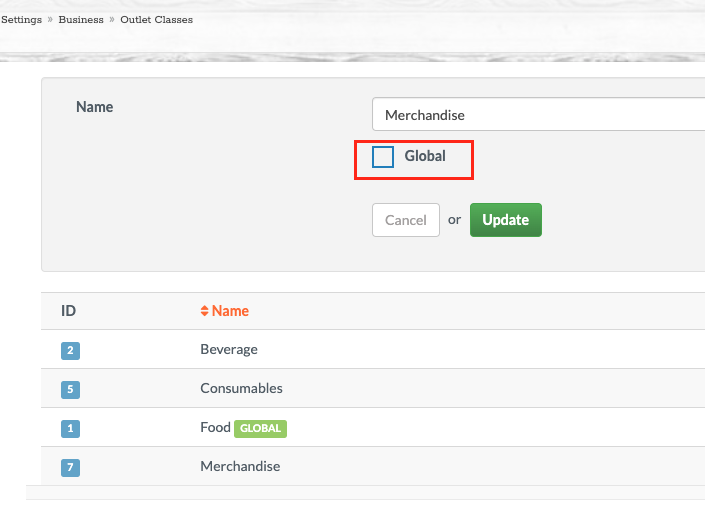
-
You can assign any class to act as the Global Class.
-
Only one Global Class can be active at a time.
-
This is a required system setting — all data must belong to a class.
🛠️ If a product or record isn’t mapped to a class, it will automatically fall into the assigned Global Class to preserve data integrity.
➕ Add a New Class
-
Go to Manage Classes.
-
Click Add New Class.
-
Enter a class name.
-
Select Set as Global Class if you want this to act as your fallback category.
-
Click Save.
✏️ Edit or Reassign a Class
-
Locate your class from the list.
-
Click Actions > Edit.
-
Make the desired changes or select/deselect Global.
-
Click Save.
✅ Any changes will apply across the system.
🧠 FAQs
Q: Why do I need a Global Class?
A: It ensures that all uncategorised or imported items still have a class assigned, avoiding data issues.
Q: Can I change the Global Class later?
A: Yes. You can reassign another class as the Global Class at any time.
Q: What happens if I delete a class currently acting as the Global Class?
A: You must assign a different class as the Global Class first before deletion.