How to Manage Business Preferences by Location for Global Accounts
This article will show you how to edit location preferences in business settings including tax rates and currencies.
Business Preferences allow you to customise how your Kitchen CUT system behaves across your entire organisation.
🔐 Note: Only users with Director-level or Admin permissions can access and adjust Business Preferences.
🧭 How to Access Business Preferences
-
Go to Settings > Business > Preferences.
-
From here, you’ll be able to view and edit a range of settings that affect how the system functions across your business.
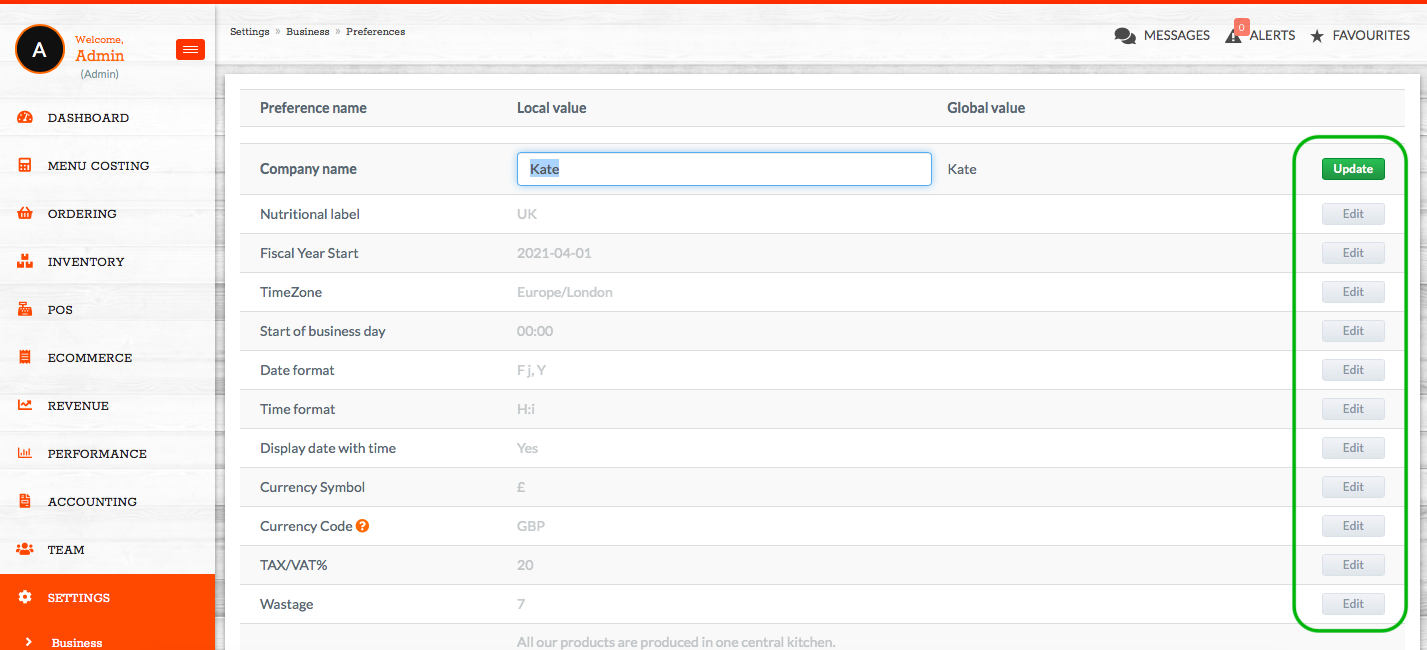
❓FAQs
Who can update business preferences?
Only users with Director or Admin-level access are authorised to make changes.
Will changes apply to all outlets?
Yes — business preferences are global settings and apply system-wide.
Can I customise preferences for individual outlets?
No, these settings apply across the entire business. For outlet-specific behaviour, use outlet settings instead.
💬 Need Help?
📧 Email support: support@kitchencut.com
📝 Submit a support ticket: Submit a Ticket