How to Create and Export Production Sheets from CPU Requisitions
A step by step guide on creating and exporting production sheets in the CPU through filtering requisitions by location, revenue outlet, delivery date or production outlet.
This article explains how to generate production sheets from requisitions submitted to your CPU (Central Production Unit). This functionality is useful for collating orders across outlets, and preparing production and dispatch documentation.
Step-by-Step Instructions
Step 1: Log into your CPU Location
Ensure you're logged in to the CPU outlet that will be fulfilling the requisitions.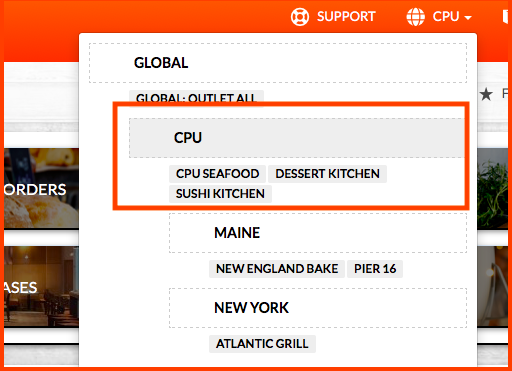
Step 2: Navigate to Requisitions
Go to Ordering > Requests to access the list of requisitions submitted by other outlets.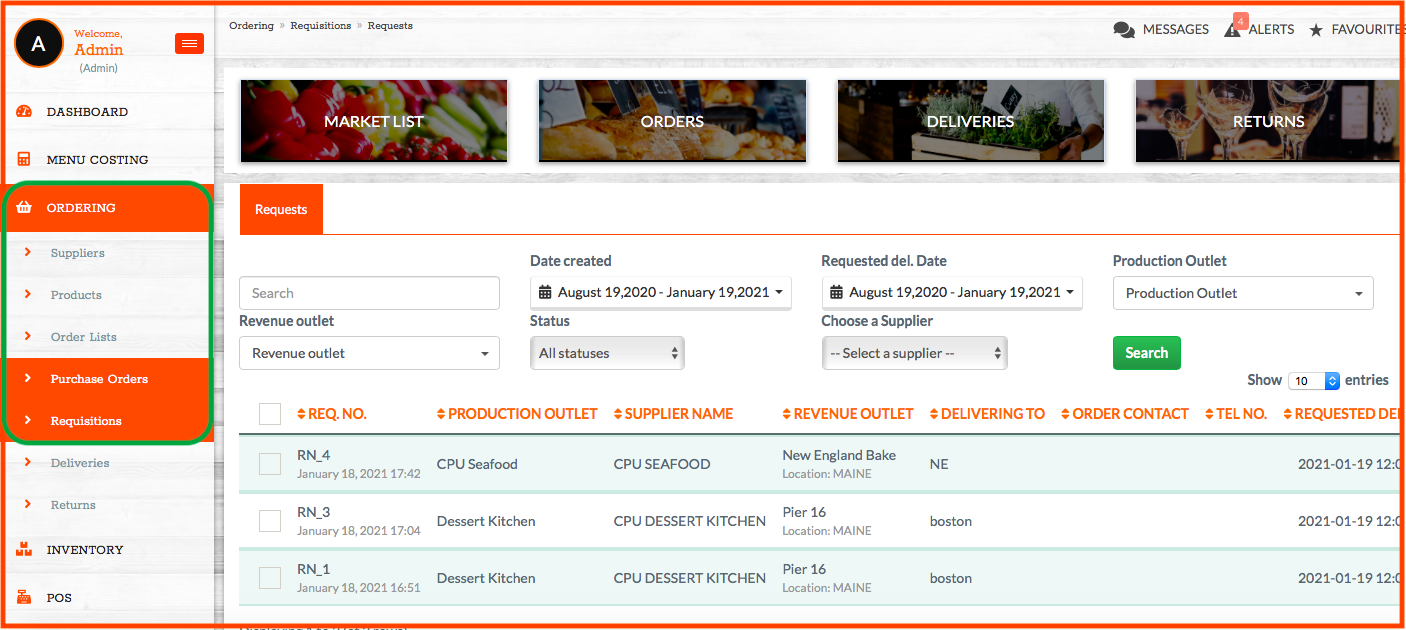
Step 3: Filter Requisitions
Use the filters at the top of the page to narrow down the requests you want to include. You can filter by:
-
Request status

-
Revenue outlet
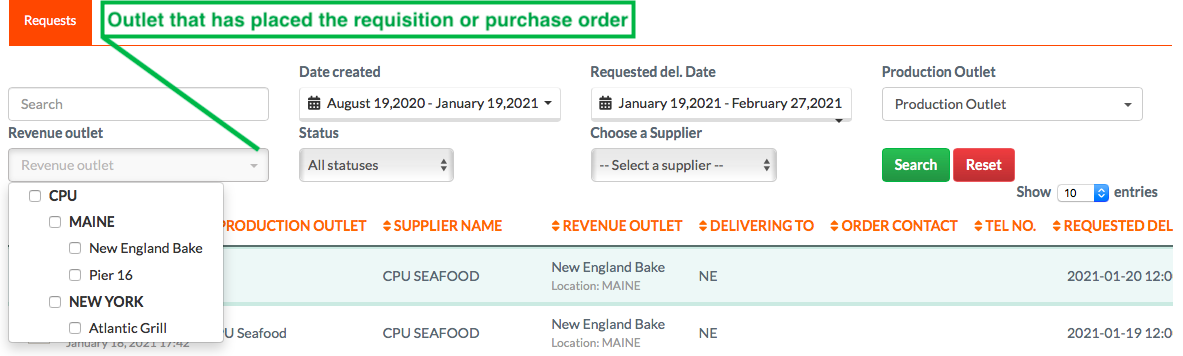
- Date Created
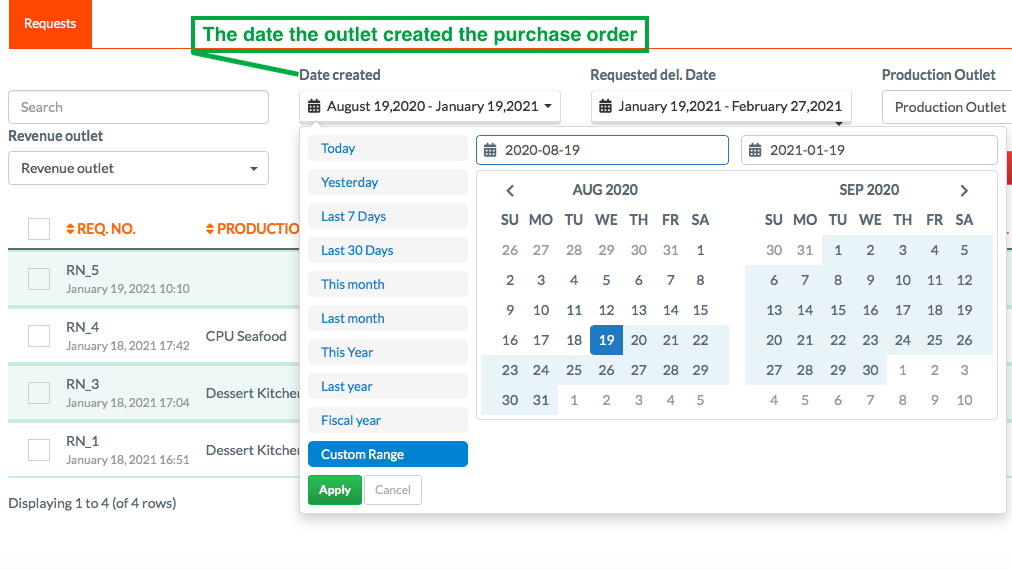
-
Requested delivery date
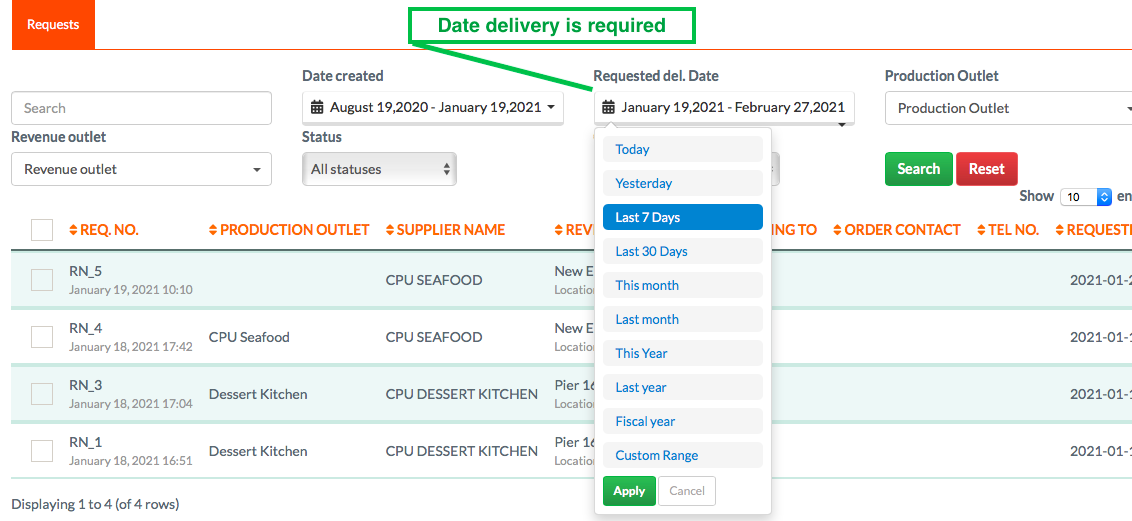
-
Supplier (CPU outlet)

-
Production outlet
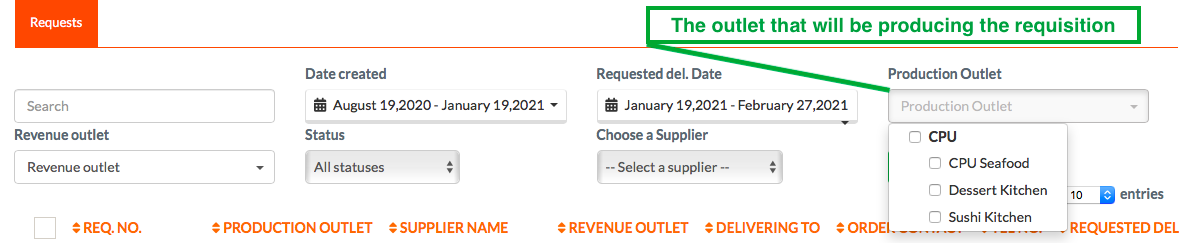
Click Search once you’ve selected your desired filters.
Step 4: Select Requisitions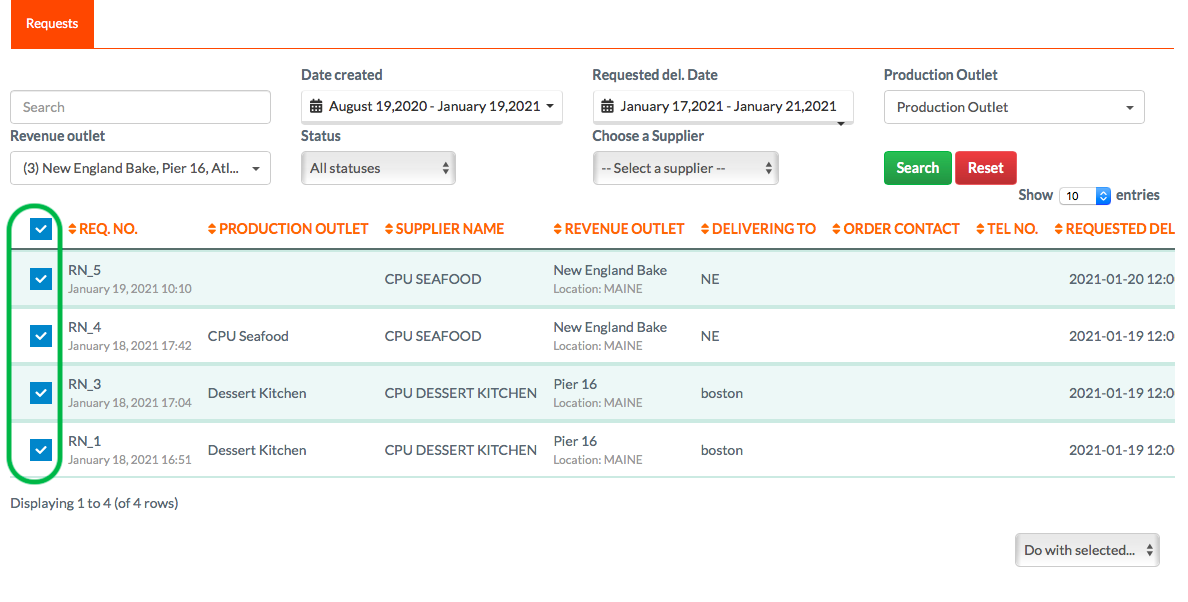
Tick the checkboxes next to the requisitions you'd like to include in your production sheet.
To include all visible requisitions, tick the box at the top of the column.
Step 5: Export the Production Sheet
Use the Do with Selected dropdown in the bottom-right corner and choose one of the following options:
-
Export to XLS – creates a spreadsheet that consolidates allitems from selected requisitions.
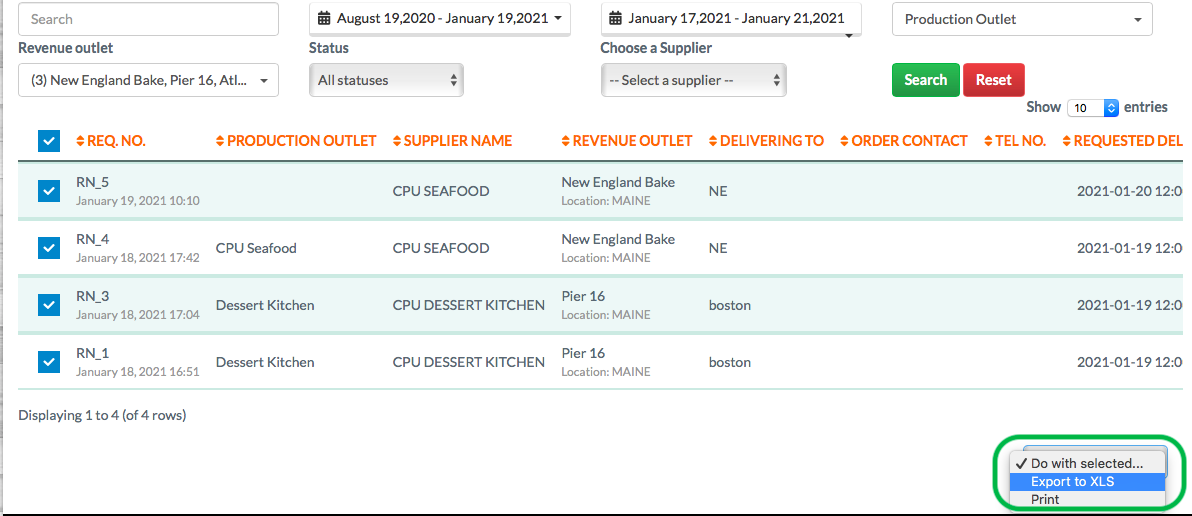
-
Print – generates a printable PDF list that can be used as a dispatch sheet or delivery checklist
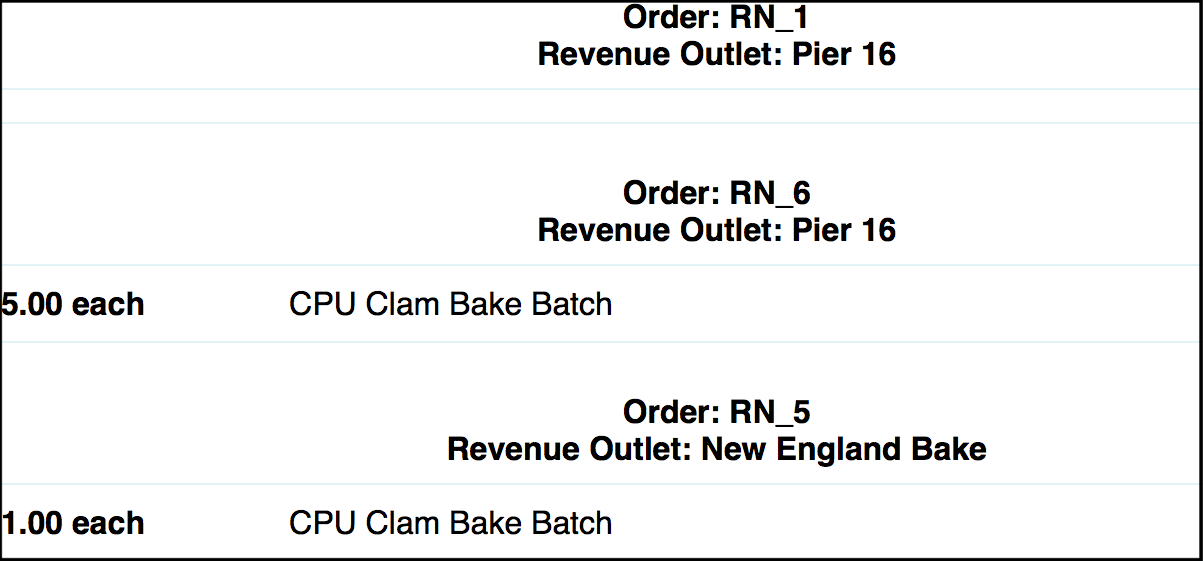 .
.
🖨️ Export Options
Print Option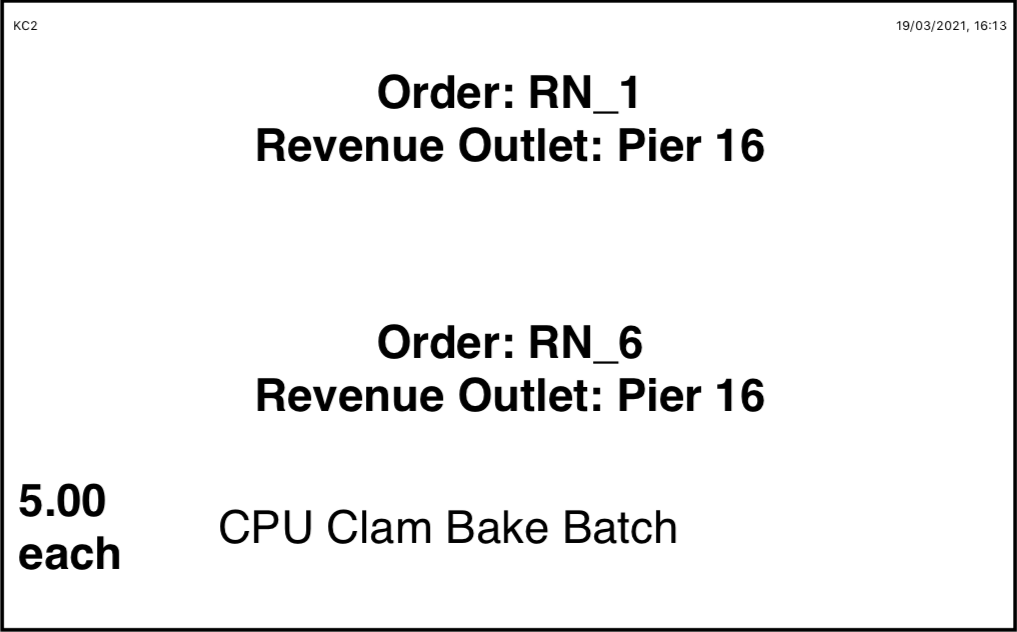
-
Generates a printable list showing items for each requisition.
-
Can be used:
-
As a dispatch sheet to accompany deliveries.
-
As a checklist for the delivery team.
-
For signature capture from the receiving outlet as proof of delivery.
-
Export to XLS Option
-
Creates an Excel file that "rolls up" all selected requisitions.
-
Splits data by:
-
Revenue outlet
-
Combined totals for each product
-
-
Useful for production teams to prepare correct batch quantities.
-
Spreadsheet columns are sortable and editable, allowing notes or adjustments to be added.
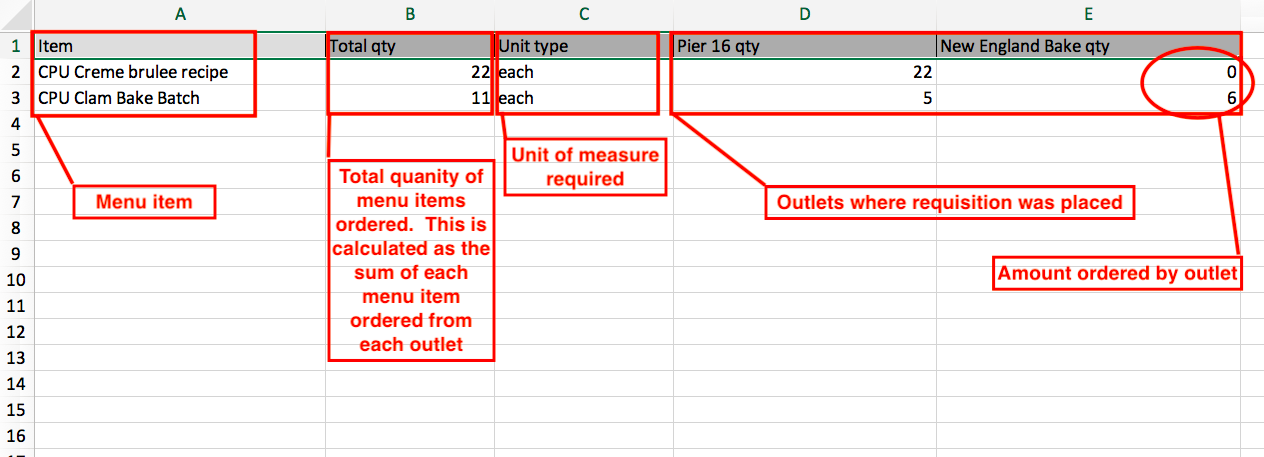
💡 Best Practices
-
Use date and outlet filters to prevent accidental inclusion of old or irrelevant requests.
-
Always double-check that all necessary requisitions are selected before exporting.
-
Keep printed dispatch sheets on file for audit and delivery verification purposes.
❓ FAQs
Can I generate separate sheets per outlet?
No — the system consolidates selected requisitions into one sheet, butyou can filter by outlet and export separately if needed.
What if an outlet submits multiple requests?
All selected requests will be combined, even if from the same outlet.
Can I modify the exported XLS?
Yes, the Excel file can be edited freely after download to suit your production needs.
🆘 Need Help?
📧 Email us at support@kitchencut.com
📝 Submit a support ticket