How to export Menu Items
This guide shows how you can export your Menu Items from the POS section in Kitchen Cut
Exporting your Menu Items allows you to view and manage your EPOS-linked sales entities outside the platform.
📍 Steps to Export Menu Items
-
Navigate to:
POS > Post To POS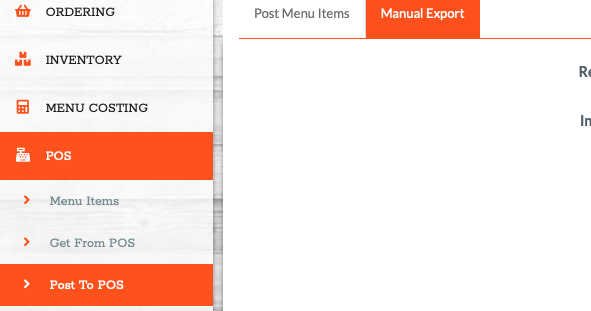
-
Use the filters to select the items you’d like to export.

-
Select Export.
-
A .CSV file will be downloaded to your device containing all filtered Menu Item data.

💡 Best Practices
-
Filter your results before exporting to reduce file size and make the report easier to work with.
-
Exports are useful for auditing, cross-checking mappings, or bulk editing offline before making updates.
❓FAQs
What are Menu Items?
Menu Items are the sales-facing entries—usually pulled from your EPOS—that are mapped to stock items (such as Recipes) to track revenue and deduct stock accordingly.
Can I export only specific Menu Items?
Yes. Use the filters (e.g. Category, Outlet, etc.) before exporting to isolate the items you want.
Can I re-import changes to Menu Items using the export file?
Yes, you can reimport the updated file by following POS > Get From POS. Here you will find the import function.
🆘 Need Help?
📧 Email us: support@kitchencut.com
📝Submit a ticket: Submit a Support Ticket