How to customise the allergens tracked in your system?
This article explains how allergen settings can be managed to add or remove allergens from your account
Kitchen CUT allows Admin users to customise which allergens are visible within the system. This ensures that your allergen tracking reflects current business or legislative requirements, and keeps recipe and menu data clean and relevant.
🧭 Steps to Customise Allergens
-
Go to
Settings > Menu Costing > Allergens .
. -
Use the toggle switch toturn allergens on or off:
-
✅ Enabled allergens will appear when creating ingredients, recipes, and menus.
-
🚫 Disabled allergens will no longer be available for selection but will still appear in historical data if previously applied.

-
🧩 Merging or Adding Allergens
-
🔁 Merge Allergens: If your organisation has duplicate or redundant allergen entries.
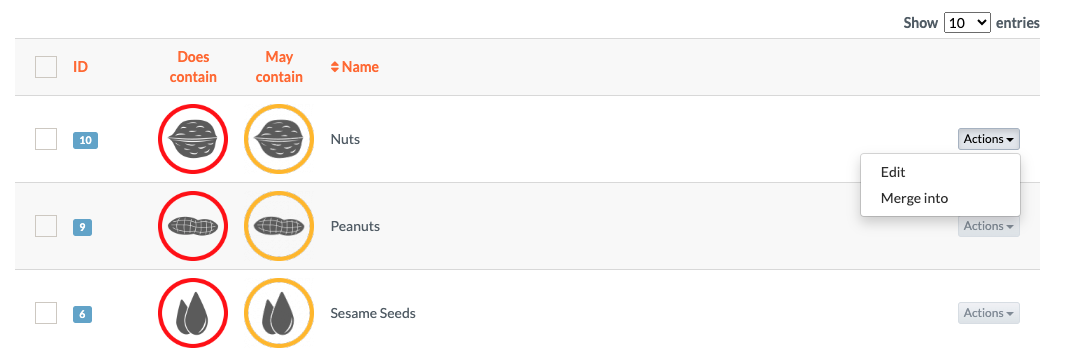
-
➕ Add New Allergens: If your operation tracks a non-standard allergen not available in the list, you can 'Add New'.
These actions are controlled centrally to preserve data integrity across the platform.
🧠 Best Practices
-
Review and update your allergen list periodically, especially when legislation or product lines change.
-
Match your allergen list to the strictest legal requirements applicable to your operating regions.
-
Inform relevant team members when allergens are enabled, disabled, or updated to ensure consistent use across recipes and menus.
❓FAQs
Can I add my own allergens directly?
Yes, by selecting 'Add New'.
Will removing (disabling) an allergen delete it from existing recipes?
No. It will be hidden from future selection but remain visible in any historical records where it was already applied.
Who can make changes to the allergen list?
Only users with Admin-level access can enable or disable allergens in the system.
💬 Need Help?
📧 Email support: support@kitchencut.com
📝 Submit a ticket: Submit a ticket