How to Create Recipes
This guide shows how to create recipes in Kitchen CUT.
Recipes in Kitchen CUT allow you to build structured, costed components that can be used independently or grouped into menus. These are essential for margin analysis, allergen tracking, and inventory depletion.
🧭 Navigation:
Go to Menu Costing > Recipes > click + New Recipe
🧾 Creating a New Recipe
-
Access the Recipes tab
Go to Menu Costing > Recipes. -
Click + New Recipe
This opens the new recipe setup window.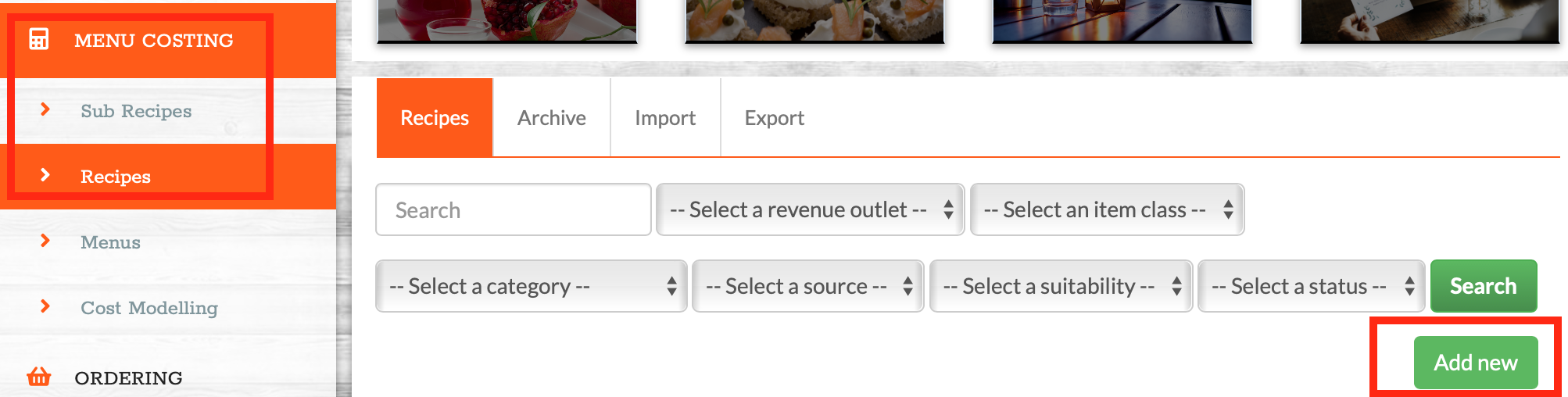
-
Complete the recipe information fields:
-
Recipe Name – The name of the recipe.
-
Recipe Yield – The number of portions the recipe produces.
-
Category – Assign a category to organise your recipes.
- Revenue Outlet - Which outlets will be shared this recipe.
- Class - Which inventory the recipe will be assigned to (Beverage, Food etc).

-
Sales Price (excl. VAT) – If relevant, input a sales price for margin analysis.
-
VAT Rate – Select the appropriate VAT rate.
- Cost of Sales Target.
-
Wastage (%) – Account for any ingredient loss.

-
➕ Adding Ingredients or Sub-Recipes
Once saved, you'll be taken to the Recipe Detail screen where you can begin adding components.
-
To add ingredients:
Use the Search Product field to add products. -
To add sub-recipes:
Search and select an existing recipe as part of this build.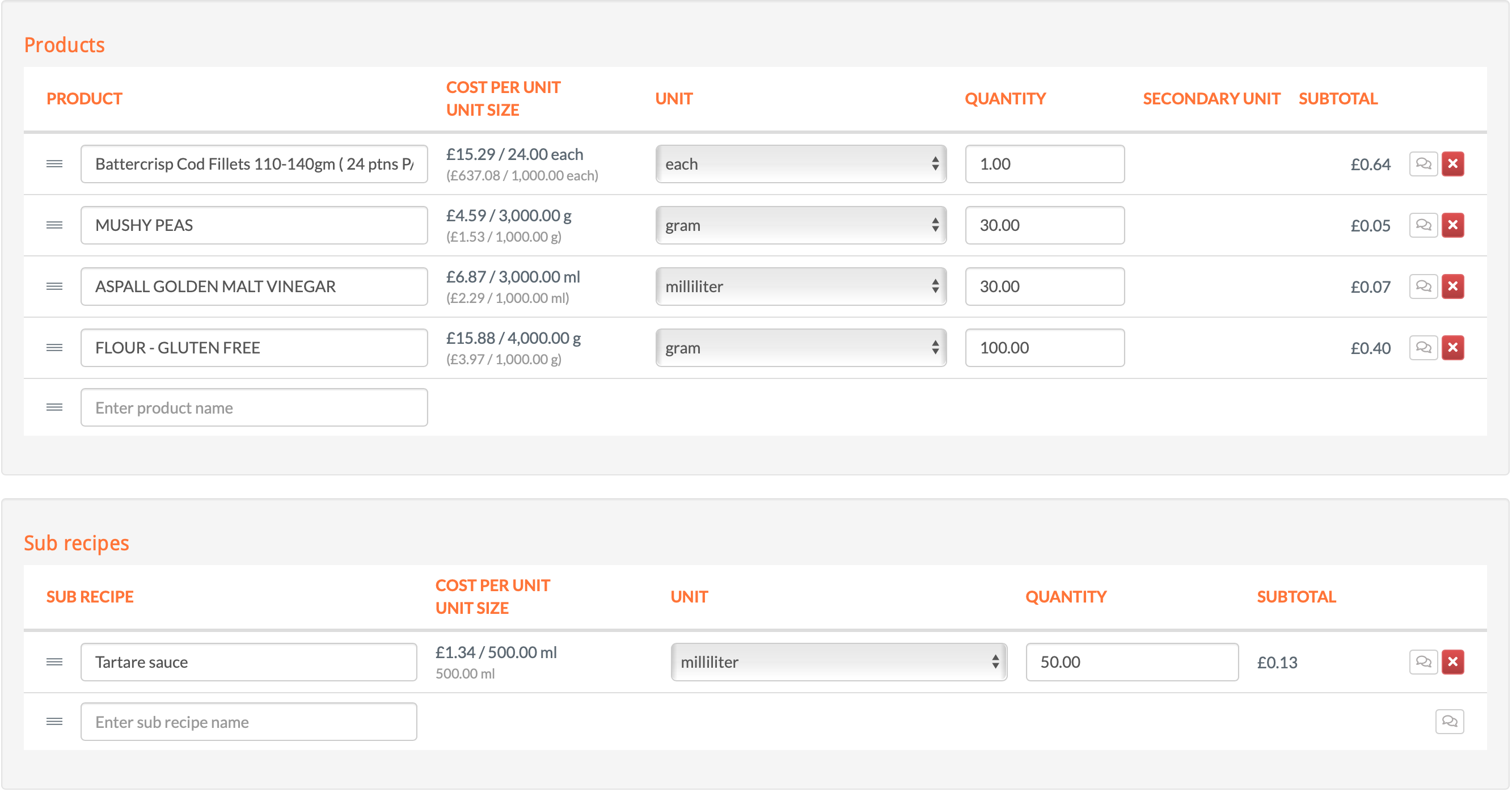
-
To add preparation steps:
Use the Instructions tab to outline cooking or prep instructions.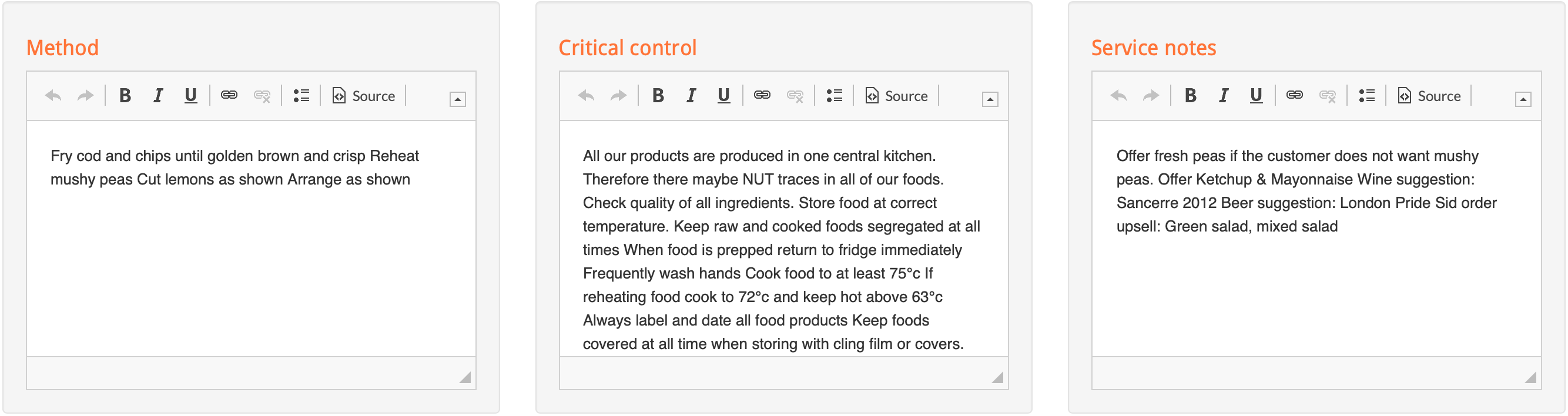
📐 Useful Features
-
Nutrition & Allergen Tracking
Linked products carry nutritional and allergen information, which is automatically included in the recipe profile.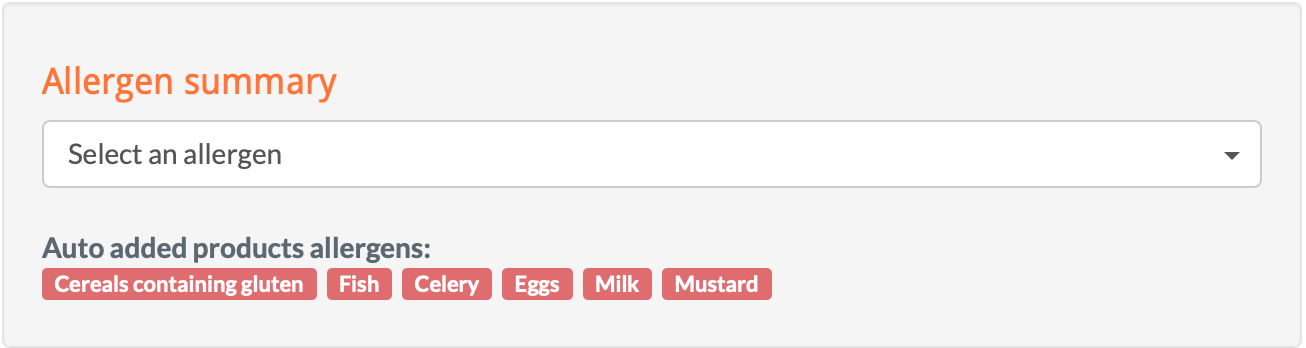
- 'Suitable For'
Here you can manually apply 'suitable for' labels to final recipes. You can customise the options for these labels in Settings > Menu Costing > Suitable For.
-
Cost & Margin Reporting
Recipes calculate cost per portion, GP%, and theoretical margins based on the sales price .
. -
Stock Association
When linked correctly, recipes enable accurate depletion of stock when mapped to menu items in the POS module.
✅ Best Practices
-
Ensure all ingredients are linked to actual supplier products for accurate costing and inventory usage.
-
Use sub-recipes for repeatable elements (e.g., sauces, dressings) to maintain consistency and save time.
-
Review and update recipe costs regularly in line with supplier price changes.
❓FAQs
Can I duplicate an existing recipe?
Yes — use the Actions dropdown next to a recipe in the Recipes tab and select Duplicate.
What happens if an ingredient is no longer available?
The system will flag it on the recipe. You can then swap it for an alternative or remove it.
Do recipes update automatically when supplier prices change?
Yes — if linked to supplier products, your recipe costings will auto-update when prices change via accepted pricelists.
💬 Need Help?
📧 Email support: support@kitchencut.com
📝 Submit a support ticket: Submit a ticket