How to Create a Consolidated Stock Count.
This article will show you the process of consolidating your area stock takes into one count.
In Kitchen CUT, consolidated stock counts are used to summarise individual area stock counts within an outlet. These consolidated counts represent the full inventory for that outlet and are used to close inventory periods in the Outlet Inventory Count (OIC).
Steps to Create a Consolidated Stock Count
-
Go to:
Inventory > Stocks > Consolidated Stock Take -
Click ‘Add New’ at the top right of the page.
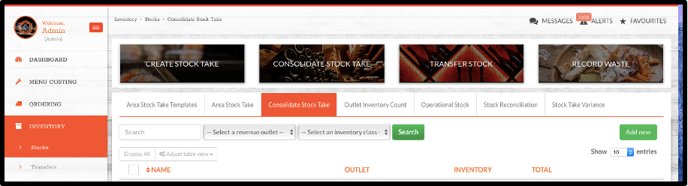
-
Enter a name for your consolidated count and select the outlet and inventory class you are reporting.

-
From the list of area counts, select the relevant counts for the inventory class you are reporting on.
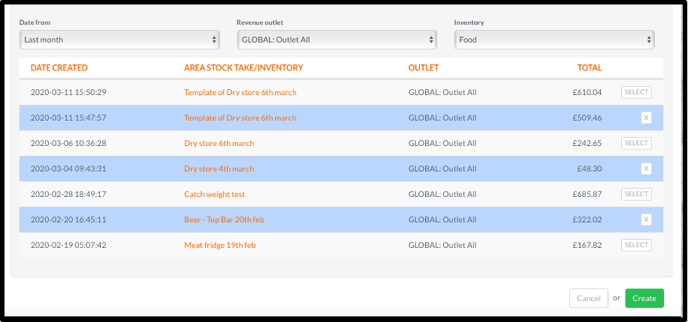
-
Once all appropriate area counts are selected, click ‘Create’.
💡 Best Practices
-
Create clear and logical area stocktakes (e.g. Fridge 1,Beverage Cellar) to ensure accuracy and traceability.
-
Ensure all area counts are submitted before creating a consolidated count.
-
Develop a standardised naming system for your consolidated stock takes for data integrity and navigation.
-
Verify the correct inventory class (e.g. food, beverage, consumables) is covered within the area counts included.
❓FAQs
What’s the difference between an area count and a consolidated count?
Area counts represent individual storage locations within an outlet. A consolidated count combines those to represent the full stock position for that outlet.
Do I need to create a consolidated count for every outlet?
Yes — if you intend to close stock periods using the Outlet Inventory Control, a consolidated count must be submitted for each outlet.
🆘 Need Help?
📧 Email Support: support@kitchencut.com
📝 Submit a Ticket: Submit a ticket