How to Archive & Unarchive Menus, Recipes, and Sub-Recipes
Step-by-step Guide for Achiving your Kitchen Cut Resources
Archiving allows you to clean up your workspace without permanently deleting valuable data. Use this feature to store seasonal items, old recipes, or one-off event menus for potential future use.
🗂️ When Should You Archive?
Archiving is ideal for:
-
Outdated dishes no longer on the menu but potentially returning later
-
Seasonal menus (e.g. Christmas, Valentine’s Day, Mother’s Day)
-
Client-specific menus created for bespoke or one-off events
-
Recipes or sub-recipes that you may reuse but don't currently need
Archiving ensures these items are hidden from live views and reporting, but easily recoverable when needed.
✅ How to Archive a Menu, Recipe, or Sub-Recipe
-
Navigate to the appropriate area:
-
Menu Costing > Menus
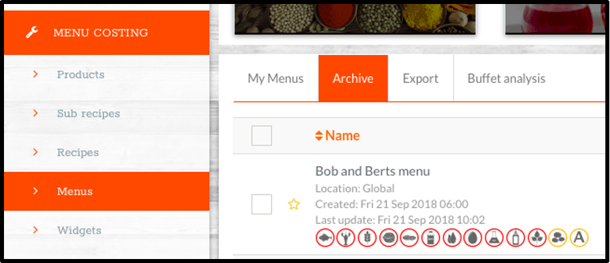
-
Menu Costing > Recipes
-
Menu Costing > Sub Recipes
-
-
Find the item you want to archive using filters or the search bar.
-
Click
Actions > Archive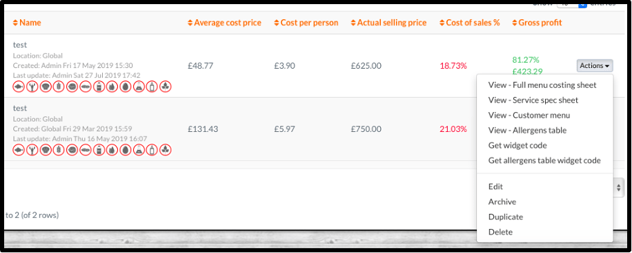
📝 The item will be moved out of the active list and stored in the “Archive” tab.
♻️ How to Unarchive
To restore an archived item:
-
Go to the
Archivetab in the relevant section:-
Menus
-
Recipes
-
Sub Recipes
-
-
Locate the item, click
Actions > Unarchive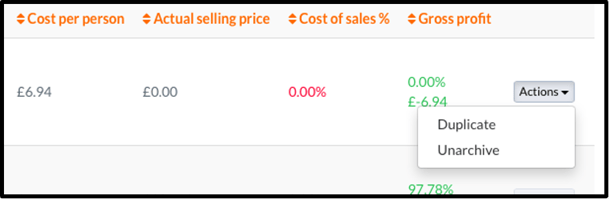
🔄 The item will return to your active list and will be included in reports, costing, and system searches.
💡 Best Practices
-
Regularly archive unused items to keep your workspace clean and organised.
-
Avoid deleting items unless you’re certain they will never be needed again.
-
Make archiving part of your seasonal menu and recipe management routine.
🧠 FAQs
Q: Can I still report on archived items?
A: No, archived items are removed from reports and calculations.
Q: Can I bulk archive items?
A: Yes, select multiple items using checkboxes and use the Bulk Actions menu.
Q: Will archived items affect stock control?
A: No, they are excluded from live stock counts and movements.
📩 Need Help?