How to Approve an Invoice
Once you have confirmed a delivery you can now review and approve the invoice for this delivery.
Approving invoices is a key part of your accounting workflow. Once stock has been received, Kitchen CUT will automatically generate an invoice record based on the delivery. These records must be reviewed and approved to ensure they reflect the true cost of goods received.
You can access invoices from the Accounting module or directly via the delivery record.
Navigation
Go to Accounting > Payments > New Purchases
Reviewing Invoices
Now that your stock has been checked in, the corresponding invoice is already generated and ready for approval.
You can navigate to the invoice either:
-
From the main dashboard, by going to Accounting > Payments, or

-
Directly from within the Confirmed Record of Stock Received screen
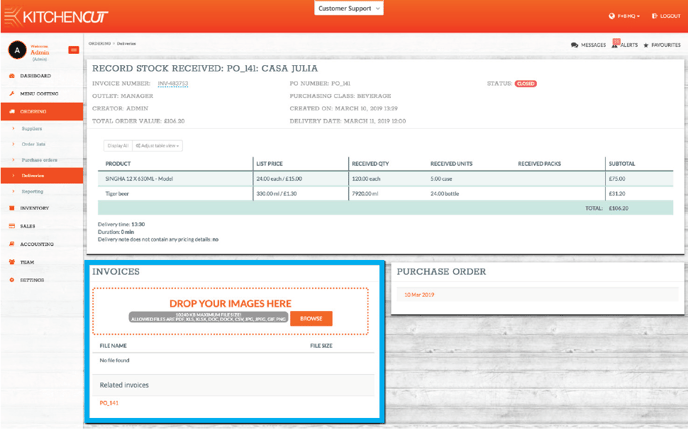
Once inside the invoice detail: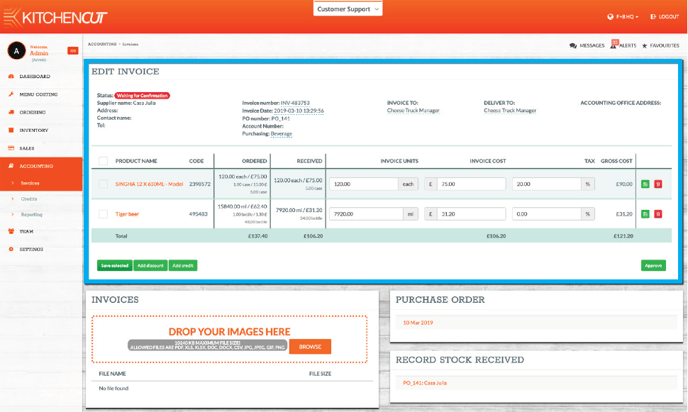
-
Check each line item against your paper or emailed supplier invoice
-
Make adjustments as required (quantities, prices, etc.)
-
Attach a photo or file of the original invoice for reconciliation
-
If everything is correct, click Approve
📝 Approving will send a notification to your Accounts Payable team for further action.
🧭 Across the system, you’ll find quick links to each connected transaction. This supports faster and more transparent reconciliation.
Dealing with Credits
Kitchen CUT supports both traditional billing and self-billing (clean billing) workflows.
-
Traditional billing: Supplier invoices include all items ordered, even if some were returned.
-
Self-billing (clean billing): Invoices reflect only the items actually received, excluding returns.
🔄 If you are using self-billing, there's no need to manually manage credits — the system adjusts automatically during the delivery check-in process.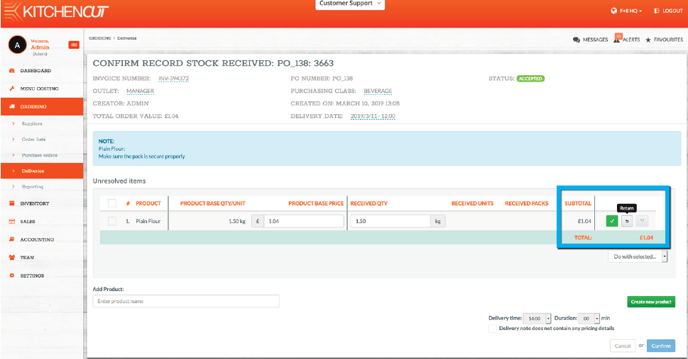
However, if you operate on a traditional billing model:
-
When you return items during the delivery process, both an invoice and a credit note will be generated by Kitchen CUT automatically
-
Once your supplier sends over the official credit note, cross-check it with the system-generated one
-
If everything matches, simply click Approve on the creditnote
-
This ensures your credits are reconciled and passed over to your Accounts Payable team
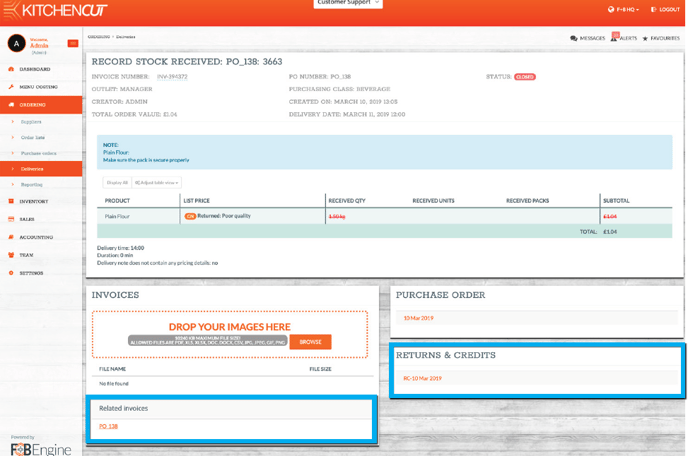
💡 Best Practices
-
Attach invoices whenever possible to aid accounting reconciliation
-
Always check quantities, pricing, and tax rates line by line
-
Understand your billing type (traditional vs self-billing) to manage credits correctly
-
Use the quick-links within invoice records to trace back to deliveries or product issues
-
Train relevant users on how approvals impact financial tracking and reporting
❓ FAQs
Do I have to create an invoice manually?
No — invoices are auto-generated when you confirm a delivery.
Can I edit invoices before approval?
Yes — you can adjust quantities, prices, and even tax values before clicking Approve.
What happens if I approve the wrong invoice?
If incorrect values are approved, speak to your supervisor. The record may need to be duplicated, reversed, or amended depending on your internal process.
How do I know if I need to deal with credits?
If your supplier sends full invoices (including returned items), you will need to reconcile and approve the generated credit notes. If not, you're likely using self-billing.
🆘 Need Help?
✉️ Email us at support@kitchencut.com
📝 Submit a support ticket