How to Edit Revenue Outlet Settings
This guide shows how to updated the name, contact and address details associated with your Revenue Outlets
Overview
This guide outlines the steps to update the name, contact, and address details associated with your Revenue Outlets in Kitchen CUT.
🔍 Navigation
1. Go to:Settings > Business > Revenue Outlets
📝 How to Edit Revenue Outlet Settings
-
From the Revenue Outlets screen, locate the outlet you'd like to edit.
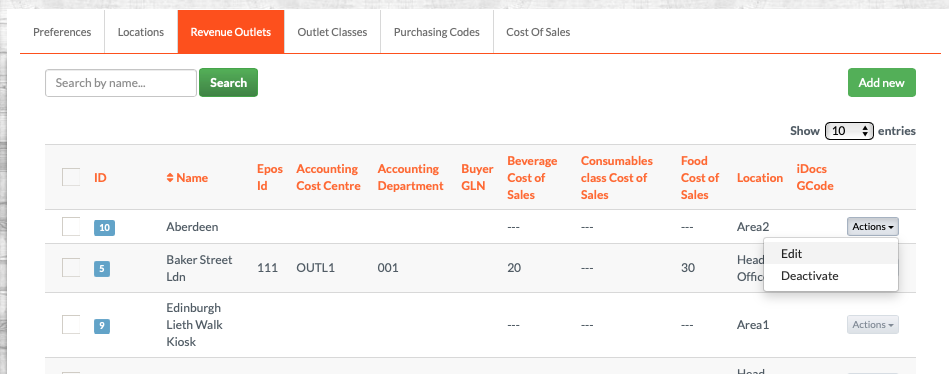
-
Click the Actions button next to the outlet name.
-
Select Edit from the dropdown menu.
-
Update the relevant fields in the form provided:
-
Name – The display name of the revenue outlet
- Delivery Address - The main address of the outlet. This is where suppliers will deliver to.
-
-
-
Contact Details – Phone number, email address, etc.
- VAT Number - VAT identifier.
- Cost Of Sales - CoS Target for your classes. Can be set specific for the outlet, or share system settings.
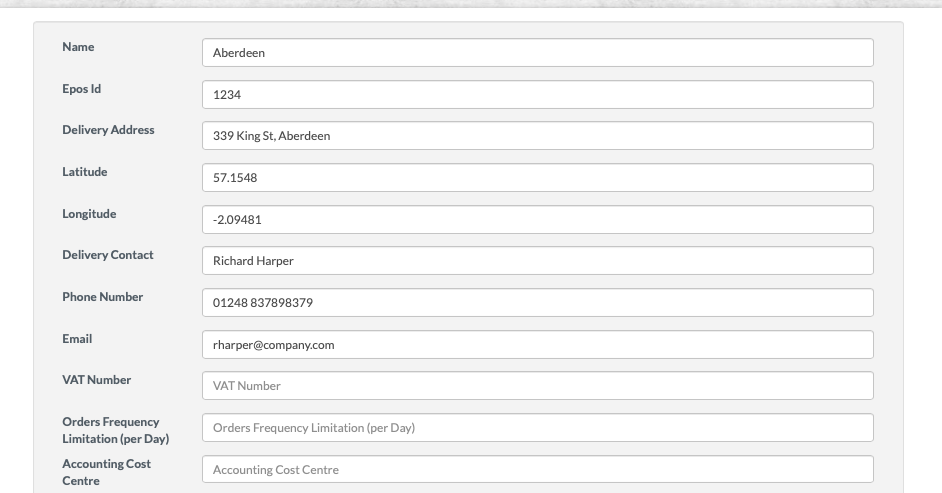
-
-
Once your updates are complete, scroll to the bottom of the page and click Update to save your changes.
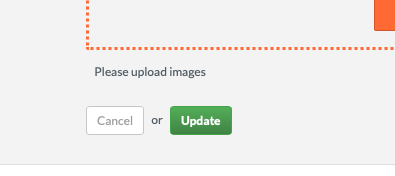
🧠 Best Practices
-
Ensure that all contact and address information is kept up-to-date to facilitate accurate communication and reporting.
-
Regularly review outlet details to maintain data integrity across the system.
❓FAQs
Q: Why can't I edit some of the fields?
A: You may not have the required permission level. Please contact your system administrator for access.
Q: Can I delete a revenue outlet?
A: No, outlets cannot be deleted once data is associated with them. Instead, consider disabling or archiving the outlet.
Still need help?
-
📧 Or email us at support@kitchencut.com