How To Add A Manual Credit Note
This is used when you want to create a credit note after you have received a delivery and have accepted the products in and you find a fault / want to return something
This guide outlines how to create a manual credit note when you've already accepted a delivery but later find a fault or need to return an item to the supplier.
Step-by-Step Instructions
-
Go to
Accounting > Credits. -
Click Add New to begin creating your manual credit note.
-
On the Credit Note form:
-
A Credit Note Number will be auto-generated.
-
Select the relevant Revenue Outlet and Purchasing Class (if applicable).
-
The Date will auto-populate.
-
Choose the Supplier you wish to return the product to.
-
Select the Products and Quantities you are crediting.
-
Optionally, add Notes and Images to explain the reason for return.
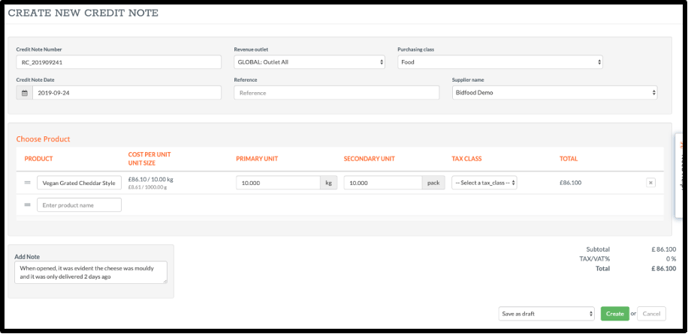
-
-
When complete, choose one of the following options:
-
Save as Draft – the credit note will remain editable.
-
Save and Approve – submits the credit for processing (note: access may be restricted depending on user permissions).
-
Save and Add Another – saves the current note and starts a new one.
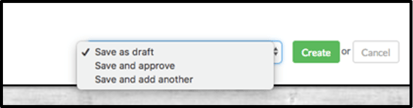
-
📝 If you cannot see the "Save and Approve" option, please contact your system administrator to check your user access level.
Managing Manual and Automated Credits
Once saved, you can view all open credits by going to:
➡️ Accounting > Credits > Open
To approve a credit note once the supplier has processed it:
-
Click Actions > Approve
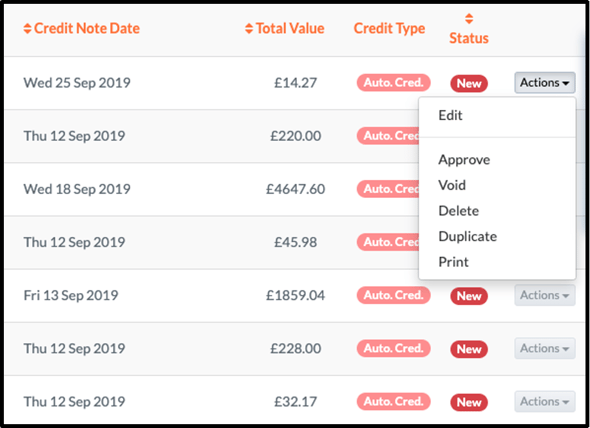
-
The credit will move to the Approved tab.
This includes both manually created credits and those automatically generated through stock returns.
💡 Best Practices
Always attach clear notes or images to manual creditsto streamline supplier reconciliation.
Only use manual credits when the original delivery has already been accepted and product issues are found post-check-in.
Regularly monitor open credit notes to ensure timely approval and accurate cost reporting.
❓ FAQs
Can I edit a credit after saving it?
Yes — if saved as a draft. Once approved, it becomes locked.
Do manual credits impact stock levels?
No. Manual credits are for accounting purposes only. Stock was already received.
What’s the difference between a manual and automated credit?
Automated credits are generated during delivery check-in when items are returned immediately. Manual credits are created afterwards.
🆘 Need Help?
📧 Email us at support@kitchencut.com
📝 Submit a support ticket