How to Accept Product Updates Submitted via the Supplier Gateway
This guide shows how to review the product price files that your suppliers have submitted through their Gateway accounts.
When a connected supplier sends product or price updates via the Kitchen CUT Gateway, they will appear in your Pricelists tab for approval. You must accept, challenge, or decline each line to ensure your product catalogue stays up to date and accurate.
How to Accept Product Updates
1. Navigate to the Pricelists Tab
Go to:Suppliers > Pricelists > Gateway Pricing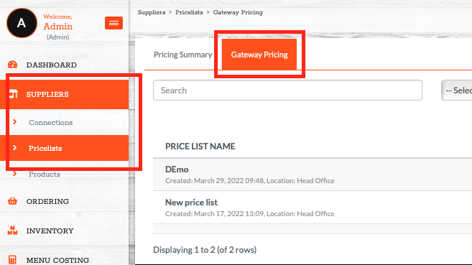
Here you will see all incoming updates from Gateway-connected suppliers.
2. Filter by Supplier or Status
Use the filters at the top of the page to:
-
Select a specific supplier
-
Filter by status - Pricelist that require review will be marked as 'Open'
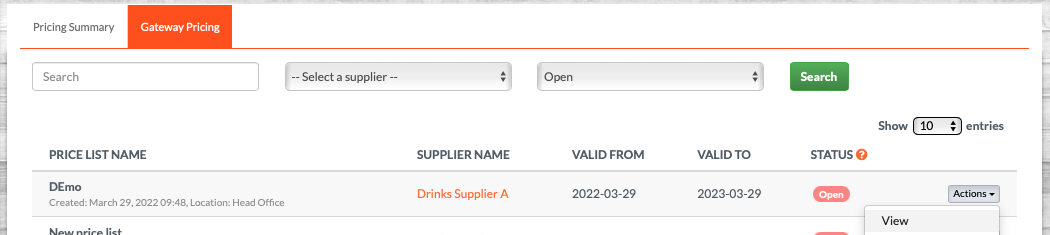
This will help narrow the list to pending items needing your attention.
3. Review Each Product Line
Each update will include:
-
Product name
-
Updated price
-
Pack size and UOM
-
Additional changes (e.g. allergen info, supplier codes)
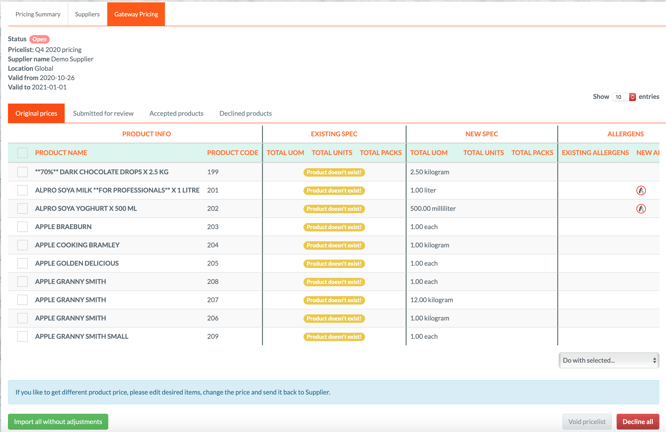
4. Accept, Challenge, or Decline
Use the dropdown on the right of each product line to select: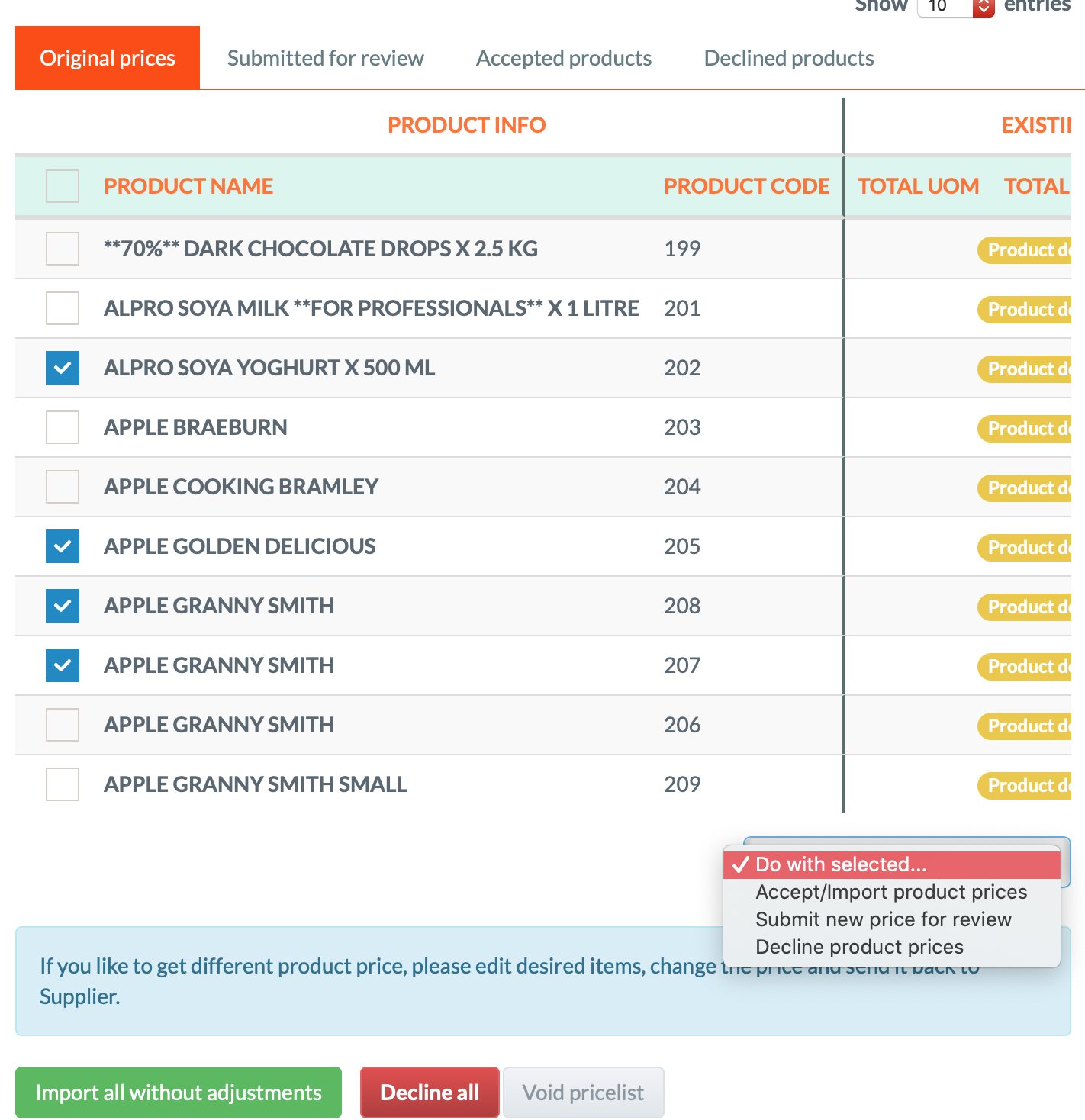
-
Accept– Confirms the update and applies it to your product catalogue -
Challenge– Flags the update for review or correction by the supplier -
Decline– Rejects the update; no changes are made to the product
Once you've made your selections, click Submit Changes at the bottom of the page to apply them.
💡 Best Practices
-
Review updates regularly to avoid disruption to purchasing or recipe costing.
-
Use the Challenge option if you spot errors in pricing, pack size, or allergen declarations.
-
Maintain good communication with suppliers to resolve challenged or declined updates quickly.
❓FAQs
Can I bulk accept all updates?
Yes — Using the green 'Import all without adjustments' button.
What happens after I accept an update?
The updated product data is immediately applied to your system and used in recipes, menus, ordering, and stock.
Will suppliers see if I challenge or decline an item?
Yes — your response is visible to the supplier, and they can follow up or resubmit amended data.
🆘 Need Help?
📧 Email Support: support@kitchencut.com
📝 Submit a Ticket: Submit a ticket