How Do I Reset My Password?
If you’ve forgotten your Kitchen CUT password or need to update it, there are three ways to reset it depending on your access level and login status.
🔄 Resetting Your Password
Option 1: From the Login Screen (Self-Service)
-
Go to the Kitchen CUT login page.
-
Click ‘Forgotten your password?’.

-
Enter your registered email address.
-
Click ‘Reset Password’.
📩 You’ll receive an email with a link to create a new password. Be sure to check your spam or junk folder if it doesn’t arrive in your inbox.
Option 2: Via the User Profile (While Logged In)
-
Once logged in, click your user icon in the top-left corner.
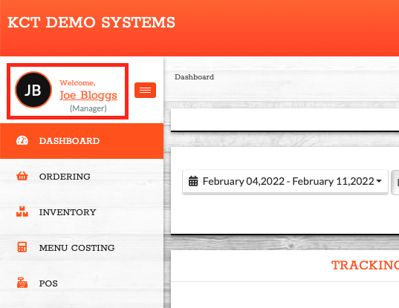
-
Select 'Change Password'.
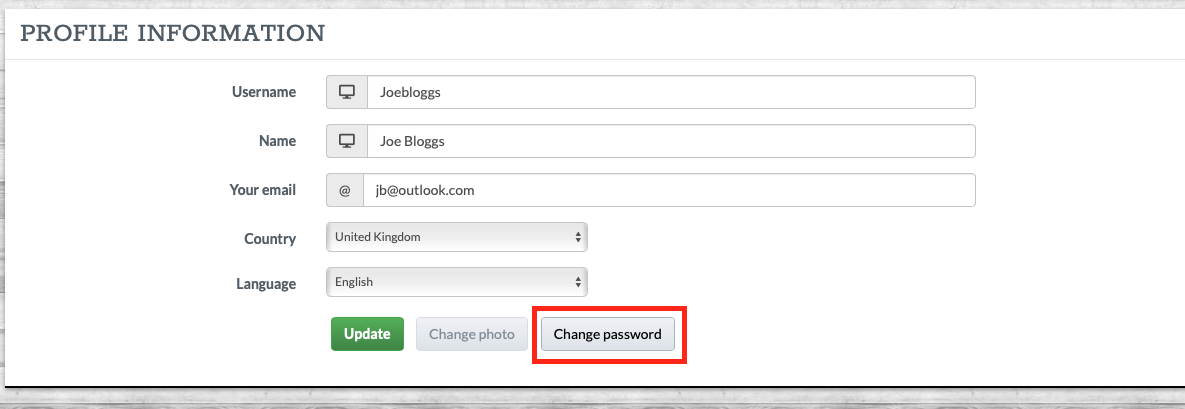
-
Enter your new password and confirm it in the appropriate fields.
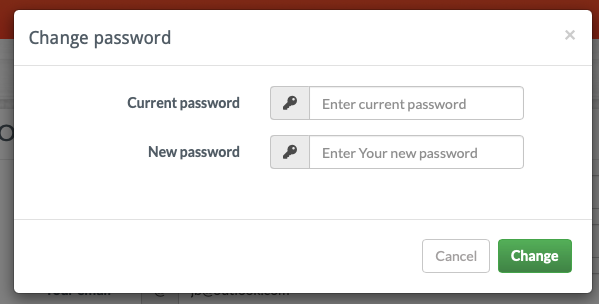
-
Save your changes.
🔐 This method is useful if you want to change your password proactively.
Option 3: As a System Admin (Resetting Another User’s Password)
-
Go to
System > Team > Users. -
Locate the user in the list.
-
Click the Actions dropdown next to their name.
-
Select ‘Reset Password’.

🛡️ Only Director-level users or those with the appropriate permissions can reset other users' passwords.
✅ Best Practices
-
Choose a secure, memorable password and avoid reusing previous ones.
-
If your business uses SSO (Single Sign-On), password resets may need to be handled through your internal login system instead of Kitchen CUT.
❓FAQs
What should I do if I don’t receive the password reset email?
Check your junk/spam folders. If you still don’t see it, contact support.
Can I reset a password for someone in another location?
Only if you have the correct system permissions. You must have visibility of the user under System > Team > Users.
What if my company uses SSO?
If your system is set up with Single Sign-On, you'll need to manage your password through your organisation’s authentication system rather than Kitchen CUT.
💬 Need Help?
📧 Email support: support@kitchencut.com
📝 Submit a ticket: Submit a Ticket