How To Add Your Company Logo To Your Digital Menu
You can add your company logo to your Kitchen CUT system and choose to display it on your digital menus.
Step 1: Upload Your Logo to Kitchen CUT
-
Go to Settings > Business
-
Stay on the Preferences tab
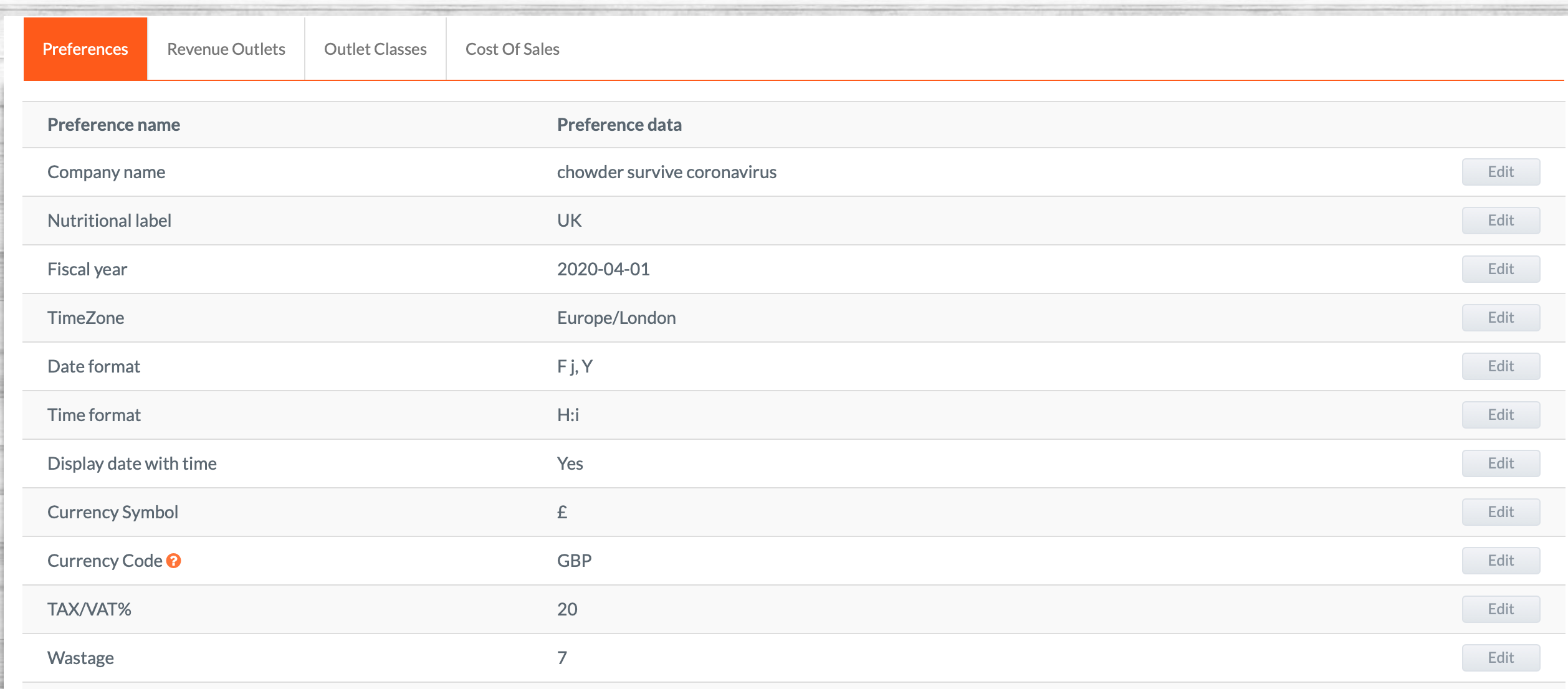
-
Scroll to the Logo section

-
Click Edit, then Change Logo
-
Drag and drop or browse to upload your logo image
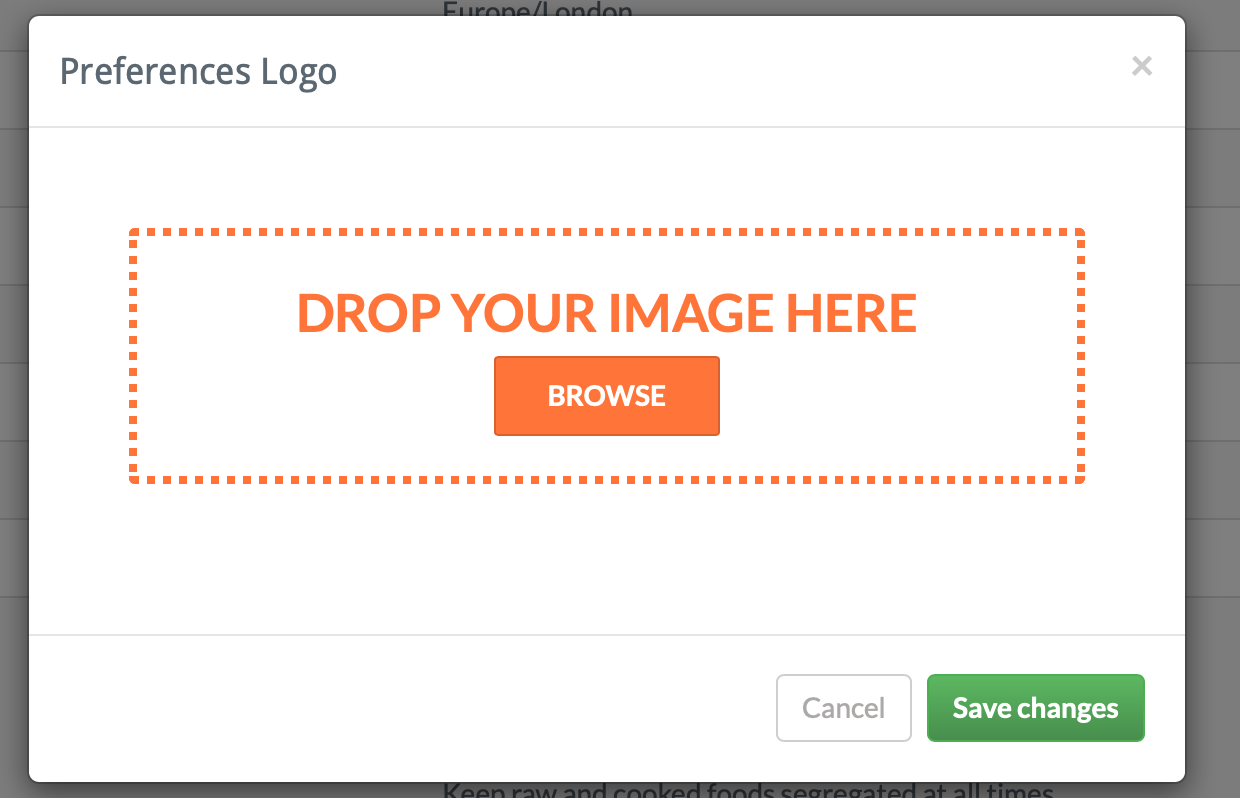
Your logo is now saved to your system.
Step 2: Enable Logo on Digital Menus
-
Go to Menu Costing > Digital Menus
-
Select and edit the menu you’d like to apply the logo to
-
In the Template Settings section (template-dependent), tick the box to display the logo on the online version
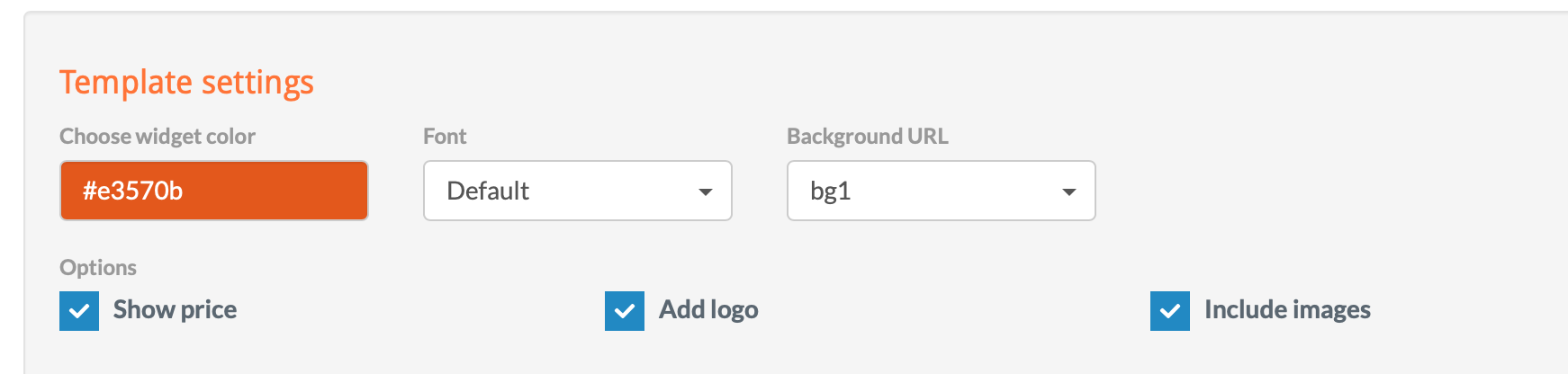
-
Scroll to the bottom of the page and click Save
Your logo will now appear on your public-facing digital menu.
💡 Best Practices
Use a high-quality transparent PNG for best visual results
Preview the digital menu after saving to ensure correct display
Apply the logo consistently across all active menus for branding continuity
❓ FAQs
Does my logo appear on printed menus too?
No, this setting only affects digital menus published online via Kitchen CUT.
Can I change the logo later?
Yes — just follow the same steps in Settings > Business to update it.
🆘 Need Help?
📧 Email us at support@kitchencut.com
📝 Submit a support ticket