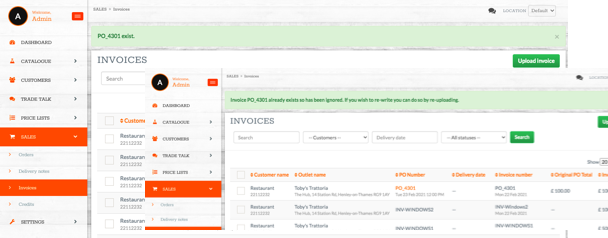Customer Invoicing - Suppliers
This guide will take you through managing invoices for your customers via the Gateway, enabling the customer to match up and approve in their accountancy package
In oder to utilise this functionality you will need to have a free to set up and use Gateway account - The F+B GateWay
1. Invoice set up - Gateway
Enabling invoicing is done against the individual customer, rather than a global setting across the board. e.g. you can have multiple customers on the same Gateway account with different settings
To review the relevant customer settings go to >Customers > View > Actions > Edit > Settings
To enable manual invoice upload that customer can match up against their RSR ensure 'Generate automatic invoices from closed orders' is unticked.
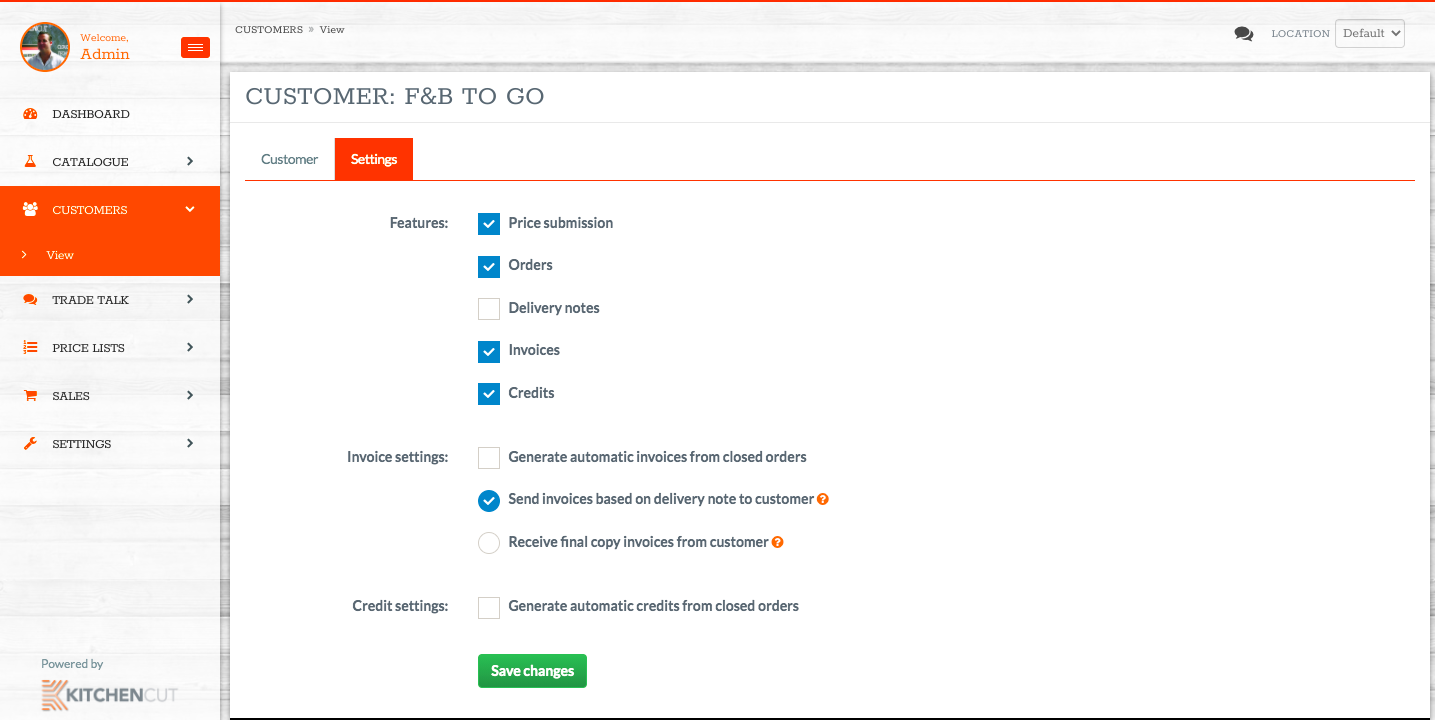
The features are as follows:
Price submission - Allows you to submit products via a price-list
Orders - Enables orders to be received into the Gateway either on the portal or via email and enables you, the supplier, to raise invoices against that order (on for invoicing)
Delivery notes - coming soon
Invoices - Enables you, the supplier, to create and send invoices to the relevant customer from either a previously raised PO (order) or stand alone e.g. services (on for invoicing)
2. Managing the Orders
The process for managing orders remains the same. See Supplier Guide to Accepting Orders
3. Creating and Amending Invoices
The supplier invoicing module allows you, the supplier, to upload;
i) Single line invoicing, e.g services such as window cleaning, marketing charge. Once raised the invoice will be marked for review and approval by the relevant customer as it may not be linked to an original PO. The invoice will need to be assigned a class by the site, customer e.g. Window cleaning; the customer may assign it to their , 'Services' class
NB - this form of invoice is not suitable for uploading stock products or line items
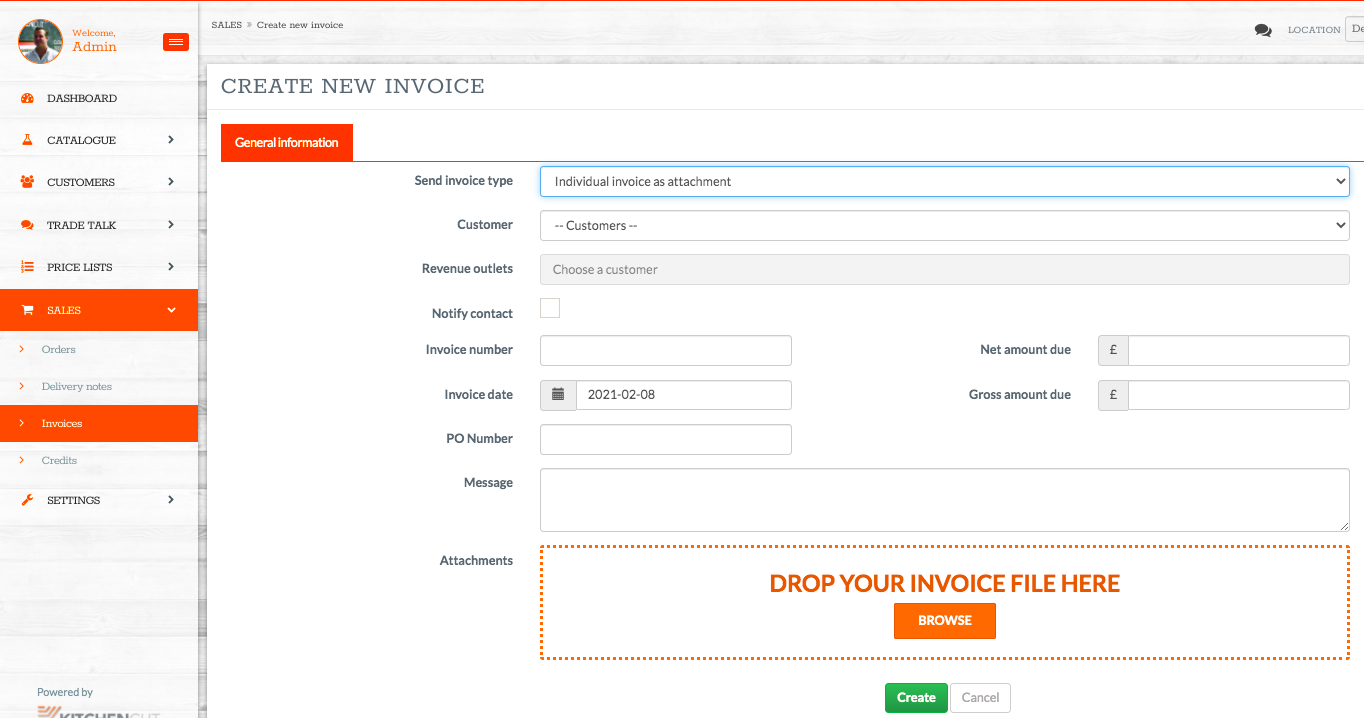
The solution will require you to enter all details including an invoice file such as an Image, PDF or word document for the customers paper trail.
Once 'created', the invoice will then move to your invoice list and be marked as 'draft' as it will require action from the customer including naming and assigning it to a class.
ii) Bulk uploads including line by line item via a template (standard template shown below). Any uploaded template invoice can be matched up against an originally raised PO by the customer either linking it in the gateway and / or entering the corresponding PO within the template
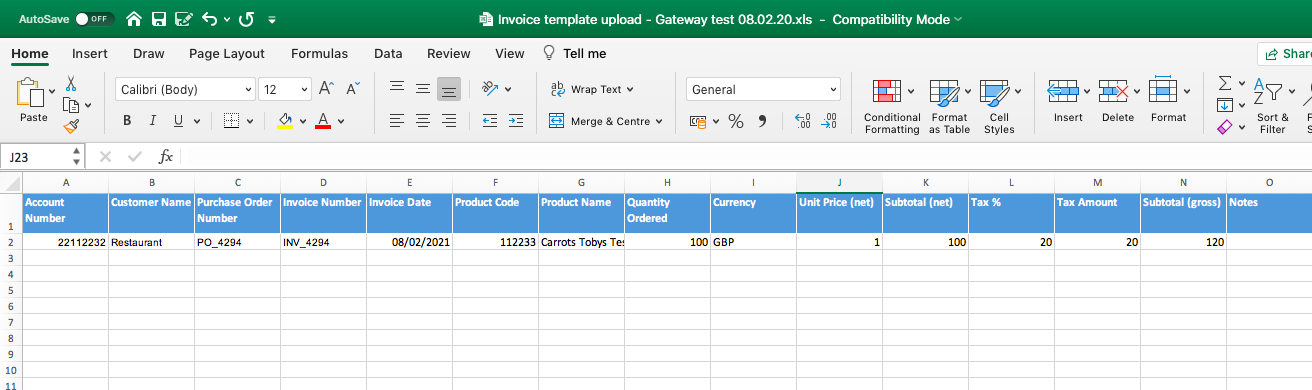
N.B it is important for the customer and site where relevant to have account numbers set up.
Once 'created', both the above invoice types (singular or bulk) will then move to your invoice list and the status will be marked as 'draft' as it will require approval action from the customer (for singular stand alone upload this will also include naming and assigning it to a class).
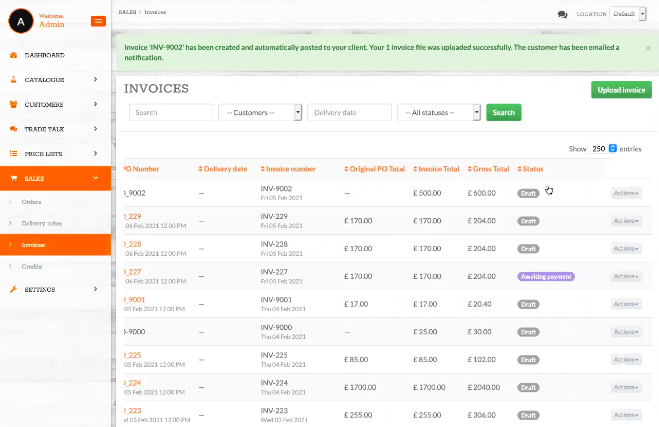
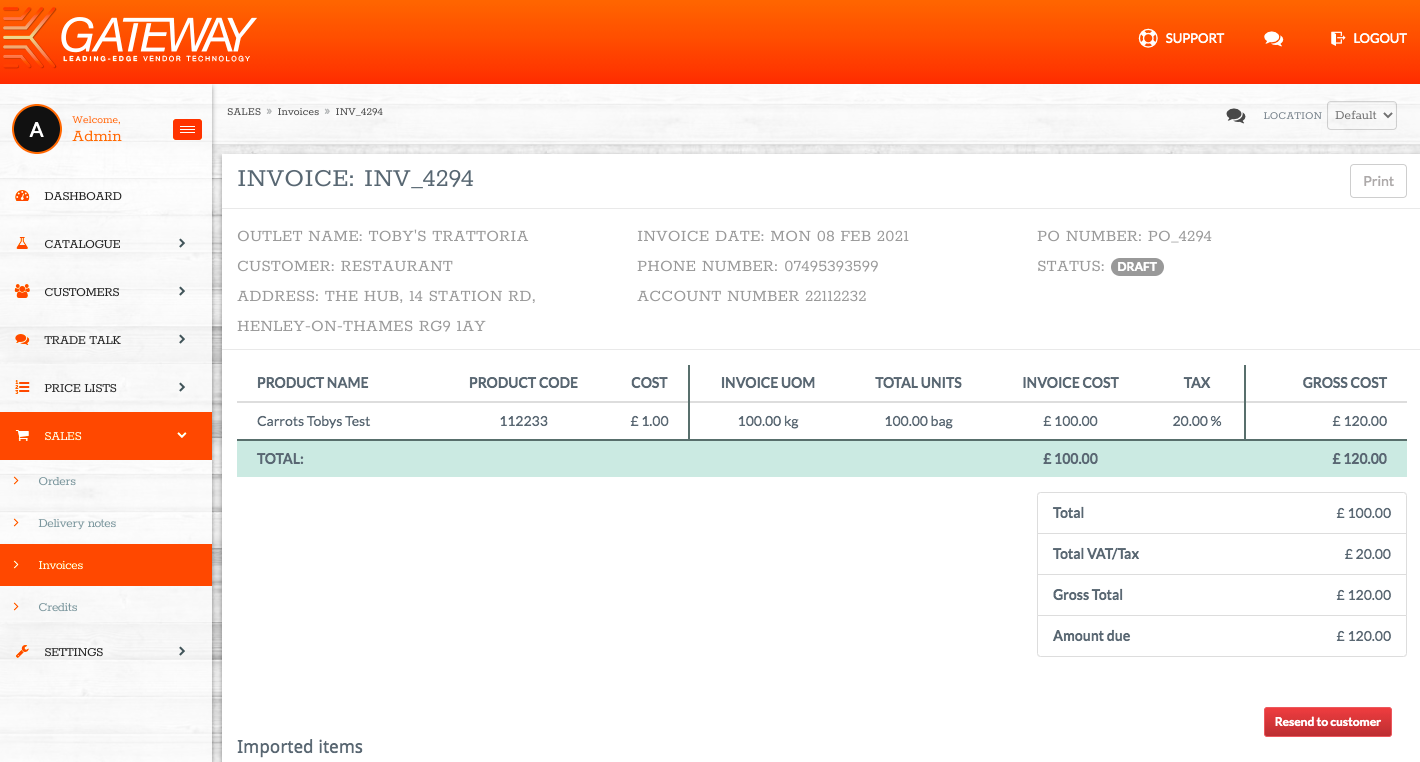
The customer will either then approve the invoice and mark for payment or paid (will which update the invoice status in your gateway as shown below) or raise a challenge back to yourself for review:
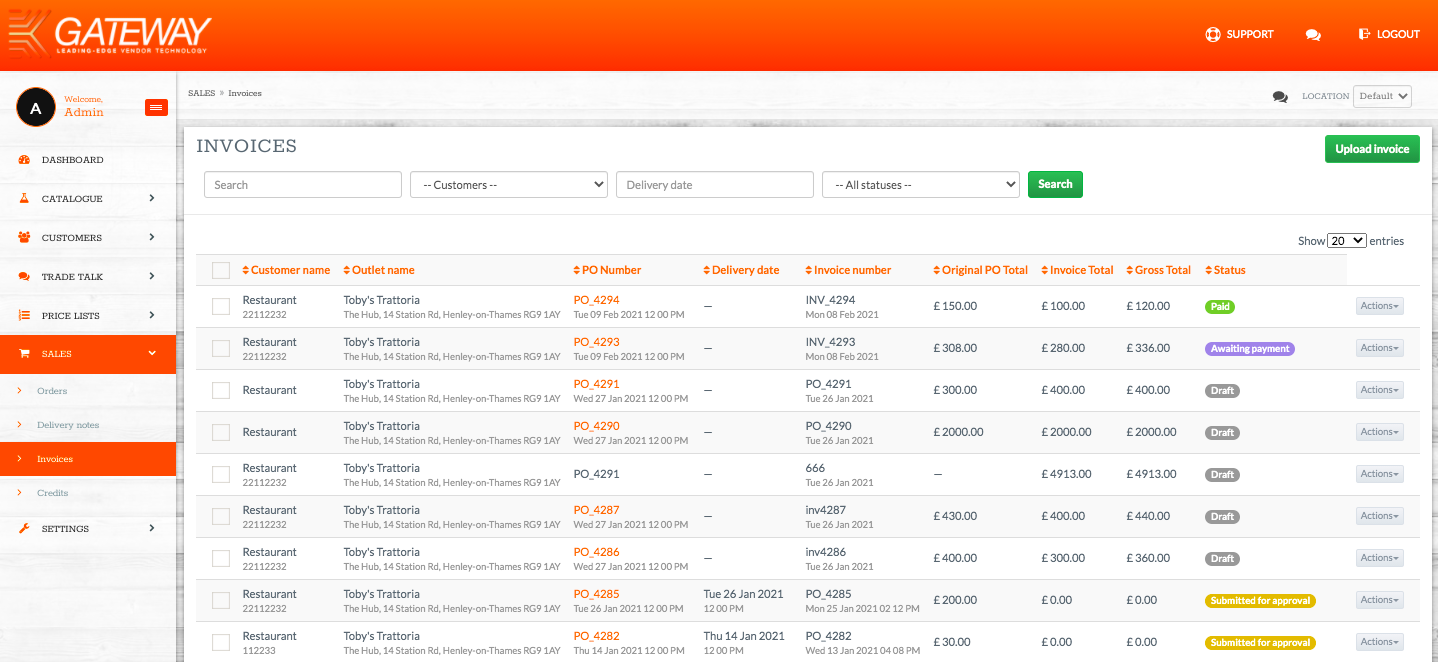
Support notes;
1. If you receive either of the following messages; it means an invoice with that reference has already been uploaded. Please check your template to ensure it has the correct reference number attached