How to add a new supplier
How to create or add a new supplier to your Kitchen CUT
Accurate supplier information is vital for smooth ordering, invoice management, and stock tracking. This guide walks you through adding a new supplier to your Kitchen CUT system.
Step-by-Step: Adding a Supplier
-
Go to:
Suppliers > Manage Suppliers > Create New Supplier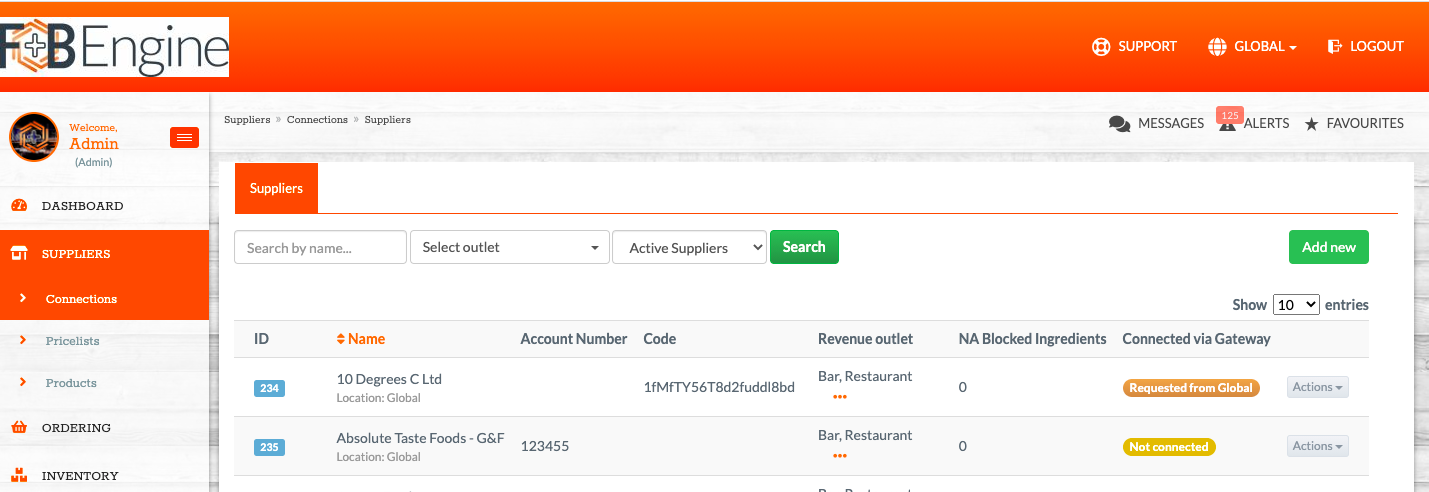
-
Fill in the following fields:
-
Supplier Name – The official name of the supplier
-
Contact Name – Main point of contact (optional but helpful)
-
Contact Email – For communications
-
Phone Number – Primary contact number
-
Address – Full delivery or billing address
-
Delivery Days – Checkboxes for the days they deliver
-
Payment Terms – e.g., “30 days from invoice”
- Order Email - An important requirement. This is where orders will be delivered to the supplier.
-
Assigned Outlets – Select one or more outlets this supplier serves
-
Supplier Code – Internal or external reference code (if applicable)
-
Category – Helps organise suppliers by type (e.g. Dairy, Produce)
-
Notes – Any special instructions, contact preferences, or terms
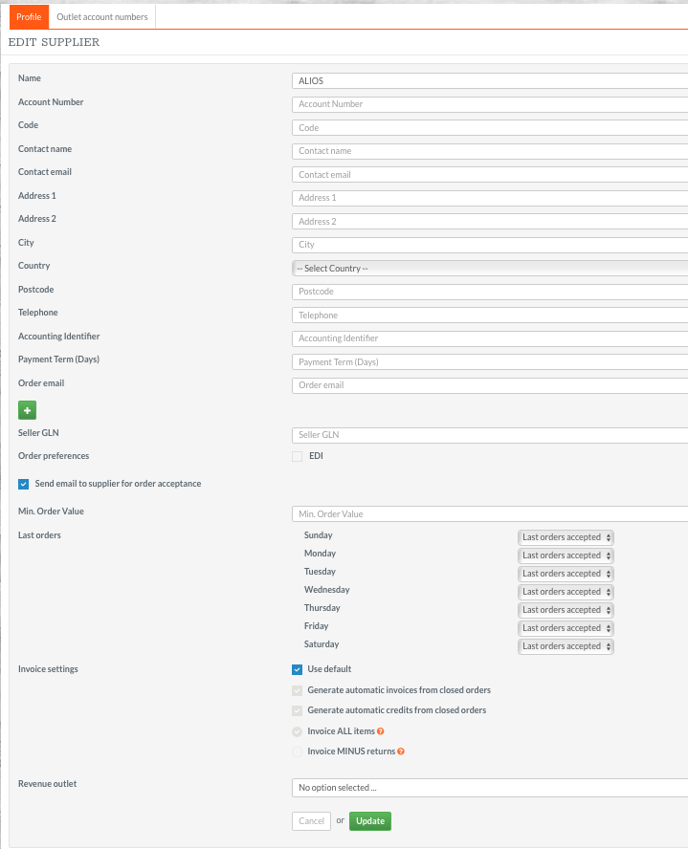
- *Please note that the 'Send email to supplier for order acceptance' checkbox is essential to ensure that your suppliers receive your orders.*
3. Click ‘Save’ to finalise.
Best Practices
✅ Keep supplier contact details up to date
✅ Archive suppliers that are no longer active
✅ Ensure products are assigned to the correct supplier for accurate ordering
✅ Use categories to organise your supplier list more efficiently
Frequently Asked Questions
❓ What if a supplier serves multiple outlets?
You can assign a supplier to multiple outlets during setup. Simply tick all relevant outlets under Assigned Outlets.
❓ Can I edit a supplier after it’s been created?
Yes, navigate to Suppliers > Manage Suppliers, find the supplier, and click Edit to update their details.
❓ What happens if I archive a supplier?
The supplier will no longer appear in the active supplier list or ordering options, but the record is retained and can be restored if needed.
❓ Why should I use supplier categories?
Categories help you organise and filter suppliers by the type of goods they provide, improving searchability and reporting.
❓ How do I add a temporary or seasonal supplier?
Create them the same way as a regular supplier. Just remember to archive them when no longer in use.
Need Assistance?
If you run into issues or have questions:
📩 Submit a support ticket
📧 Email: support@kitchencut.com