Creating A Menu
Use Menu Costing > Menus to create costed set menus, and generate menu-grouped spec sheets.
Menus in Kitchen CUT are used to combine recipes into structured menu formats that reflect your business offering. The system supports different menu structures depending on how dishes are presented to customers and allows you to track costs, yield, and performance.
How to Create a Menu
1. Create a Menu
- Access the Menu tab : Menu Costing > Menus
- Click Add New in the top right.
You will be prompted to enter the following setup information:
-
Menu Name – Internal name of the menu
-
Revenue Outlet – The outlet the menu belongs to
-
Menu Type – Choose from:
-
Set Menu
-
Choice Menu
-
Pre-Ordered Menu
-
-
Cover Yield – The number of people the menu is designed to serve
-
Item Class - The inventory class of the menu (Food, Beverage)
- VAT % – VAT rate to be applied to the menu
-
Menu Season
Menu Types Explained
📌 Set Menu
Used when customers receive all the same courses.
Example: A fixed 3-course lunch menu.
📌 Choice Menu
Used when customers choose one item per course.
Example: Choose one of three starters, one of three mains, and one of three desserts.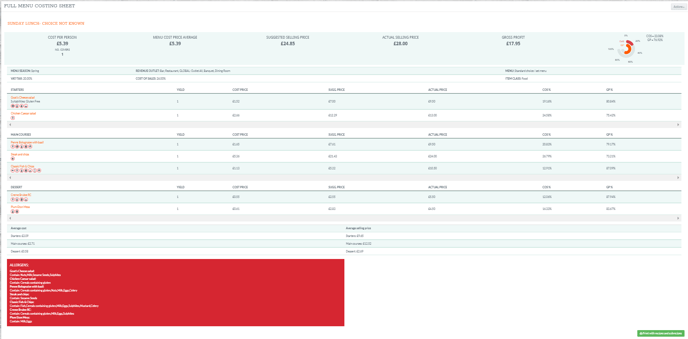
📌 Pre-Chosen Menu
Used when customers choose meals in advance, such as at a wedding or corporate event.
- When setting up menu Choose Pre-ordered menu” under “Menu Type”

- Then write in the amount of covers the event was for.

- Then grab the dishes you want and add the numbers for each dish

Then on costings the system calculates total menu cost/ cost per person and total suggested selling price.
- You then need to add in the “Actual selling price” either by person or for the whole function.
- This will calculate the margins and profit.

🧱 Menu Structure Setup
After saving the initial details, you can begin structuring your menu:
-
Add Reporting Categorises (e.g. Starter, Main, Dessert)
-
Add recipes to each section
Once your menu is structured, the system will calculate:
-
Cost per cover
-
Theoretical GP
-
VAT
-
Total yield
👁️ Viewing Options
At the bottom of the menu builder, you can toggle between:
- Full Menu costing sheet- This gives you all of the costings and margins
- Service spec sheet- Gives the service team a spec sheet with all the service notes/ allergen data and if added Nutritional and calorific data.
- Customer menu- Can be used for customers to filter allergens and also view details of menu.
- Allergens Table- This list out all the allergens from every dish.

Use these tools to check costings, allergen presence, and ingredient lists as you finalise the menu.
💡 Best Practices
-
Use portion splits on Choice Menus to reflect customer behaviour and improve costing accuracy.
-
Regularly update menu costs to account for supplier price changes.
-
Use the Allergen View for compliance with Natasha’s Law and clear allergen communication.
❓FAQs
Can I change the menu type later?
No — once created, the menu type is fixed. To change, duplicate and select a new type.
Can I include sub-recipes?
Yes — you can include both sub-recipes and recipes within any menu.
🆘 Need Help?
📧 Email Support: support@kitchencut.com
📝 Submit a Ticket: Submit a ticket