Batch Creation: How to convert stock ingredients to Sub-recipes or Recipes
This is a guide for how to use the 'Create Recipe from Ingredients' tool to record recipe/batch creation.
Overview
In Kitchen CUT, accurately recording the preparation of batches—such as cocktail mixes, pre-made slaws, sauces, or any other bulk-prepared items—is essential for precise inventory management. By converting raw ingredients into Subrecipes or Recipes within the system, you ensure that these prepared items are accounted for during stocktakes, leading to accurate stock levels and effective cost control.
Why Recording Batches is Crucial
-
Accurate Stock Counts: Batches represent prepared quantities of ingredients. If not recorded, these items won't appear in stocktakes, leading to discrepancies.
-
Cost Management: Tracking batches helps in understanding the cost of prepared items, aiding in pricing and profitability analysis.
-
Waste Reduction: By monitoring batch usage, you can identify waste patterns and implement strategies to minimize them.
-
Operational Efficiency: Having batches recorded allows for smoother kitchen operations, as staff can easily track and utilize prepared items.
How to Convert Stock Ingredients to Subrecipes or Recipes
-
Access Your Opened OIC:
-
Navigate to
Inventory > Stocks > Outlet Inventory Count. -
Select
Actions > Viewon your opened Outlet Inventory Count (OIC).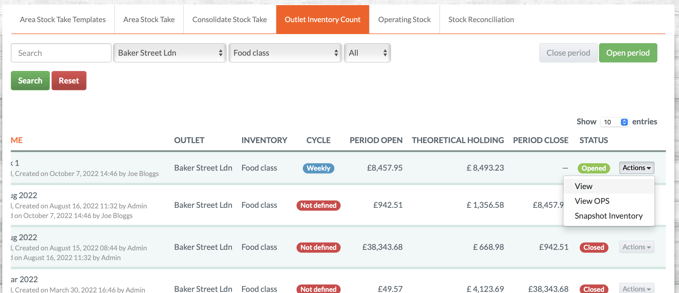
-
-
Initiate Recipe Creation:
-
At the top of the page, click on 'Create recipe from ingredients'.
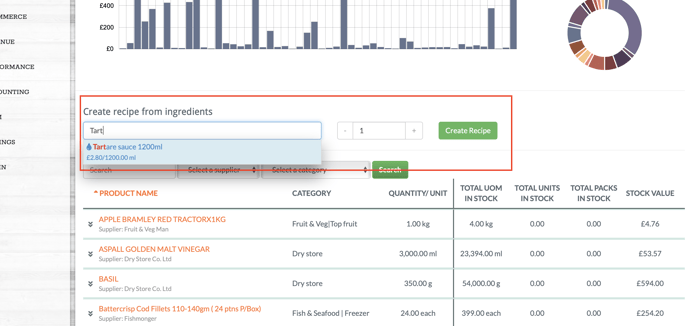
-
-
Select the Recipe or Subrecipe:
-
Search for and select the Subrecipe or Recipe you wish to create.
-
Specify the quantity to be made.
-
Click 'Create Recipe'.
-
-
Review Ingredient Availability:
-
The system will assess whether you have the required ingredients based on the recipe.
-
If all ingredients are available, you can proceed.
-
If not, the system will prevent you from continuing.
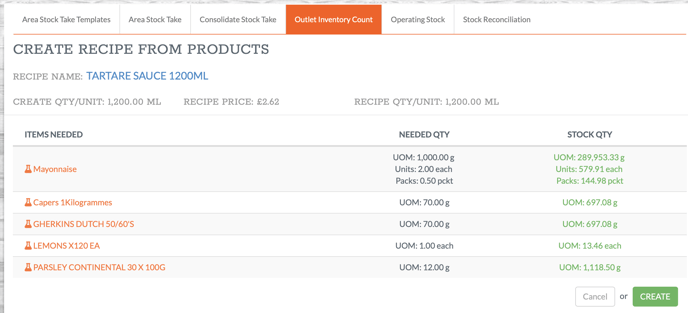
-
-
Confirm Creation:
-
Upon successful creation, you'll receive the message 'Recipe has been created'.
-
The system will convert the specified quantities of raw ingredients into the Sub-recipe or Recipe, updating your inventory accordingly.

-
-
Verify Inventory Updates:
-
In the OIC view, you'll see that the quantities of raw ingredients have decreased, while the quantity of the prepared Subrecipe or Recipe has increased.
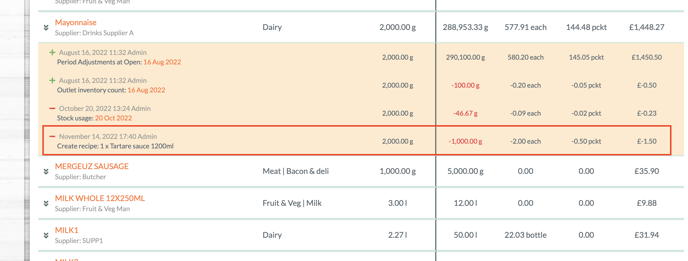
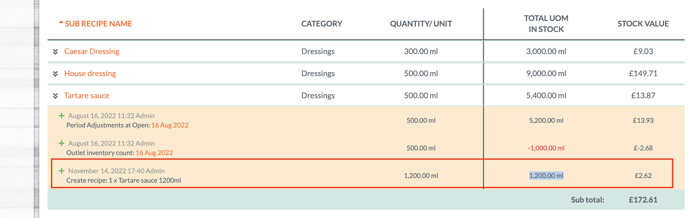
-
Best Practices
-
Consistent Recording: Always record batches immediately after preparation to ensure real-time inventory accuracy.
-
Standardized Naming: Use consistent naming conventions for batches to facilitate easy identification during stocktakes.
-
Regular Reviews: Periodically review batch records to ensure they reflect current preparation practices and ingredient usage.
Need Further Assistance?
If you have questions or require additional support:
Email Us: support@kitchencut.com
We're here to help!