Creating Menu Items
Menu Items are where we connect to the ‘sales’ world, by creating a sales profile for every item you sell.
Menu Items in Kitchen CUT represent the sales items from your EPOS — and should reflect what is programmed on your till. These items are paired with Recipes, Sub-recipes or Products in Kitchen CUT to automate stock depletion and accurately record revenue and theoretical profit.
You can import Menu Items via EPOS integration or create them manually. Either way, each item must be paired to a Source Item (Recipe, Product or Menu Item) for the system to track its cost and impact on inventory.
🔗 Understanding Menu Item Pairing
When you create a Menu Item in Kitchen CUT, you're pairing an EPOS item (PLU/SKU code) with a Source Item in the system — typically a recipe or product.
This pairing allows the system to:
-
Deduct stock automatically
-
Calculate GP and theoretical margins
-
Track allergen and nutrition data
-
Reconcile usage against sales
Getting Started
1. Navigate to:
POS > Menu Items
2. Working with EPOS-Integrated Systems
If your EPOS integration is already live, you'll see a list of unpaired Menu Items under the Unpaired tab. These represent items that have been sold but aren’t yet mapped in Kitchen CUT.
To begin pairing:
-
Click Actions > Edit next to an unpaired item
-
Populate the missing fields and assign a Source Item (recipe or product)
3. Working Without an EPOS Feed
If your EPOS integration is not yet live or you are creating items manually:
-
Click + Add New to begin creating a Menu Item from scratch
Creating a Menu Item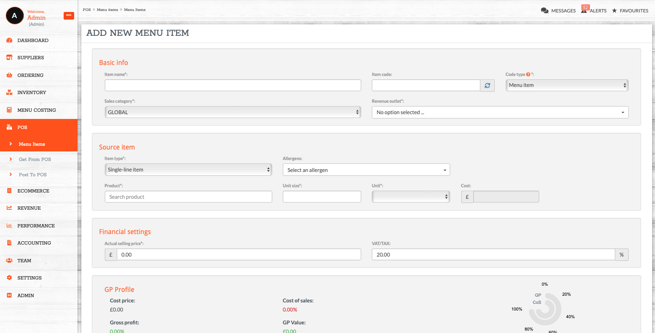
Required Fields:
-
Item Name – Should match how it appears on your till
-
Item Code (PLU/SKU) – Auto-populated from EPOS or entered manually
-
Item Type – Choose Menu Item (Modifiers covered below)
-
Sales Category – Choose from your pre-defined categories
Set up in
Settings > Sales > Sales Categories -
Location Hierarchy – Select the outlets that will sell this item
-
Revenue Class – Food, Beverage, or Consumables
-
Sell Price – Typically inclusive of tax
-
Tax Rate – Based on regional settings
-
Portion Size – Normally set to 1
-
Image – Optional visual for internal reference
-
Source Item Mapping – Define how this Menu Item depletes stock
Source Item Mapping Options:
-
Single-line item – Links to a Product (e.g. bottled beer, bag of crisps)
-
Single-line recipe – Links to a Recipe (e.g. Fish & Chips, Espresso Martini)
-
Multi-line recipe – Links to a new basic recipe created within the Menu Item form
-
Add individual ingredients or other menu items
-
Ideal for quick builds without nested sub-recipes
-
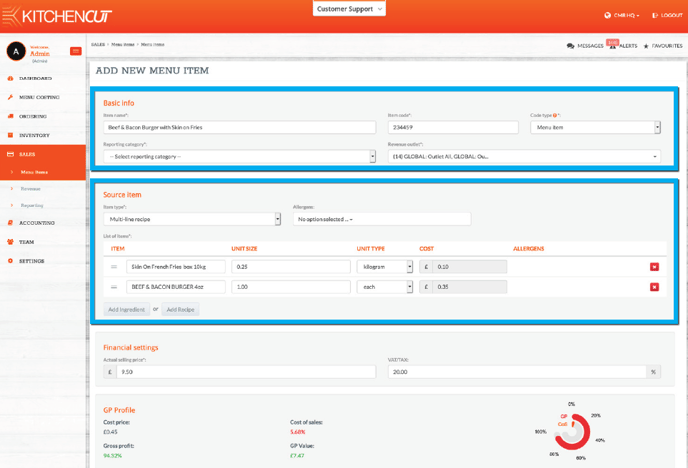 When using multi-line recipes, allergens will be calculated automatically based on components.
When using multi-line recipes, allergens will be calculated automatically based on components.
Price and Recipe Variations by Location
Kitchen CUT allows you to use the same item code with:
-
Same Recipe, Different Prices – Adjust prices by outlet while using one recipe
-
Different Recipes and Prices – Use the same item code but map different recipes per outlet
📌 The combination of code and location makes each Menu Item unique in the system.
Creating Modifiers
Modifiers can be used to reflect:
1. Ingredient Swaps
e.g. Swapping Skin-on Fries for Sweet Potato Fries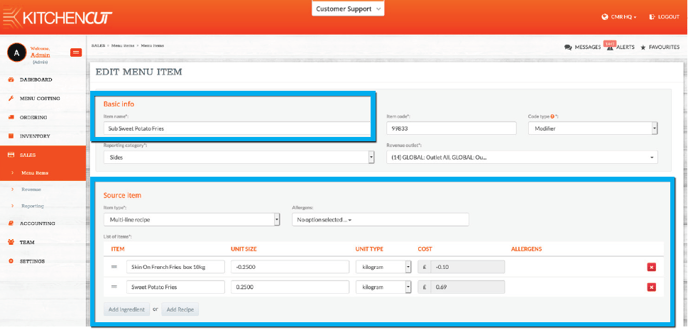
-
The original item is added back to inventory
-
The new item is used in its place
-
No price change
2. Kitchen Instructions
e.g. “No bun”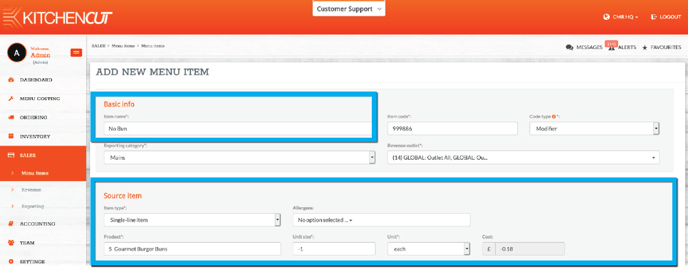
-
Removes the ingredient from the stock usage
-
No pricing impact
-
Simply adjusts the inventory count
3. Upsell Revenues
e.g. “Add Extra Cheese”
-
Adds a new recipe or item to the menu item
-
Increases the selling price
-
Adjusts cost and GP accordingly
💡 Best Practices
-
Always mirror your EPOS setup — ensure Menu Item names and codes match
-
Map all Menu Items to a Source Item for accurate costing and stock usage
-
Use Modifiers to reflect real-world service scenarios like swaps and upsells
-
Be consistent with sales categories to ensure clean reporting
-
Regularly check the Unpaired tab to ensure new items are mapped promptly
❓FAQs
Do I need to wait for EPOS integration to create Menu Items?
No — you can start mapping items manually at any time using + Add New.
What if I don’t map a Menu Item?
The item will appear in sales reports but won’t deduct stock or contribute to theoretical GP.
Can I have the same item code across multiple outlets?
Yes — but each code/location pair is treated as a unique Menu Item, allowing for different recipes or prices.
Can I edit the Menu Item after creating it?
Yes — use Actions > Edit at any time to adjust mapping, pricing, or settings.
🆘 Need Help?
📧 Email Support: support@kitchencut.com
📝 Submit a Ticket: Submit a ticket