Checking in Deliveries
How to check in your Deliveries
This article outlines the full process of accepting stock deliveries in Kitchen CUT, including how to confirm products, handle price or quantity discrepancies, and finalise delivery records.
🚚 What Happens After You Place an Order?
Once a purchase order has been submitted, it will appear in the Receive Stock section.
Navigate to:
Ordering > Deliveries > Receive Stock
Here you will see a list of all outstanding deliveries awaiting confirmation.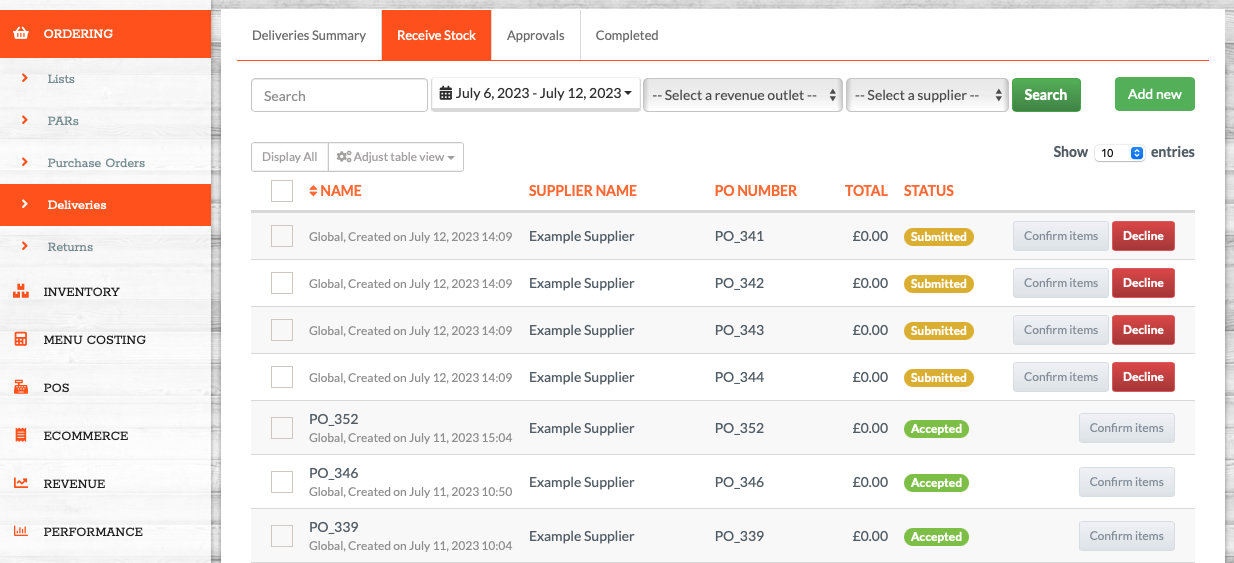
How to Confirm a Delivery
1. Identify the order
Find the correct delivery from the list and click Confirm Items to begin.
2. Review product quantities and prices
On the delivery screen, you can:
-
Edit the received quantity of each item
-
Amend the price if your system settings allow it
🔎 Note: This is especially important for non-Gateway suppliers where prices may fluctuate. Gateway suppliers should maintain up-to-date product lists — but this is not always the case in practice.
3. Use the action buttons per product
Each product line will give you the option to:![]()
-
Accept – Confirm the received quantity and price
-
Return – Flag any damaged or out-of-date items
-
Split Item – Use this if the invoice lists a product across multiple lines (e.g. part paid, part free)
📌 All products must be addressed before the delivery can be finalised.
4. Add missing products (if needed)
If an item arrives that wasn’t on the original order:
-
Use the product search bar to add it to the delivery
-
You can also create new products on the fly if the item doesn’t yet exist in your system
5. Bulk confirm items (optional)
You can speed up the process by selecting multiple lines and using the Do with selected > Confirm Items dropdown at the bottom of the page.
Final Steps Before Confirmation
Before finalising the delivery:
-
Upload a photo of the delivery or invoice for audit purposes
-
Enter the actual delivery date and time for accurate records
✅ Click Confirm at the bottom of the page to complete the delivery
Once confirmed, the order will move from the Receive Stock tab to the Completed tab.
💡 Best Practices
-
Always compare the invoice against what was ordered to catch any discrepancies
-
Use the Split Item function for multi-line pricing deals or partial deliveries
-
Add product photos and delivery timestamps to improve traceability and accountability
-
Encourage suppliers to maintain updated pricing — especially non-Gateway suppliers
-
Ensure all product lines are reviewed before clicking confirm
❓FAQs
Can I accept part of a delivery and return the rest?
Yes — you can accept, return, or split individual items line by line before confirming the whole delivery.
Why can’t I change the price on an item?
Price editing may be restricted in your system settings. Contact your administrator if needed.
What happens if I forget to confirm the delivery?
The order will remain in the Receive Stock tab and won’t affect your inventory or stock reporting until it’s confirmed.
🆘 Need Help?
📧 Email Support: support@kitchencut.com
📝 Submit a Ticket: Submit a ticket