Creating Stock Templates
For full detail of stock counts and managing templates, please watch the video guide articles. This guide shows 2 ways to add items to existing Area Stock Templates.
Stock templates in Kitchen CUT allow you to predefine lists of products for use in area stock takes. This helps speed up the process and ensures consistency in recording. Templates can be created in multiple ways depending on your workflow.
✅ How to Create or Add Products to a Stock Template
-
Go to:
Inventory > Stocks > Area Stock Take Templates -
Select the appropriate Add New Template
-
Select a name and assign the outlet and inventory class.
➕ Add Products Directly to a Template
-
Edit the desired template using the Actions dropdown.
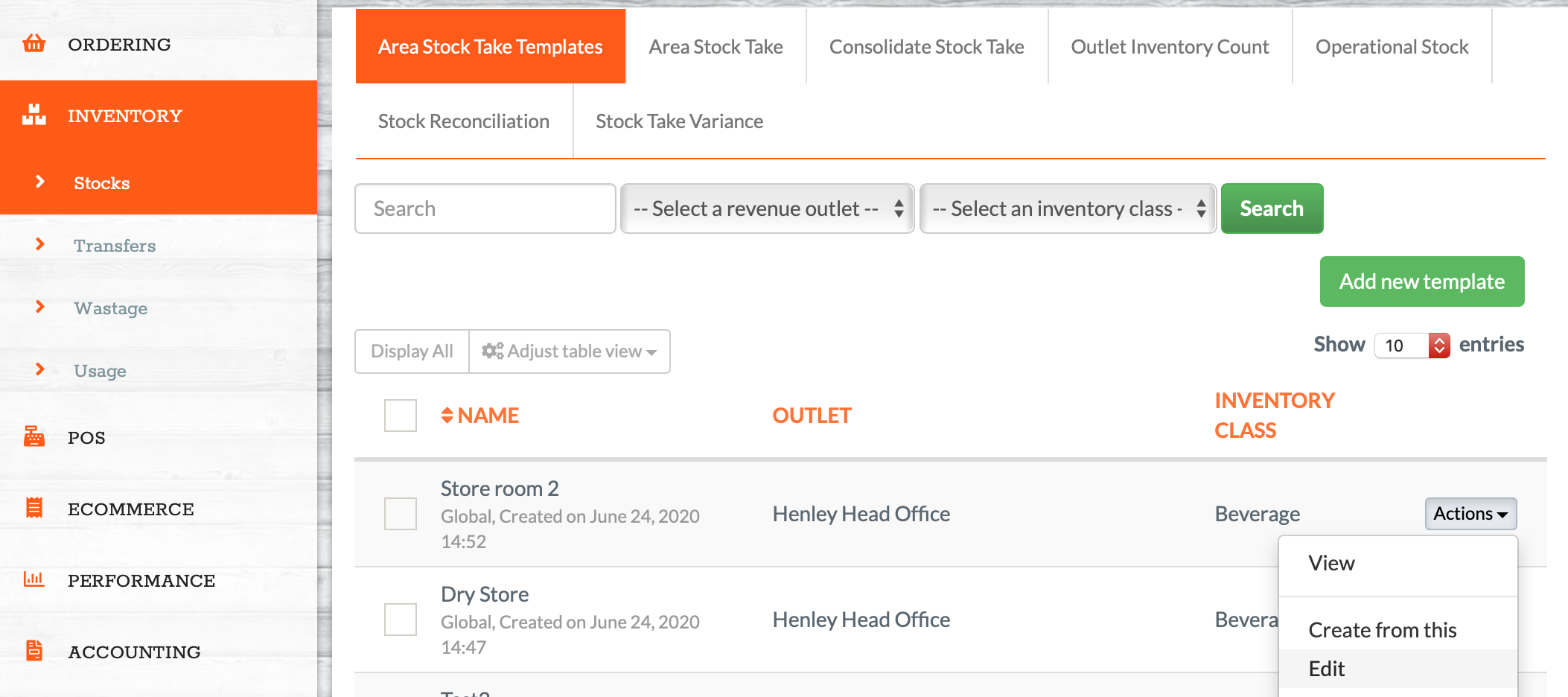
-
Search for the desired products and add them to the template using the ingredients search bar.
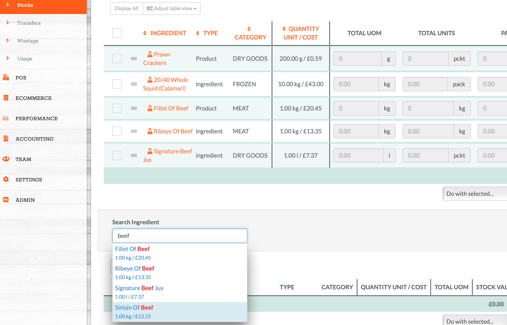
-
Products will be added to the list instantly—no need to manually save.
- Products can be organised within the template to follow the count order of your area by using the three horizontal lines next to the products. This allows them to be dragged and dropped at the appropriate point of the template.
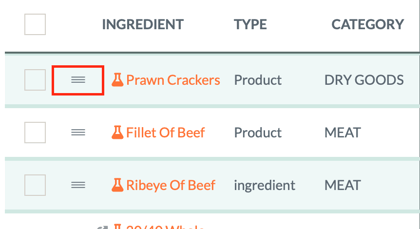
🔄 Create Templates from Prior Stock Takes
-
Templates can also be generated from previous area stock takes by using the 'Actions' dropdown and selecting 'Create Template'
📦 Create Templates from the Product Catalogue
-
Navigate to:
Suppliers > Products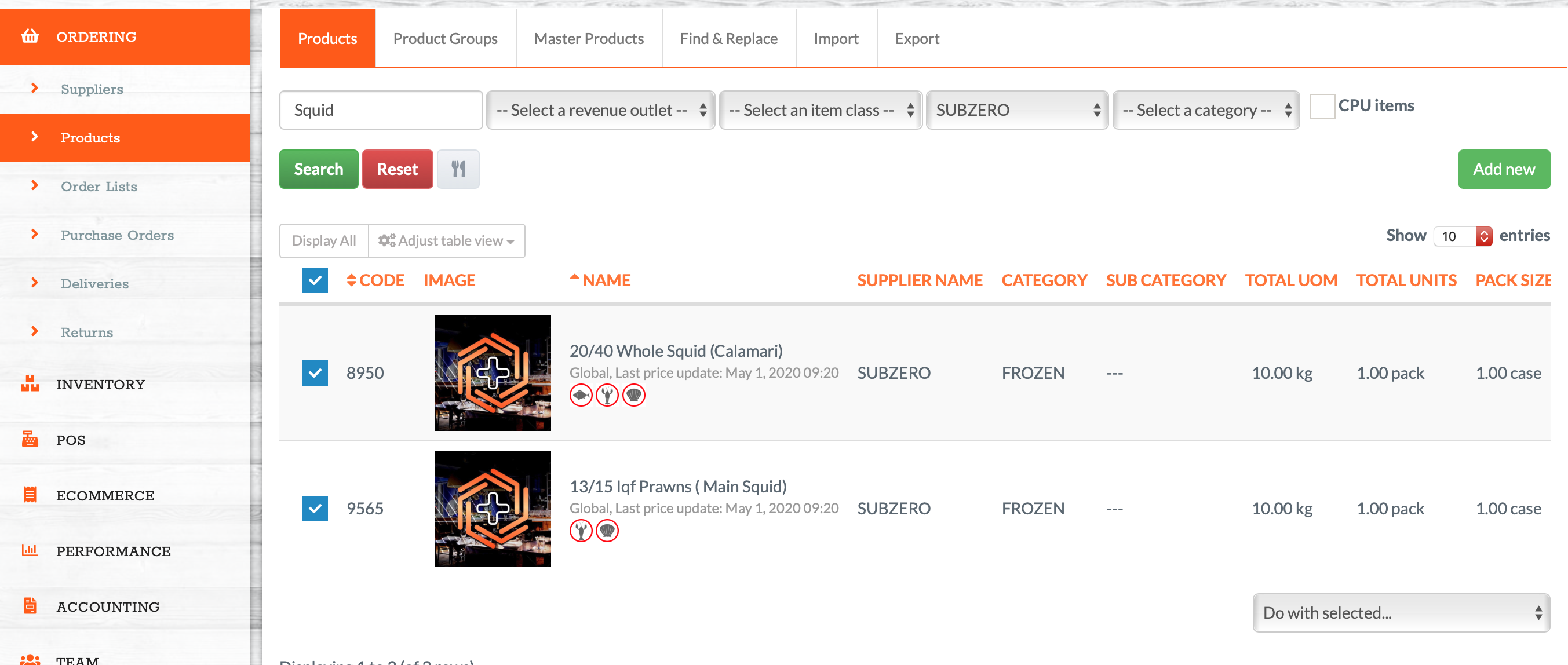
-
Use filters and search tools to find relevant products.
-
Select the products you wish to be included in the template.
- Use the 'Do with Selected' drop down to add the products to a template.
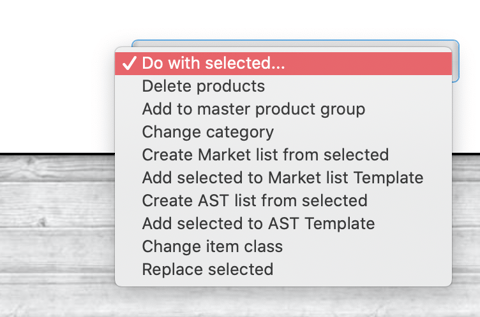
🧹 How to Remove Products
-
To remove an item from a template, click the red bin icon next to the product.
-
The template will update automatically.
💡 Best Practices
-
Create templates per storage area (e.g. Fridge 1, Dry Store) to mirror how your stock is organised in real life.
-
Build initial templates from historical stock takes to reflectreal usage.
-
Review and update templates regularly to align with changes in product usage or supplier lists.
❓FAQs
Can I use the same product in multiple templates?
Yes — the same product can appear in multiple templates if it’s stored in more than one area.
Are templates shared between outlets?
No — templates are unique to each outlet, class, and area combination.
Will changes to the product catalogue affect my template?
Yes — if a product is removed or archived from your catalogue, it may be removed from the template as well.
🆘 Need Help?
📧 Email Support: support@kitchencut.com
📝 Submit a Ticket: Submit a ticket